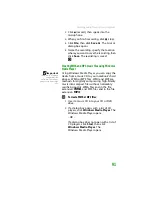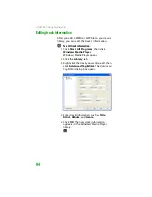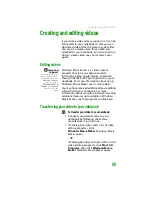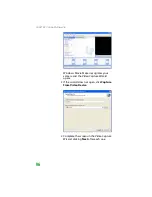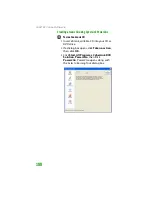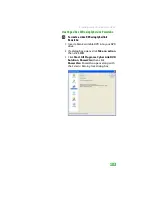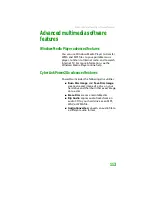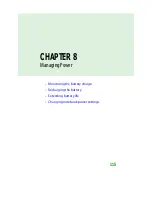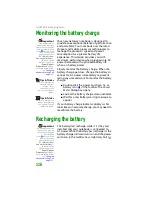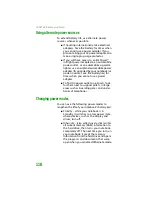CHAPTER 7: Using Multimedia
104
4
Click
Video/Photo Disc
in the left column,
select your disc type in the right column,
then click
OK
. The
Select a Burning Task
dialog box closes.
5
Click the
Add Files
button. The
Open
dialog box opens.
6
Browse to the folder that contains the
video files you want to burn to the DVD.
Click to select the file(s). Press and hold the
C
TRL
key to select multiple files.
7
Click
Import
. The video files appear in the
Video
pane.
8
Click the icon next to the
Background
Image
box to select the image that
appears behind your menu.
9
Click the icon next to the
Background
Music
box to select the music that plays
while your menu appears.
10
Type the title you want to appear on your
menu in the
Menu Caption Text
box.
Summary of Contents for MX6452
Page 1: ...U S E R G U I D E P L A T I N U M E D I T I O N...
Page 2: ......
Page 10: ...Contents www gateway com viii...
Page 11: ...CHAPTER 1 1 GettingHelp Gateway Web site Help and Support BigFix Online help...
Page 58: ...CHAPTER 3 Recovering Your System 48...
Page 124: ...CHAPTER 7 Using Multimedia 114...
Page 136: ...CHAPTER 8 Managing Power 126...
Page 162: ...CHAPTER 10 Sending and Receiving Faxes 152...
Page 198: ...CHAPTER 12 Maintaining Your Notebook 188...
Page 205: ...CHAPTER 14 195 Troubleshooting Safety guidelines First steps Troubleshooting Telephone support...
Page 243: ...APPENDIX A 233 SafetyandLegalInformation Important safety information Notices...
Page 260: ...250 Index www gateway com...
Page 261: ......
Page 262: ...MAN BLADE PLATINUM USR GDE R2 2 06...