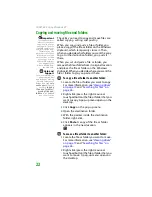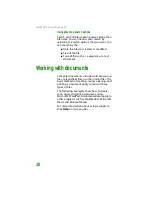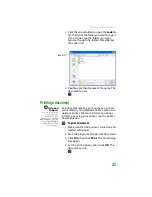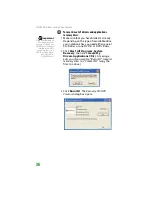CHAPTER 2: Using Windows XP
24
To recover files or folders from the Recycle Bin:
1
Double-click the
Recycle Bin
icon. The
Recycle Bin
window opens and lists the files
and folders you have thrown away since
you last emptied it.
2
Click the files or folders that you want to
restore. For instructions on how to select
multiple files and folders, see
.
3
Click
File
, then click
Restore
. Windows
returns the deleted files or folders to their
original locations.
To empty the Recycle Bin:
Caution
Emptying the Recycle
Bin permanently
erases any files or
folders in the bin.
These files cannot be
restored.
Help and
Support
For more information
about emptying the
Recycle Bin, click
Start
,
then click
Help and
Support
. Type the
keyword
emptying
the Recycle Bin
in
the
Search
box, then
click the arrow.
1
Double-click the
Recycle Bin
icon on the
desktop. The
Recycle Bin
window opens.
2
Click
File
, then click
Empty Recycle Bin
.
Windows asks you if you are sure that you
want to empty the bin.
3
Click
Yes
. Windows permanently deletes all
files in the Recycle Bin.
Browsing for files and folders
Help and
Support
For more information
about browsing for
files and folders, click
Start
, then click
Help
and Support
. Type the
keyword
files and
folders
in the
Search
box, then click the
arrow.
A file or folder that you need is rarely right on top
of your Windows desktop. It is usually on a drive
inside a folder that may be inside yet another
folder, and so on.
Windows drives, folders, and files are organized
in the same way as a real file cabinet in that they
may have many levels (usually many more levels
than a file cabinet, in fact). So you usually will
have to search through levels of folders to find
the file or folder that you need. This is called
browsing
.
Summary of Contents for MX6452
Page 1: ...U S E R G U I D E P L A T I N U M E D I T I O N...
Page 2: ......
Page 10: ...Contents www gateway com viii...
Page 11: ...CHAPTER 1 1 GettingHelp Gateway Web site Help and Support BigFix Online help...
Page 58: ...CHAPTER 3 Recovering Your System 48...
Page 124: ...CHAPTER 7 Using Multimedia 114...
Page 136: ...CHAPTER 8 Managing Power 126...
Page 162: ...CHAPTER 10 Sending and Receiving Faxes 152...
Page 198: ...CHAPTER 12 Maintaining Your Notebook 188...
Page 205: ...CHAPTER 14 195 Troubleshooting Safety guidelines First steps Troubleshooting Telephone support...
Page 243: ...APPENDIX A 233 SafetyandLegalInformation Important safety information Notices...
Page 260: ...250 Index www gateway com...
Page 261: ......
Page 262: ...MAN BLADE PLATINUM USR GDE R2 2 06...