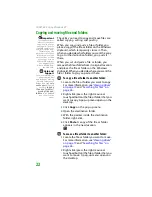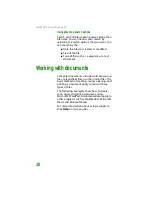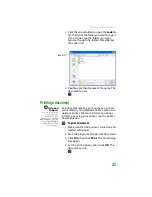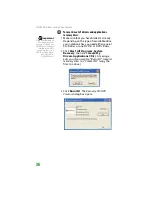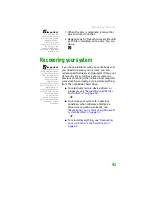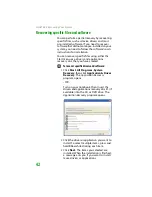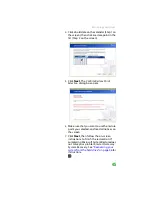CHAPTER 3: Recovering Your System
36
To record a set of drivers and applications
recovery discs:
Important
If you are recording to
CDs, make sure that
they are CD-R and not
CD-RW discs. If you are
recording to a DVD,
make sure that it is a
DVD-R or DVD+R disc,
not DVD-RW or
DVD+RW discs.
1
Make sure that you have blank discs ready.
Depending on the type of recordable drive
your notebook has, you need either several
CD-R discs or one DVD-R or DVD+R disc.
2
Click
Start
,
All Programs
,
System
Recovery
, then click
Create My
Drivers-Applications CD(s)
. A message
asks you if you want to “Burn ISO” (record
recovery discs) or “Create ISO” (copy the
files to a drive).
3
Click
Burn ISO
. The
Recovery CD/DVD
Creator
dialog box opens.
Summary of Contents for MX6452
Page 1: ...U S E R G U I D E P L A T I N U M E D I T I O N...
Page 2: ......
Page 10: ...Contents www gateway com viii...
Page 11: ...CHAPTER 1 1 GettingHelp Gateway Web site Help and Support BigFix Online help...
Page 58: ...CHAPTER 3 Recovering Your System 48...
Page 124: ...CHAPTER 7 Using Multimedia 114...
Page 136: ...CHAPTER 8 Managing Power 126...
Page 162: ...CHAPTER 10 Sending and Receiving Faxes 152...
Page 198: ...CHAPTER 12 Maintaining Your Notebook 188...
Page 205: ...CHAPTER 14 195 Troubleshooting Safety guidelines First steps Troubleshooting Telephone support...
Page 243: ...APPENDIX A 233 SafetyandLegalInformation Important safety information Notices...
Page 260: ...250 Index www gateway com...
Page 261: ......
Page 262: ...MAN BLADE PLATINUM USR GDE R2 2 06...