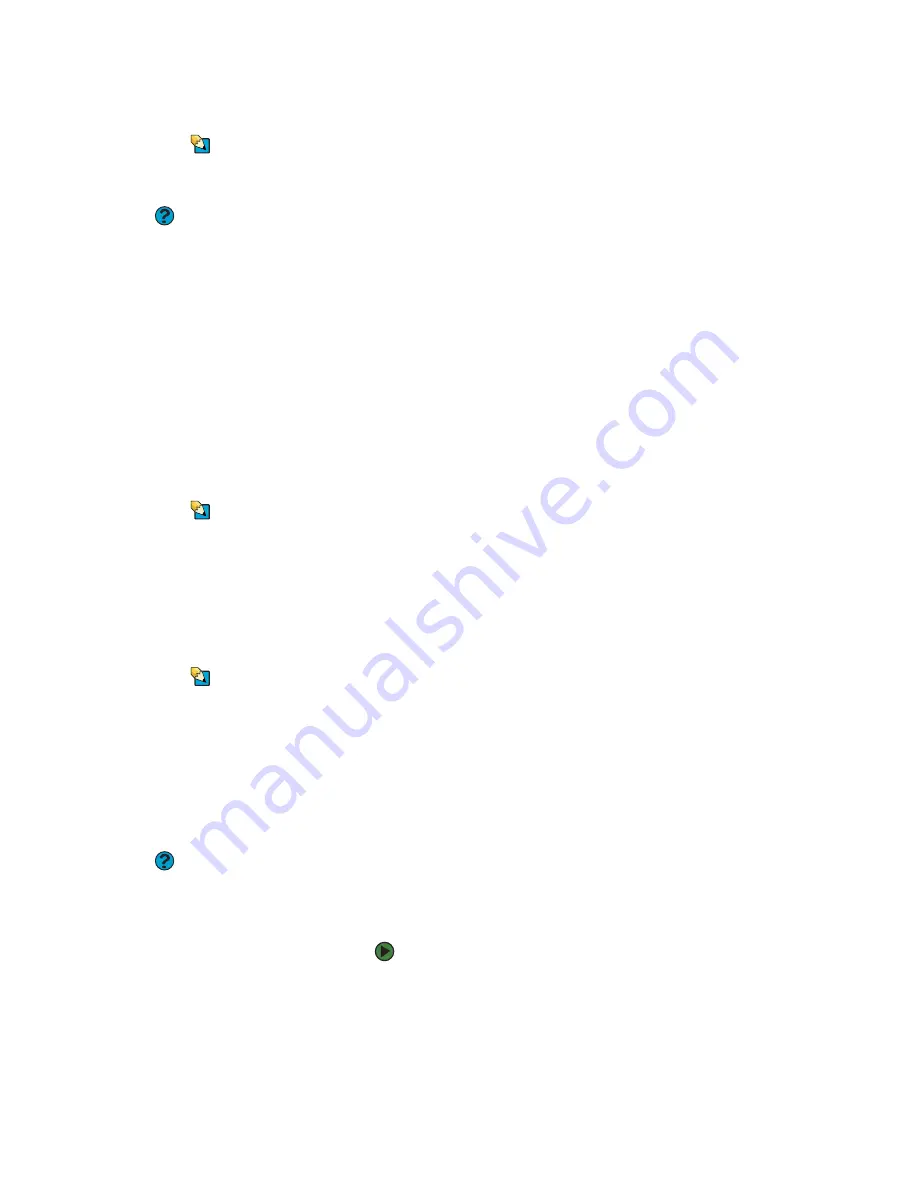
Troubleshooting
www.gateway.com
157
Memory
Tips & Tricks
For more information about installing
memory, see the poster or hardware
guide.
Help and Support
For more information about
troubleshooting memory errors, click
Start
, then click
Help and Support
. Type
the keyword
memory error
in the
Search
box, then click the arrow.
You see a “Memory error” message
■
Make sure that the memory module is inserted correctly in the memory
bay slot.
■
Use a third-party diagnostic program to help determine if a memory
module is failing.
You see a “Not enough memory” error message
■
Close all programs, then restart your notebook.
Memory card reader
Drive letter for the memory card slot does not appear in the My Computer
window
■
Reboot your notebook.
Modem (cable or DSL)
Tips & Tricks
For the location of your network jack, see
the poster or hardware guide. For the
location of your network jack on an
optional port replicator, see the port
replicator user guide.
The modem does not connect
■
Make sure that the modem cable is plugged into the Ethernet network jack
and not the modem jack.
■
See the documentation that came with your modem for additional
troubleshooting information.
Modem (dial-up)
Tips & Tricks
For the location of your modem jack, see
the poster or hardware guide. For the
location of your modem jack on an
optional port replicator, see the port
replicator user guide.
Your modem does not dial or does not connect
■
Make sure that the modem cable is plugged into the modem jack and not
the Ethernet network jack.
■
Make sure that your notebook is connected to the telephone line and the
telephone line has a dial tone.
■
Make sure that the modem cable is less than 6 feet (1.8 meters) long.
■
Remove any line splitters or surge protectors from your telephone line,
then check for a dial tone by plugging a working telephone into the
telephone wall jack.
Help and Support
For more information about dialing
properties, click
Start
, then click
Help
and Support
. Type the keyword
dialing
in the
Search
box, then click the arrow.
■
If you have additional telephone services such as call waiting, call
messaging, or voice mail, make sure that all messages are cleared and call
waiting is disabled before using the modem. Contact your telephone
service to get the correct code to temporarily disable the service. Also
make sure that the modem dialing properties are set appropriately.
To check the dialing properties:
1
Click
Start
, then click
Control Panel
. The
Control Panel
window
opens. If your Control Panel is in Category View, click
Printers and
Other Hardware
.
2
Click/Double-click the
Phone and Modem Options
icon, then click
the
Dialing Rules
tab.
Summary of Contents for MX6211b
Page 1: ...USER GUIDE Gateway Computer...
Page 2: ......
Page 9: ...CHAPTER 1 1 GettingHelp Gateway Web site Help and Support BigFix Online help...
Page 60: ...CHAPTER 5 Protecting your notebook www gateway com 52...
Page 68: ...CHAPTER 6 Connecting Devices www gateway com 60...
Page 96: ...CHAPTER 7 Using Multimedia www gateway com 88...
Page 104: ...CHAPTER 8 Managing Power www gateway com 96...
Page 116: ...CHAPTER 9 Wireless Networking www gateway com 108...
Page 138: ...CHAPTER 11 Customizing Your notebook www gateway com 130...
Page 155: ...CHAPTER 14 147 Troubleshooting Safety guidelines First steps Troubleshooting Telephone support...
Page 177: ...APPENDIX A 169 SafetyandLegalInformation Important safety information Notices...
Page 187: ......
Page 188: ...MAN GW GENERIC PTB USR GDE R1 1 06...
















































