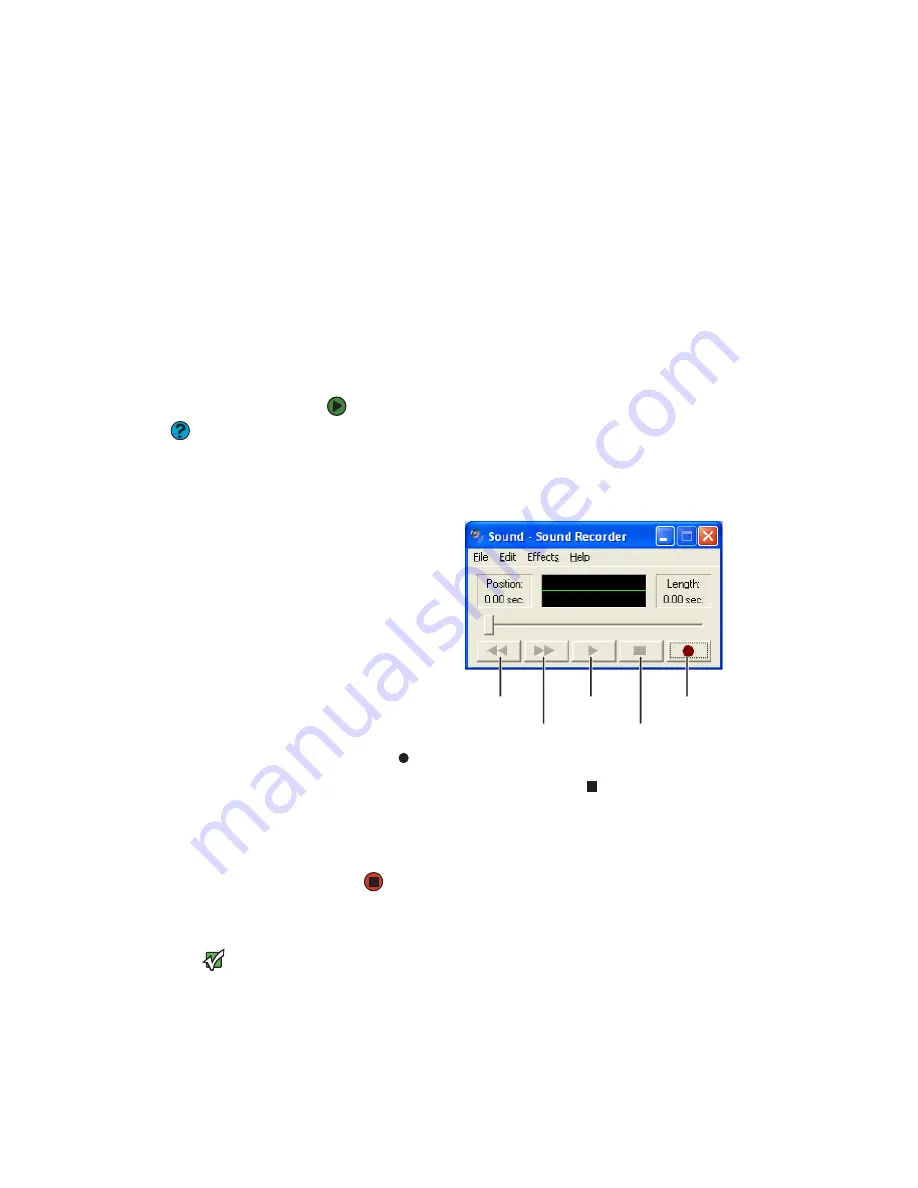
Creating audio files and music libraries
www.gateway.com
69
Creating audio files and music libraries
Creating music files
You can create several types of audio files for your listening enjoyment,
including WAV, MP3, and WMA files.
Recording WAV audio files
Sound recorder is a simple Windows program that lets you record and play WAV
files. WAV is the most common audio file format used for your Windows system
sounds. For information about playing WAV files, see
“Playing WAV audio files”
on page 64
.
To record a WAV audio file:
Help & Support
For more information about making or
playing an audio recording, click
Start
,
then click
Help and Support
. Type the
phrases
recording audio
or
playing
audio
in the
Search
box, then click the
arrow.
1
Plug a microphone into the Microphone jack on your notebook. For the
location of the Microphone jack, see your notebook’s hardware guide.
2
Click
Start
,
All Programs
,
Accessories
,
Entertainment
, then click
Sound
Recorder
. The Sound Recorder opens.
3
Click
(record), then speak into the microphone.
4
When you finish recording, click
(stop).
5
Click
File
, then click
Save As
. The
Save As
dialog box opens.
6
Name the recording, specify the location where you want to save the
recording, then click
Save
. The recording is saved.
Creating WMA and MP3 music files using Windows Media Player
Important
Some music CDs have copy protection
software. You cannot copy tracks from
these CDs.
Using Windows Media Player, you can copy the tracks from a music CD to your
notebook’s hard drive as WMA or MP3 files.
WMA
and
MP3
are methods for
digitally compressing high-fidelity music into compact files without noticeably
sacrificing quality. WMA files end in the file extension
WMA
, and MP3 files end
in the file extension
MP3
.
Rewind
Fast Forward
Play
Stop
Record
Summary of Contents for MX6211b
Page 1: ...USER GUIDE Gateway Computer...
Page 2: ......
Page 9: ...CHAPTER 1 1 GettingHelp Gateway Web site Help and Support BigFix Online help...
Page 60: ...CHAPTER 5 Protecting your notebook www gateway com 52...
Page 68: ...CHAPTER 6 Connecting Devices www gateway com 60...
Page 96: ...CHAPTER 7 Using Multimedia www gateway com 88...
Page 104: ...CHAPTER 8 Managing Power www gateway com 96...
Page 116: ...CHAPTER 9 Wireless Networking www gateway com 108...
Page 138: ...CHAPTER 11 Customizing Your notebook www gateway com 130...
Page 155: ...CHAPTER 14 147 Troubleshooting Safety guidelines First steps Troubleshooting Telephone support...
Page 177: ...APPENDIX A 169 SafetyandLegalInformation Important safety information Notices...
Page 187: ......
Page 188: ...MAN GW GENERIC PTB USR GDE R1 1 06...






























