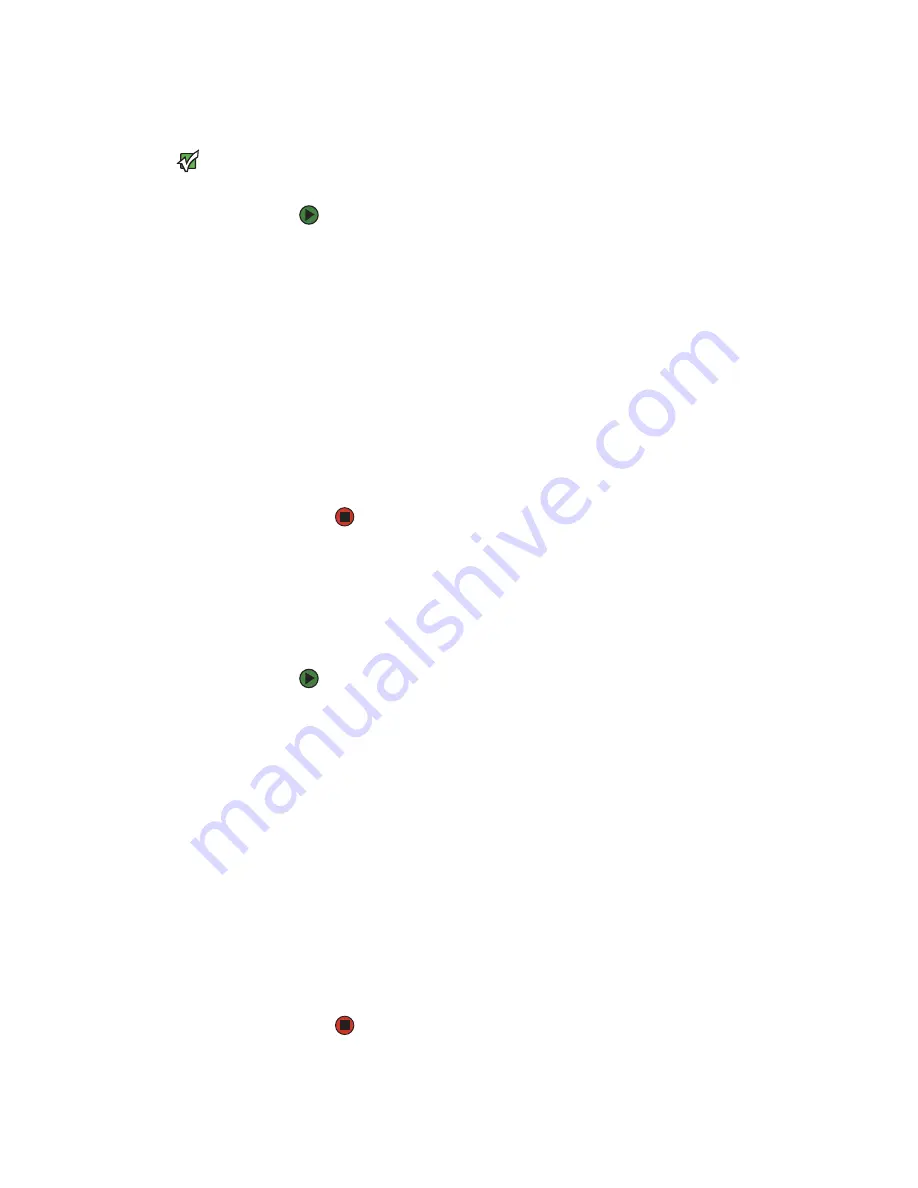
CHAPTER 10: Sending and Receiving Faxes
www.gateway.com
116
Automatically retry sending a fax
Important
Fax is automatically set up to retry three
times at ten minute intervals.
You can set up Fax so it continues to try sending your fax if the receiving fax
machine is busy.
To automatically retry sending a fax:
1
Click
Start
, then click
Control Panel
. The
Control Panel
window opens.
2
If your Control Panel is in Category View, click
Printers and Other
Hardware
. Click
View installed printers or fax printers
. The
Printers and
Faxes
window opens.
-OR-
If your Control Panel is in Classic View, double-click the
Printers and Faxes
icon. The
Printers and Faxes
window opens.
3
Right-click
Fax
, then click
Properties
. The
Fax Properties
dialog box opens.
4
Click the
Devices
tab, then click
Properties
. The
Modem
dialog box opens.
5
Specify the number of retries and the amount of time between retries.
6
Click
OK
.
Automatically canceling a fax
If your notebook tried to send a fax and failed to connect to a fax machine, you
can automatically cancel a failed fax.
To automatically cancel a failed fax:
1
Click
Start
, then click
Control Panel
. The
Control Panel
window opens.
2
If your Control Panel is in Category View, click
Printers and Other
Hardware
. Click
View installed printers or fax printers
. The
Printers and
Faxes
window opens.
-OR-
If your Control Panel is in Classic View, double-click the
Printers and Faxes
icon. The
Printers and Faxes
window opens.
3
Right-click
Fax
, then click
Properties
. The
Fax Properties
dialog box opens.
4
Click the
Devices
tab, then click
Properties
. The
Modem
dialog box opens.
5
Click the
Cleanup
tab.
6
Click to select the
Automatically delete failed faxes after
check box and
specify the number of days.
7
Click
OK
.
Summary of Contents for MX6211b
Page 1: ...USER GUIDE Gateway Computer...
Page 2: ......
Page 9: ...CHAPTER 1 1 GettingHelp Gateway Web site Help and Support BigFix Online help...
Page 60: ...CHAPTER 5 Protecting your notebook www gateway com 52...
Page 68: ...CHAPTER 6 Connecting Devices www gateway com 60...
Page 96: ...CHAPTER 7 Using Multimedia www gateway com 88...
Page 104: ...CHAPTER 8 Managing Power www gateway com 96...
Page 116: ...CHAPTER 9 Wireless Networking www gateway com 108...
Page 138: ...CHAPTER 11 Customizing Your notebook www gateway com 130...
Page 155: ...CHAPTER 14 147 Troubleshooting Safety guidelines First steps Troubleshooting Telephone support...
Page 177: ...APPENDIX A 169 SafetyandLegalInformation Important safety information Notices...
Page 187: ......
Page 188: ...MAN GW GENERIC PTB USR GDE R1 1 06...






























