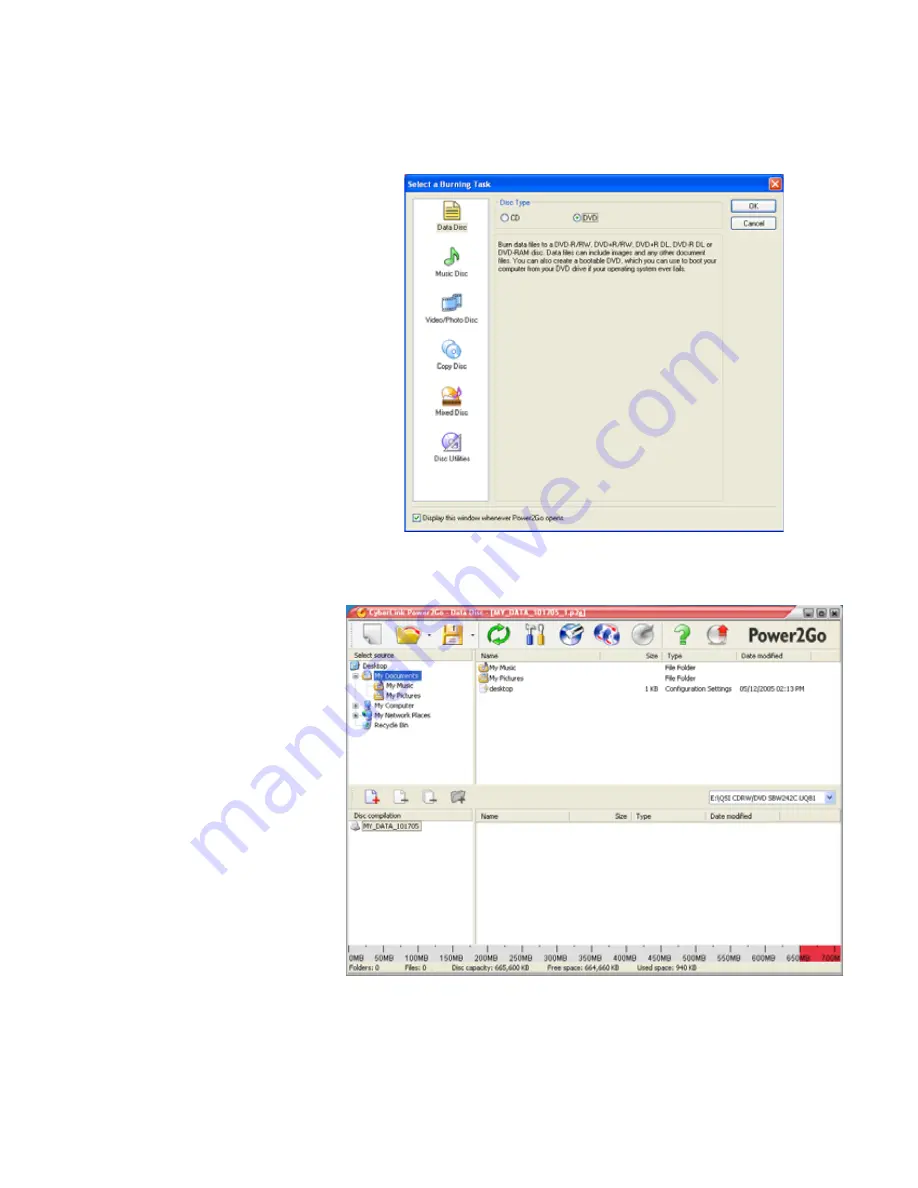
Creating and copying data CDs and DVDs
www.gateway.com
83
3
Click
Start
,
All Programs
,
CyberLink DVD Solution
,
Power2Go
, then
click
Power2Go
. Power2Go opens along with the
Select a Burning Task
dialog box.
4
Click
Data Disc
in the left column, select your disc type in the right column,
then click
OK
. The
Select a Burning Task
dialog box closes.
5
In the top pane, browse to the folder that contains the files or folders you
want to burn to the CD or DVD, then click to select the file or folder. Press
and hold the
C
TRL
key to select multiple files.
6
Drag the files or folders into the bottom pane.
Summary of Contents for MX6211b
Page 1: ...USER GUIDE Gateway Computer...
Page 2: ......
Page 9: ...CHAPTER 1 1 GettingHelp Gateway Web site Help and Support BigFix Online help...
Page 60: ...CHAPTER 5 Protecting your notebook www gateway com 52...
Page 68: ...CHAPTER 6 Connecting Devices www gateway com 60...
Page 96: ...CHAPTER 7 Using Multimedia www gateway com 88...
Page 104: ...CHAPTER 8 Managing Power www gateway com 96...
Page 116: ...CHAPTER 9 Wireless Networking www gateway com 108...
Page 138: ...CHAPTER 11 Customizing Your notebook www gateway com 130...
Page 155: ...CHAPTER 14 147 Troubleshooting Safety guidelines First steps Troubleshooting Telephone support...
Page 177: ...APPENDIX A 169 SafetyandLegalInformation Important safety information Notices...
Page 187: ......
Page 188: ...MAN GW GENERIC PTB USR GDE R1 1 06...






























