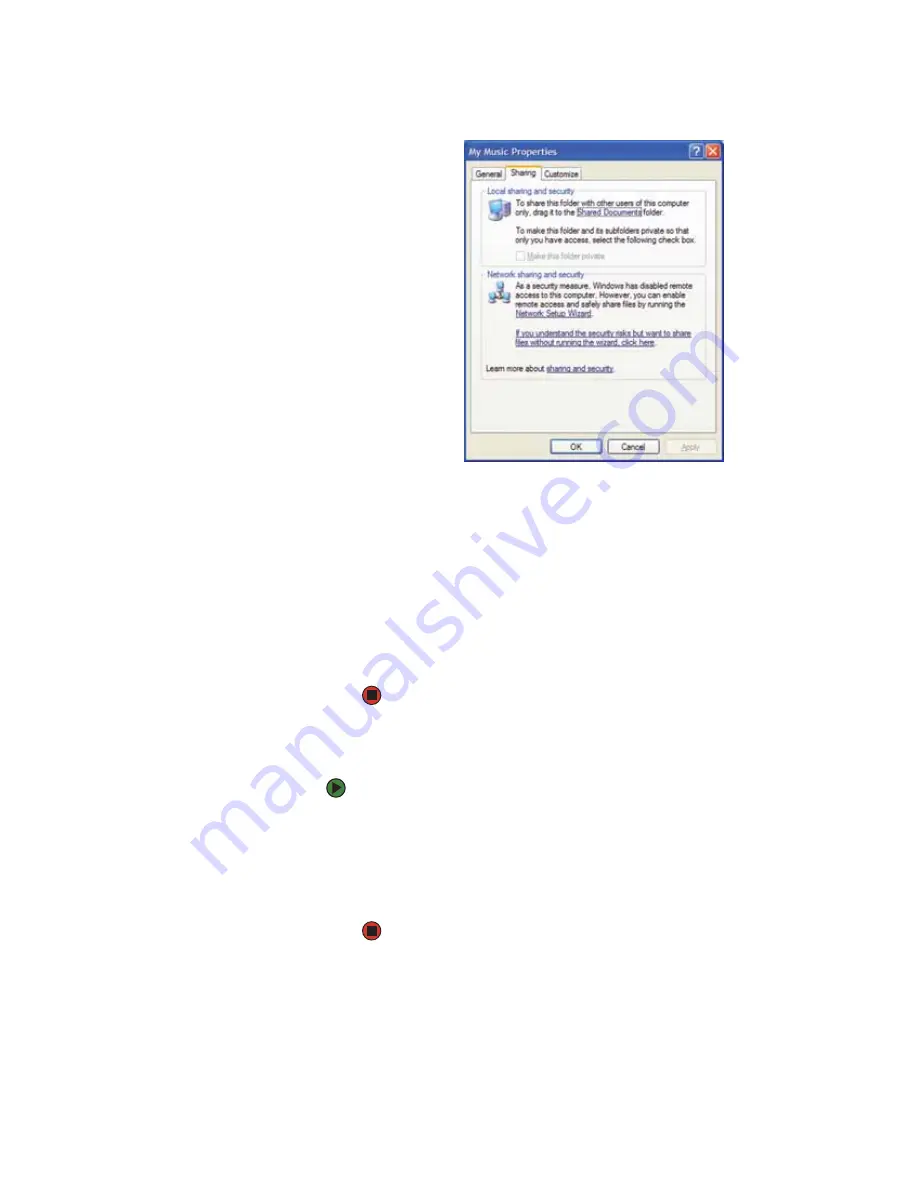
Sharing resources
www.gateway.com
103
2
Click the
Sharing
tab.
3
If this is the first time you have shared a drive or folder, click
Network
Setup Wizard
to enable remote access, then follow the on-screen
instructions.
- OR -
If you have previously enabled remote file access and you want to share
a drive or folder with others on the network (network sharing), click to
select the
Share this folder on the network
check box, type a shared
name in the
Shared name
box. To let other users have full permissions to
read and write to the shared drive or folder, click to select the
Allow
network users to change my files
check box.
4
Click
OK
.
Un-sharing drives and folders
To un-share drives or folders:
1
In My Computer or Windows Explorer, right-click the drive or folder that
you want to un-share, then click
Sharing and Security
.
2
Make sure that the
Share this folder on the network
check box is not
selected.
3
Click
OK
.
Summary of Contents for MX6211b
Page 1: ...USER GUIDE Gateway Computer...
Page 2: ......
Page 9: ...CHAPTER 1 1 GettingHelp Gateway Web site Help and Support BigFix Online help...
Page 60: ...CHAPTER 5 Protecting your notebook www gateway com 52...
Page 68: ...CHAPTER 6 Connecting Devices www gateway com 60...
Page 96: ...CHAPTER 7 Using Multimedia www gateway com 88...
Page 104: ...CHAPTER 8 Managing Power www gateway com 96...
Page 116: ...CHAPTER 9 Wireless Networking www gateway com 108...
Page 138: ...CHAPTER 11 Customizing Your notebook www gateway com 130...
Page 155: ...CHAPTER 14 147 Troubleshooting Safety guidelines First steps Troubleshooting Telephone support...
Page 177: ...APPENDIX A 169 SafetyandLegalInformation Important safety information Notices...
Page 187: ......
Page 188: ...MAN GW GENERIC PTB USR GDE R1 1 06...






























