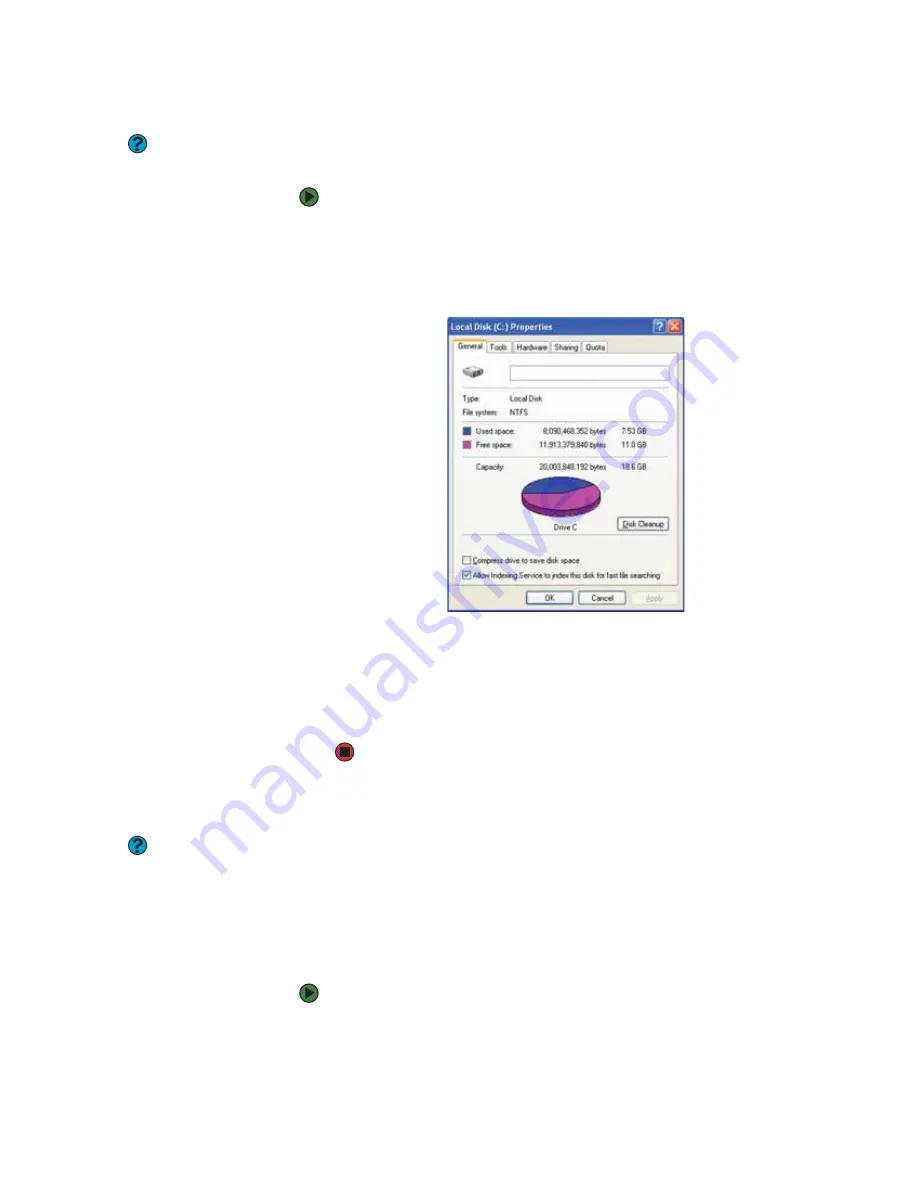
CHAPTER 12: Maintaining Your Notebook
www.gateway.com
136
Deleting unnecessary files
Help and Support
For more information about keeping the
hard drive space free of unnecessary files,
click
Start
, then click
Help and Support
.
Type the keyword
disk cleanup
in the
Search
box, then click the arrow.
Delete unnecessary files, such as temporary Windows files, to free hard drive
space.
To use the Windows Disk Cleanup program:
1
Click
Start
, then click
My Computer
. The
My Computer
window opens.
2
Right-click the hard drive that you want to delete files from, for example
Local Disk (C:), then click
Properties
. The
Properties
dialog box opens at
the General tab.
3
Click
Disk Cleanup
. The
Disk Cleanup
dialog box opens.
4
Make sure that the check box beside each file type you want to delete is
selected. For more information about file types you can delete, read the
descriptions in the
Disk Cleanup
dialog box.
5
Click
OK
, then click
Yes
.
Checking the hard drive for errors
Help and Support
For more information about checking the
hard drive for errors, click
Start
, then click
Help and Support
. Type the keyword
checking for disk errors
in the
Search
box, then click the arrow.
The Error-checking program examines the hard drive for physical flaws and file
and folder problems. This program corrects file and folder problems and marks
flawed areas on the hard drive so Windows does not use them.
If you use your notebook several hours every day, you probably want to run
Error-checking once a week. If you use your notebook less frequently, once a
month may be adequate. Also use Error-checking if you encounter hard drive
problems.
To check the hard drive for errors:
1
Click
Start
, then click
My Computer
. The
My Computer
window opens.
2
Right-click the hard drive that you want to check for errors, for example
Local Disk (C:), then click
Properties
. The
Properties
dialog box opens.
Summary of Contents for MX6211b
Page 1: ...USER GUIDE Gateway Computer...
Page 2: ......
Page 9: ...CHAPTER 1 1 GettingHelp Gateway Web site Help and Support BigFix Online help...
Page 60: ...CHAPTER 5 Protecting your notebook www gateway com 52...
Page 68: ...CHAPTER 6 Connecting Devices www gateway com 60...
Page 96: ...CHAPTER 7 Using Multimedia www gateway com 88...
Page 104: ...CHAPTER 8 Managing Power www gateway com 96...
Page 116: ...CHAPTER 9 Wireless Networking www gateway com 108...
Page 138: ...CHAPTER 11 Customizing Your notebook www gateway com 130...
Page 155: ...CHAPTER 14 147 Troubleshooting Safety guidelines First steps Troubleshooting Telephone support...
Page 177: ...APPENDIX A 169 SafetyandLegalInformation Important safety information Notices...
Page 187: ......
Page 188: ...MAN GW GENERIC PTB USR GDE R1 1 06...






























