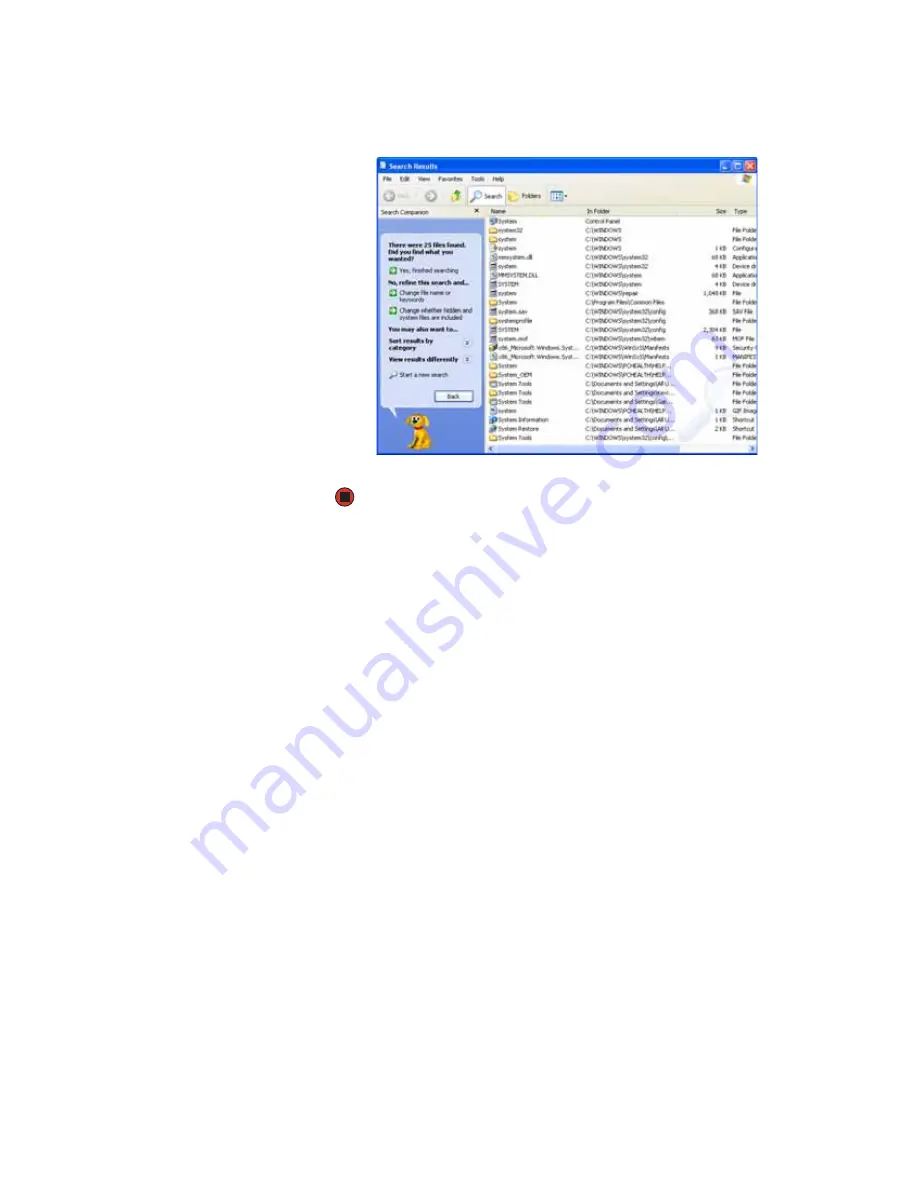
CHAPTER 2: Using Windows XP
www.gateway.com
20
3
Click
Search
. When the search is completed, Windows lists the files and
folders whose names contain the text that you searched for.
4
Open a file, folder, or program by double-clicking the name in the list.
Using advanced search options
Search can find files meeting more criteria than file name. You can narrow your
search by selecting the search options that you want. You can search by the:
■
Date the file was created or modified.
■
Size of the file.
■
Type of file, such as a program or a text document.
Summary of Contents for MX6211b
Page 1: ...USER GUIDE Gateway Computer...
Page 2: ......
Page 9: ...CHAPTER 1 1 GettingHelp Gateway Web site Help and Support BigFix Online help...
Page 60: ...CHAPTER 5 Protecting your notebook www gateway com 52...
Page 68: ...CHAPTER 6 Connecting Devices www gateway com 60...
Page 96: ...CHAPTER 7 Using Multimedia www gateway com 88...
Page 104: ...CHAPTER 8 Managing Power www gateway com 96...
Page 116: ...CHAPTER 9 Wireless Networking www gateway com 108...
Page 138: ...CHAPTER 11 Customizing Your notebook www gateway com 130...
Page 155: ...CHAPTER 14 147 Troubleshooting Safety guidelines First steps Troubleshooting Telephone support...
Page 177: ...APPENDIX A 169 SafetyandLegalInformation Important safety information Notices...
Page 187: ......
Page 188: ...MAN GW GENERIC PTB USR GDE R1 1 06...
















































