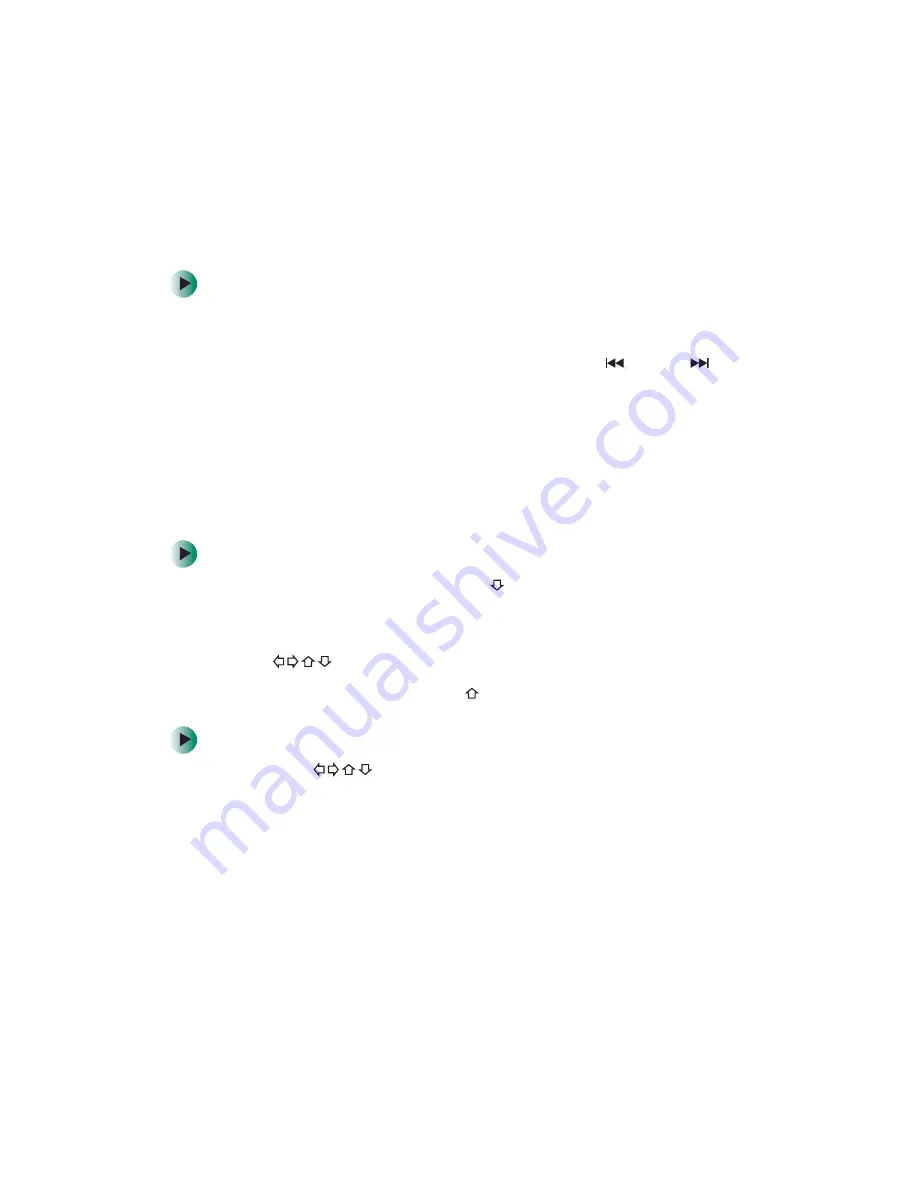
79
Playing discs
www.gateway.com
Playing photo CDs
Photo CDs contain JPG images that you can view on your TV.
To view images on a photo CD:
1
Insert a photo CD into the disc tray. The first image on the disc displays
on the TV screen.
2
To display the previous or next image, press
PREV
or
NEXT
.
3
To display a specific image, press the
0-9
buttons to enter the image
number, then press
ENTER
.
4
To see the number of the current image, press
DISPLAY
.
5
To view up to 16 thumbnails of the pictures per page, press
TITLE
, press
the arrow buttons to highlight the image you want to display, then press
ENTER
.
To manipulate the displayed image:
1
To rotate a picture 180°, press the
button.
2
To rotate a picture 90° increments, press the
ANGLE
button.
3
To magnify an image, press
ZOOM
. While an image is magnified, press
the
buttons to scroll the image.
4
To return to normal, press the
button.
To create a slideshow of images on a photo CD:
1
Press the
buttons to highlight
Browse Disc
, then press
ENTER
.
2
Highlight an image you want to add to the slideshow, then press
ENTER
.
Repeat for each image you want to add.
3
When you are finished, highlight
Create Prog
, then press
ENTER
. A list of
the pictures you selected is displayed.
4
Highlight the first image, then press
PLAY
. The slideshow plays.
5
To stop the slideshow and re-open the menu, press
STOP
.
Summary of Contents for ADC-220
Page 1: ...user sguide Your Gateway Connected DVD Player Installing Configuring...
Page 2: ......
Page 38: ...34 Chapter 2 Setting Up Your Player www gateway com...
Page 58: ...54 Chapter 3 Customizing www gateway com...
Page 74: ...70 Chapter 4 Using Media Server www gateway com...
Page 84: ...80 Chapter 5 Playing Media www gateway com...
Page 96: ...92 Appendix A Safety Regulatory and Legal Information www gateway com...















































