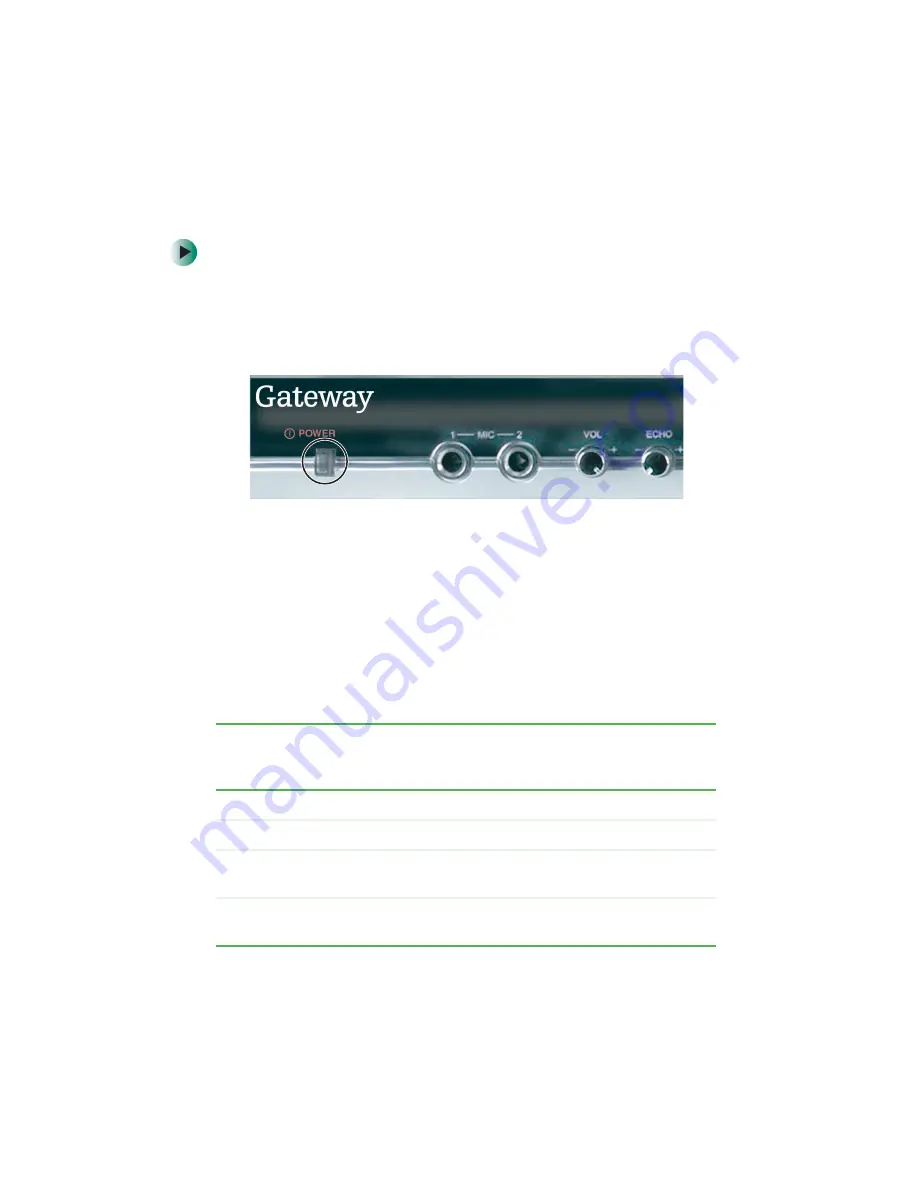
19
Connecting the player
www.gateway.com
Turning on your player
To turn on your player:
1
Make sure that your computer is on and running Media Server, your home
network is set up, and all audio and video devices are turned on.
2
Connect the player’s power cord to a wall outlet, then press the
POWER
button on the front of the player. The Power LED turns yellow.
3
Turn on your TV, then use its controls to set it to the audio/video input
type connected to the player.
4
Turn on your audio system (if using an external amplifier or audio system),
then use its controls to set it to the input type connected to the player.
5
Press
VIDEO OUT
repeatedly until the setting matches your video
connection. See the table below for combinations of video settings and
connections that also work. The rows on the left name the type of cable
connection your player and TV use, and the columns across the top name
the video setting you can select by pressing the VIDEO OUT button.
Audio jacks
Composite
setting
S-Video
setting
Interlaced
Component
setting
Progressive
Component
setting
Composite jack
Best
Works
S-Video jack
Works
Best
Interlaced
component jacks
Works
Best
Progressive
component jacks
Best
Summary of Contents for ADC-220
Page 1: ...user sguide Your Gateway Connected DVD Player Installing Configuring...
Page 2: ......
Page 38: ...34 Chapter 2 Setting Up Your Player www gateway com...
Page 58: ...54 Chapter 3 Customizing www gateway com...
Page 74: ...70 Chapter 4 Using Media Server www gateway com...
Page 84: ...80 Chapter 5 Playing Media www gateway com...
Page 96: ...92 Appendix A Safety Regulatory and Legal Information www gateway com...






























