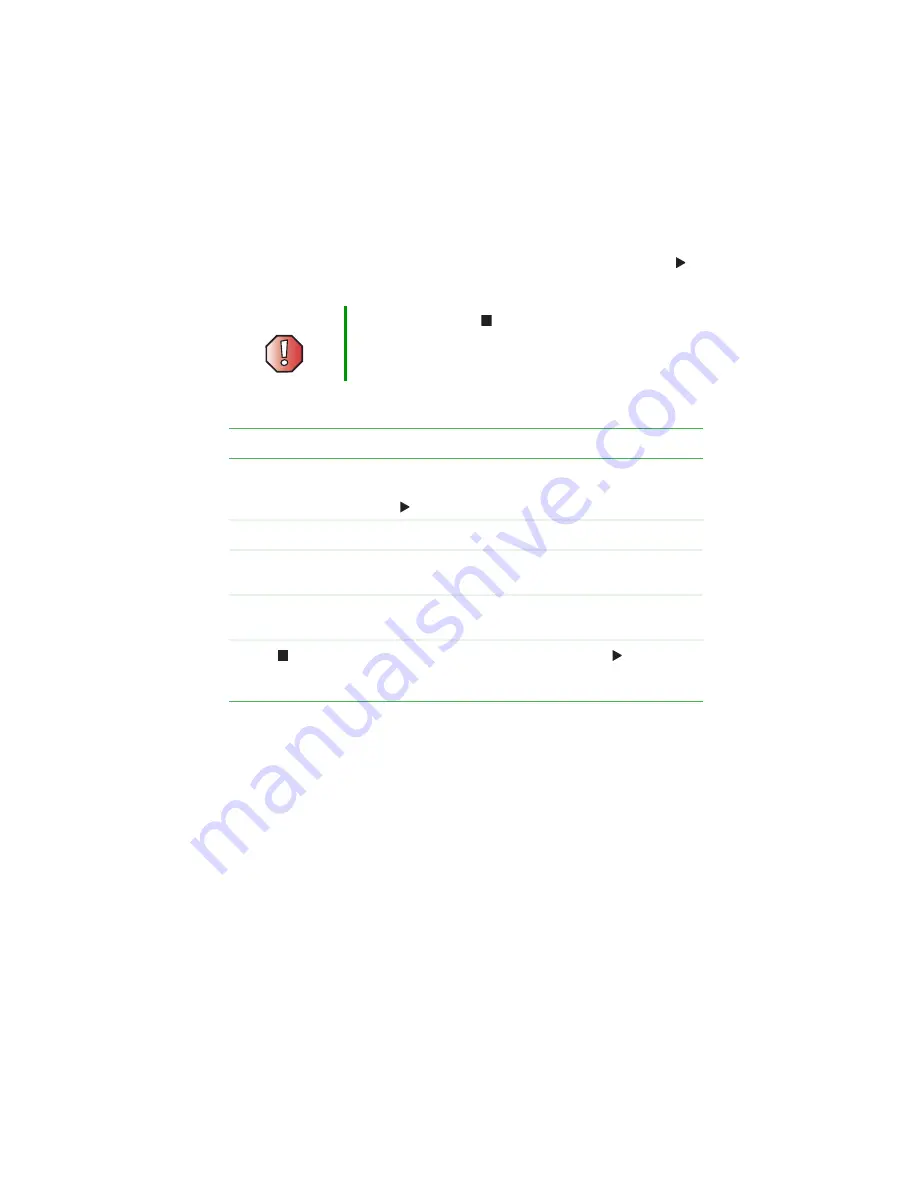
73
Playing discs
www.gateway.com
3
Press
OPEN/CLOSE
to close the disc tray. The disc begins playing. If the disc
is scratched, dirty, or if the DVD is not encoded for Region 1, the disc will
not play.
4
If the disc does not automatically begin playing, press
PLAY
on the
remote control or on the front of the player.
5
Press the following remote control buttons for other playback features:
Warning
Always press STOP
to stop playback of a disc before
turning off the player.
Button
Function
PAUSE/STEP
Press to freeze at the current frame during playback.
Press again to advance one frame at a time. Press
PLAY
to resume normal playback.
PREV/NEXT
Press to skip to the previous or next chapter or track.
REV/FWD
Press repeatedly to scan backward or forward at variable
speeds during playback.
SLOW
Press repeatedly to play in slow motion at variable
speeds.
STOP
Press to stop playback, then press PLAY
to resume
playback. Press STOP twice to stop playback and start
over at the main menu.
Summary of Contents for ADC-220
Page 1: ...user sguide Your Gateway Connected DVD Player Installing Configuring...
Page 2: ......
Page 38: ...34 Chapter 2 Setting Up Your Player www gateway com...
Page 58: ...54 Chapter 3 Customizing www gateway com...
Page 74: ...70 Chapter 4 Using Media Server www gateway com...
Page 84: ...80 Chapter 5 Playing Media www gateway com...
Page 96: ...92 Appendix A Safety Regulatory and Legal Information www gateway com...






























