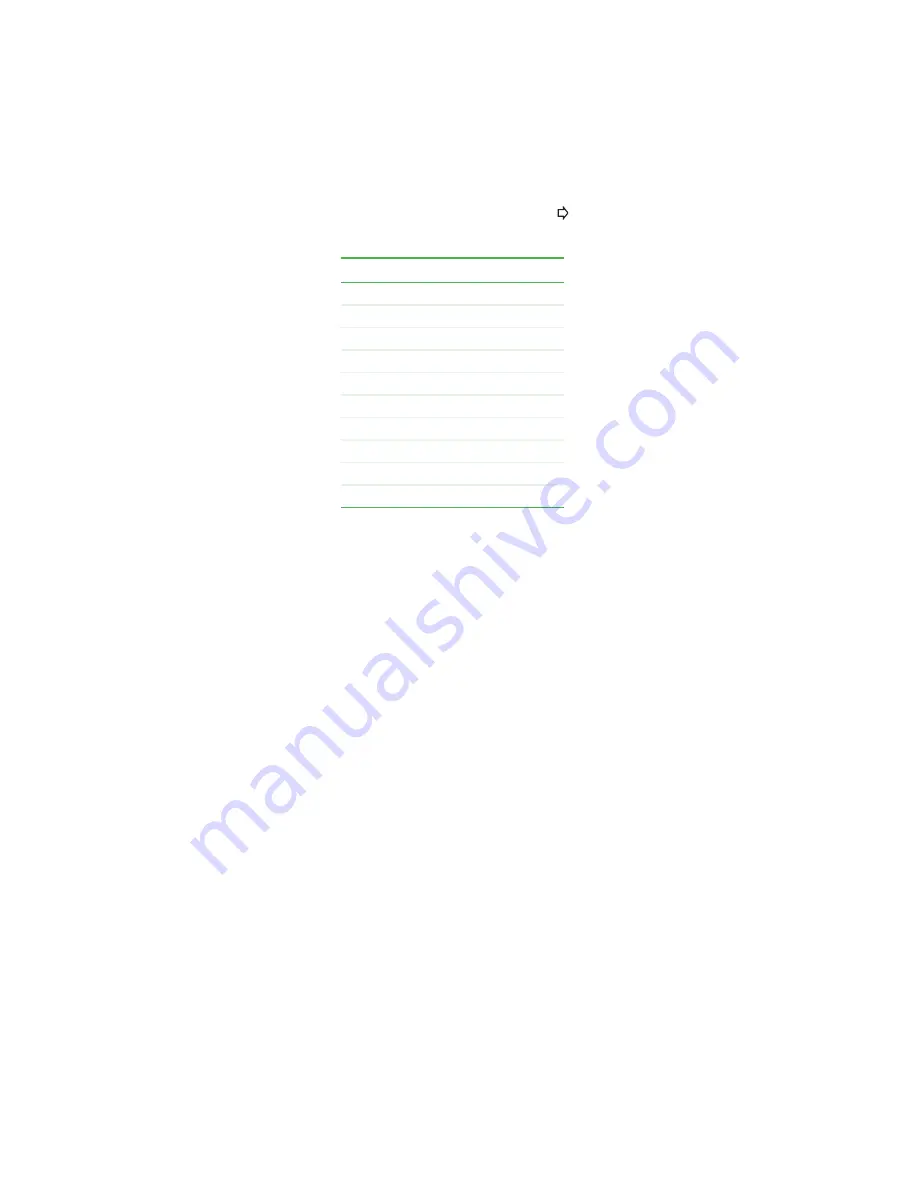
26
Chapter 2: Setting Up Your Player
www.gateway.com
6
Enter the name of the network by pressing the remote control’s number
buttons according to the following table. Press
to set the next character,
and press
CLEAR
to erase a character.
7
Highlight
OK
, then press
ENTER
. “Successfully created P2P network”
appears.
8
Press
ENTER
.
9
On your computer, click
Start
,
Control Panel
, then click
Network Connections
.
10
Right-click
Wireless Network Connection
, then click
View Available Wireless
Networks
.
11
Click the P2P network name you just created on the player, then click
Connect
.
If you want to change the player name (as it appears to other players), see
“Changing the player name” on page 28
.
12
On the player, highlight
OK
, then press
ENTER
on the remote control.
Network setup is complete.
13
Press
SETUP
or
RETURN
to close the
Setup
menu.
14
Go to
for instructions on customizing your
player’s other settings.
Press:
For:
1
1
2
2, A, B, C
3
3, D, E, F
4
4, G, H, I
5
5, J, K, L
6
6, M, N, O
7
7, P, Q, R, S
8
8, T, U, V
9
9, W, X, Y, Z
0
0
Summary of Contents for ADC-220
Page 1: ...user sguide Your Gateway Connected DVD Player Installing Configuring...
Page 2: ......
Page 38: ...34 Chapter 2 Setting Up Your Player www gateway com...
Page 58: ...54 Chapter 3 Customizing www gateway com...
Page 74: ...70 Chapter 4 Using Media Server www gateway com...
Page 84: ...80 Chapter 5 Playing Media www gateway com...
Page 96: ...92 Appendix A Safety Regulatory and Legal Information www gateway com...






























