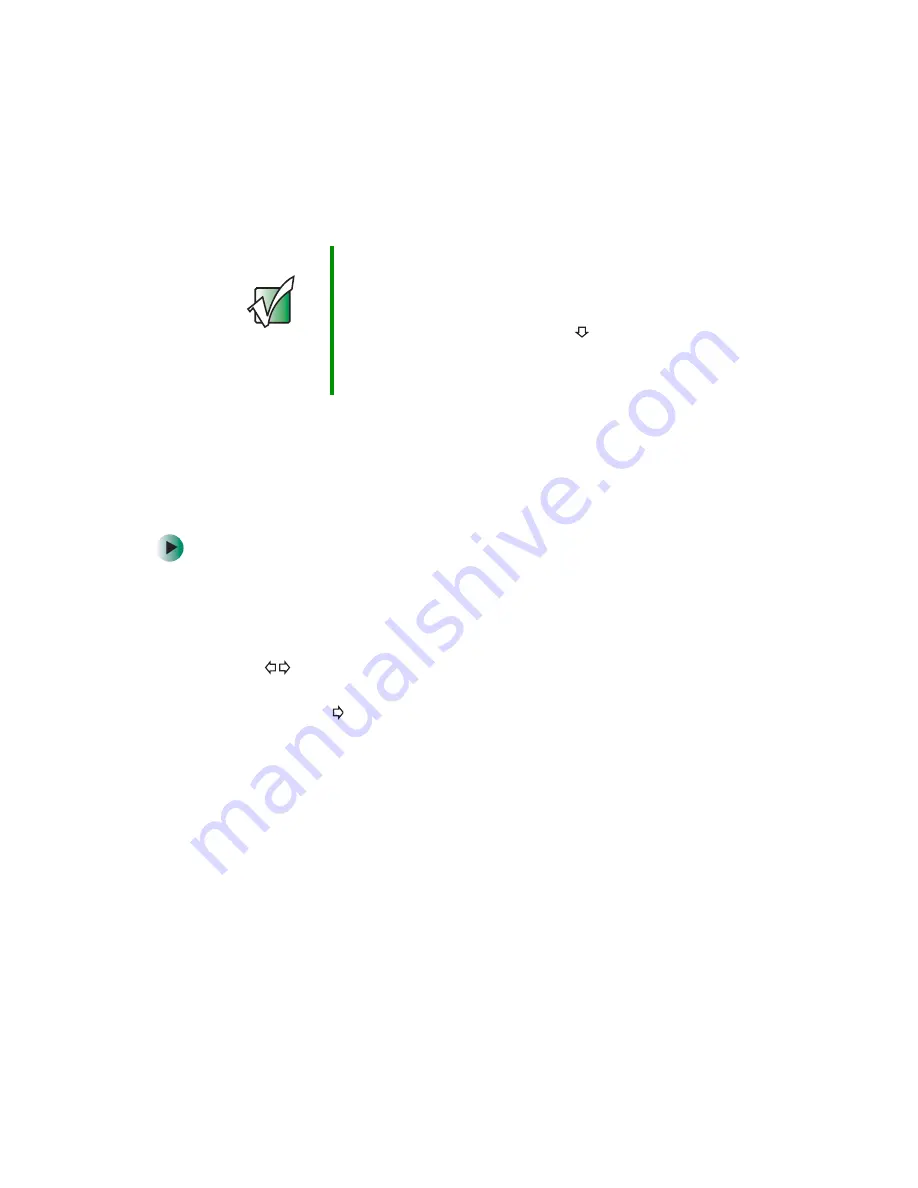
28
Chapter 2: Setting Up Your Player
www.gateway.com
■
Auto IP
— Lets the player obtain an IP address for itself.
■
Static (Manual)
— Lets you set the IP address and Subnet Mask.
5
Highlight
OK
, then press
ENTER
.
6
Press
SETUP
or
RETURN
to close the
Setup
menu.
Changing the player name
To change the name of the player on the network:
1
On the player’s remote control, press
STOP
, then press
SETUP
.
2
Highlight
Network
, then press
ENTER
.
3
Highlight
Player Name
, then use the following buttons to name the player:
■
— Move the text insertion point left and right.
■
0-9 buttons — Press repeatedly to select the desired character, then
press the
button to save the character and move to the next
character.
■
CLEAR
— Press to erase a character.
4
Highlight
OK
, then press
ENTER
.
5
Press
SETUP
or
RETURN
to close the
Setup
menu.
Important
Static IP addresses are numeric addresses that you assign
to uniquely identify your network devices. Only
experienced network users should manually set the
IP address.
If you select Static (Manual), press the
button to select
“Set,” then manually enter the IP address and Subnet
Mask with the 0 through 9 buttons. Highlight OK, then
press ENTER to save and exit.
Summary of Contents for ADC-220
Page 1: ...user sguide Your Gateway Connected DVD Player Installing Configuring...
Page 2: ......
Page 38: ...34 Chapter 2 Setting Up Your Player www gateway com...
Page 58: ...54 Chapter 3 Customizing www gateway com...
Page 74: ...70 Chapter 4 Using Media Server www gateway com...
Page 84: ...80 Chapter 5 Playing Media www gateway com...
Page 96: ...92 Appendix A Safety Regulatory and Legal Information www gateway com...






























