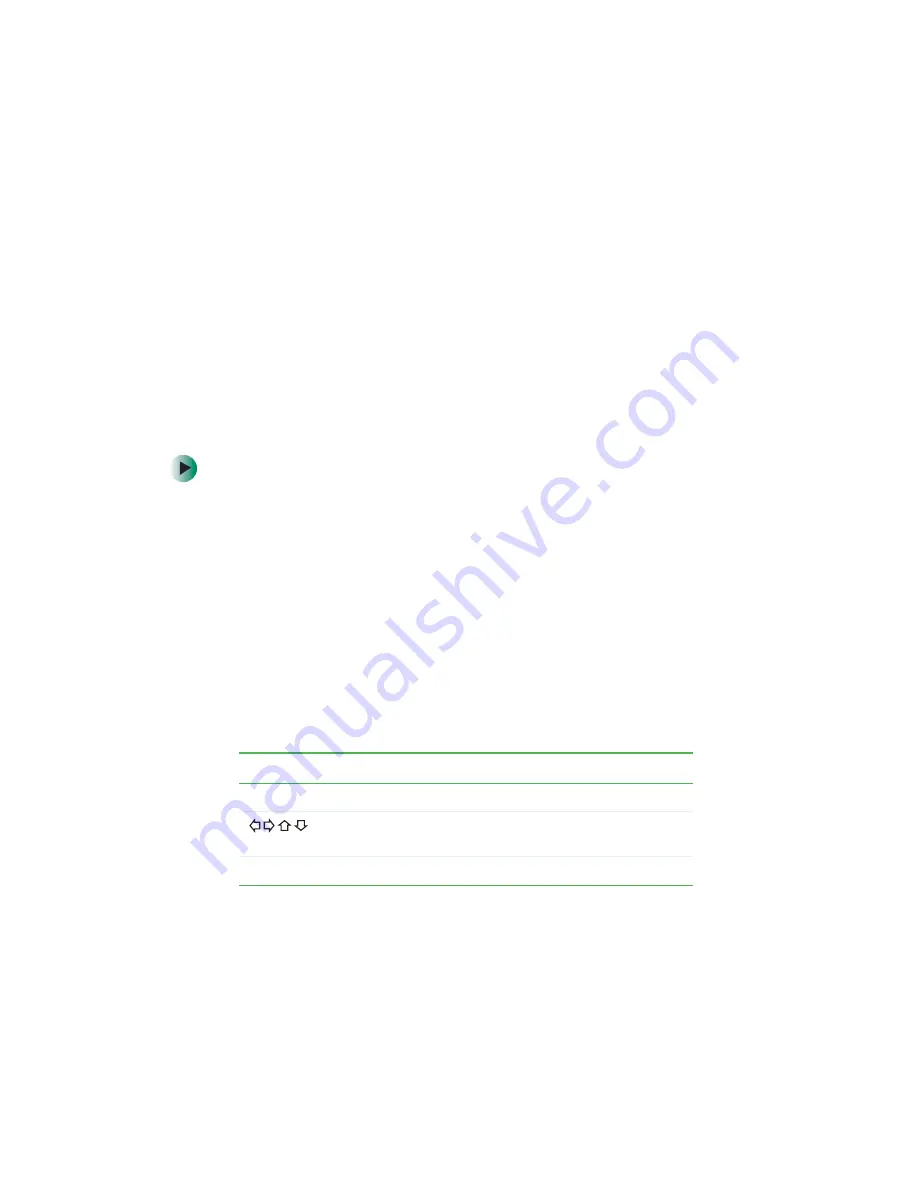
29
Playing computer media files
www.gateway.com
Playing computer media files
You can play three types of computer media on your player:
■
Audio — MP3 and WMA files
■
Video — MPEG-1 and MPEG-2 video files
■
Images — JPG/JPEG files
Entering Network mode
To play computer media files, your player must first enter Network mode.
To enter Network mode:
1
Make sure your computer is on and running Media Server.
2
Press the
POWER
button on the front of the player. If the player is in
Standby power mode, press
POWER
on the remote control to turn on the
player.
3
Turn on your TV, then set it to the audio/video input that is connected
to your player.
4
Turn on your audio system if using an external amplifier or audio system,
then set it to the input connected to the player.
5
Press
CONNECT
on the remote control to enter Network mode. The player
connects to the network, then displays the
Network
main menu. Use the
following remote control buttons to navigate in Network mode:
Button
Function
NETWORK
Press to switch between Network mode and DVD mode.
Press to move the cursor left, right, up, and down in the
Network menu.
ENTER
Press to make selections in the Network menu.
Summary of Contents for ADC-220
Page 1: ...user sguide Your Gateway Connected DVD Player Installing Configuring...
Page 2: ......
Page 38: ...34 Chapter 2 Setting Up Your Player www gateway com...
Page 58: ...54 Chapter 3 Customizing www gateway com...
Page 74: ...70 Chapter 4 Using Media Server www gateway com...
Page 84: ...80 Chapter 5 Playing Media www gateway com...
Page 96: ...92 Appendix A Safety Regulatory and Legal Information www gateway com...






























