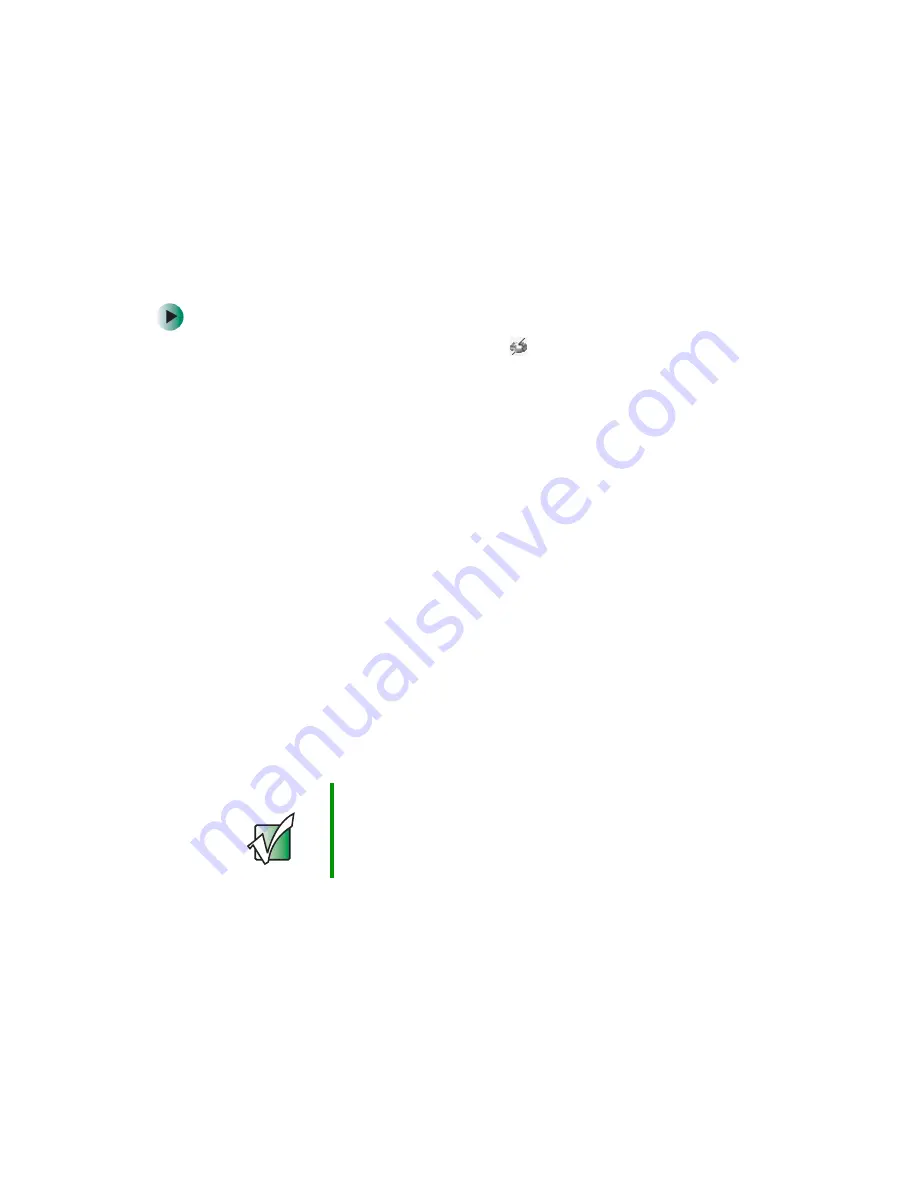
56
Chapter 4: Using Media Server
www.gateway.com
Starting the program
During installation, Media Server was added to your Startup menu so it loads
automatically when your computer starts.
To start Media Server:
1
Click the
Gateway D5 Media Server
icon
in the Windows system tray.
Media Server opens.
- OR -
Click
Start
,
Programs
,
Gateway D5 Media Server
, then click
Gateway D5 Media
Server
. Media Server opens.
2
For information about:
■
Importing media files, see
.
■
Working with media files, see
■
Working with playlists, see
■
Working with slideshows, see
■
Viewing and changing network settings, see
Importing media files
You can import audio, video, and image files into Media Server so the DVD
player can display or play them. You can import files from media programs
(such as Windows Media Player) or directly from your hard drive.
Important
You can import files only from hard drives, not from
mapped drives or removable media drives. If you have
data on mapped or removable drives that you want to play
through the DVD player, copy the files to your hard drive
and import them from the hard drive.
Summary of Contents for ADC-220
Page 1: ...user sguide Your Gateway Connected DVD Player Installing Configuring...
Page 2: ......
Page 38: ...34 Chapter 2 Setting Up Your Player www gateway com...
Page 58: ...54 Chapter 3 Customizing www gateway com...
Page 74: ...70 Chapter 4 Using Media Server www gateway com...
Page 84: ...80 Chapter 5 Playing Media www gateway com...
Page 96: ...92 Appendix A Safety Regulatory and Legal Information www gateway com...






























