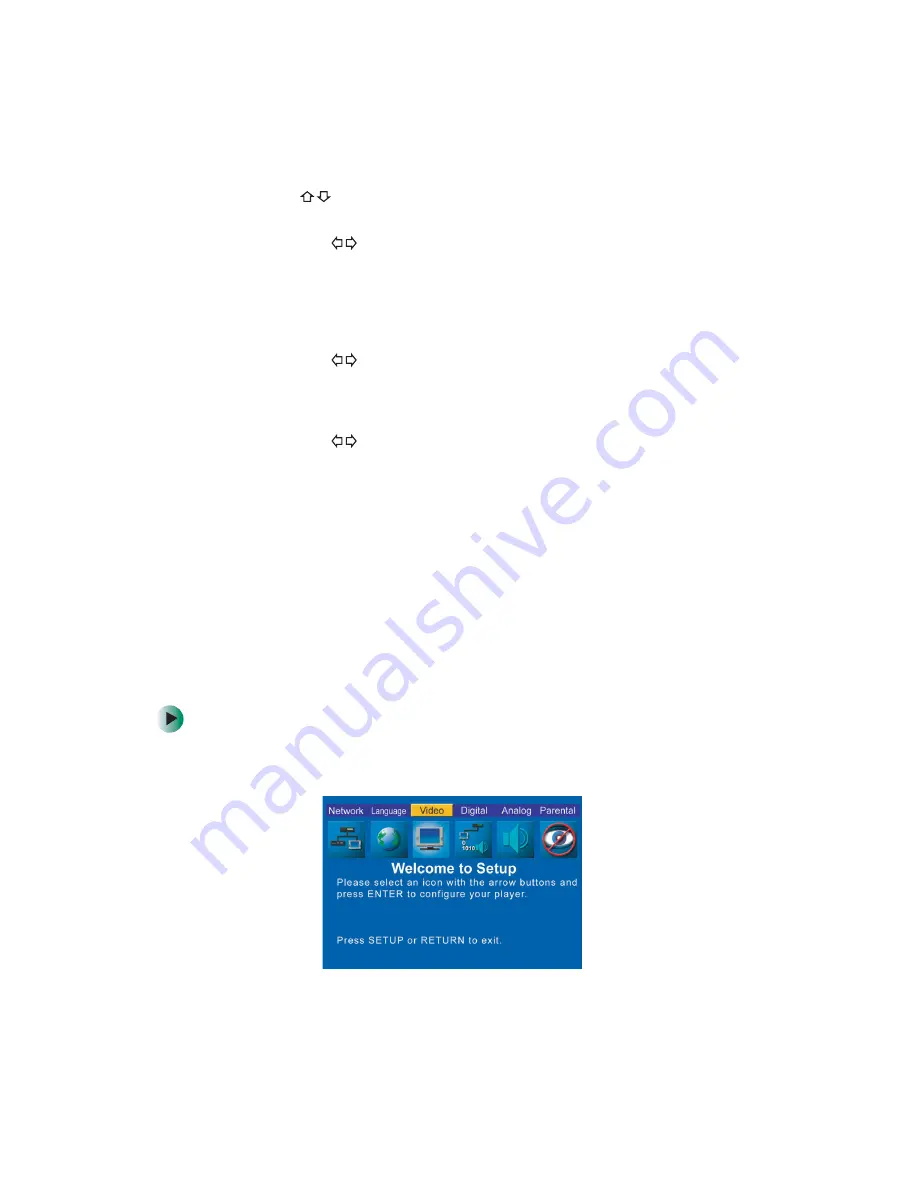
38
Chapter 3: Customizing
www.gateway.com
3
Press the
buttons to highlight any of the following:
■
Subtitle
Press the
buttons to select
English
,
French
,
Spanish
,
Auto
, or
Off
(default). Select
Auto
to always select the DVD’s default subtitle
language. Select
Off
to always turn subtitles off (default). Because
subtitle selections vary among DVDs, the DVD itself may override
your selection.
■
Audio
Press the
buttons to select
English
(default),
French
, or
Spanish
.
Because audio language selections vary among DVDs, the DVD itself
may override your selection.
■
Disc Menu
Press the
buttons to select
English
(default),
French
, or
Spanish
.
Because menu language selections vary among DVDs, the DVD itself
may override your selection.
4
Highlight
OK
, then press
ENTER
.
5
Press
SETUP
or
RETURN
to close the
Setup
menu.
Setting up video
The
Video
menu lets you set the aspect ratio (video format to match the shape
of your TV screen) for DVD movies.
To set the aspect ratio:
1
On the player’s remote control, press
STOP
, then press
SETUP
. The main
Setup
menu opens.
Summary of Contents for ADC-220
Page 1: ...user sguide Your Gateway Connected DVD Player Installing Configuring...
Page 2: ......
Page 38: ...34 Chapter 2 Setting Up Your Player www gateway com...
Page 58: ...54 Chapter 3 Customizing www gateway com...
Page 74: ...70 Chapter 4 Using Media Server www gateway com...
Page 84: ...80 Chapter 5 Playing Media www gateway com...
Page 96: ...92 Appendix A Safety Regulatory and Legal Information www gateway com...






























