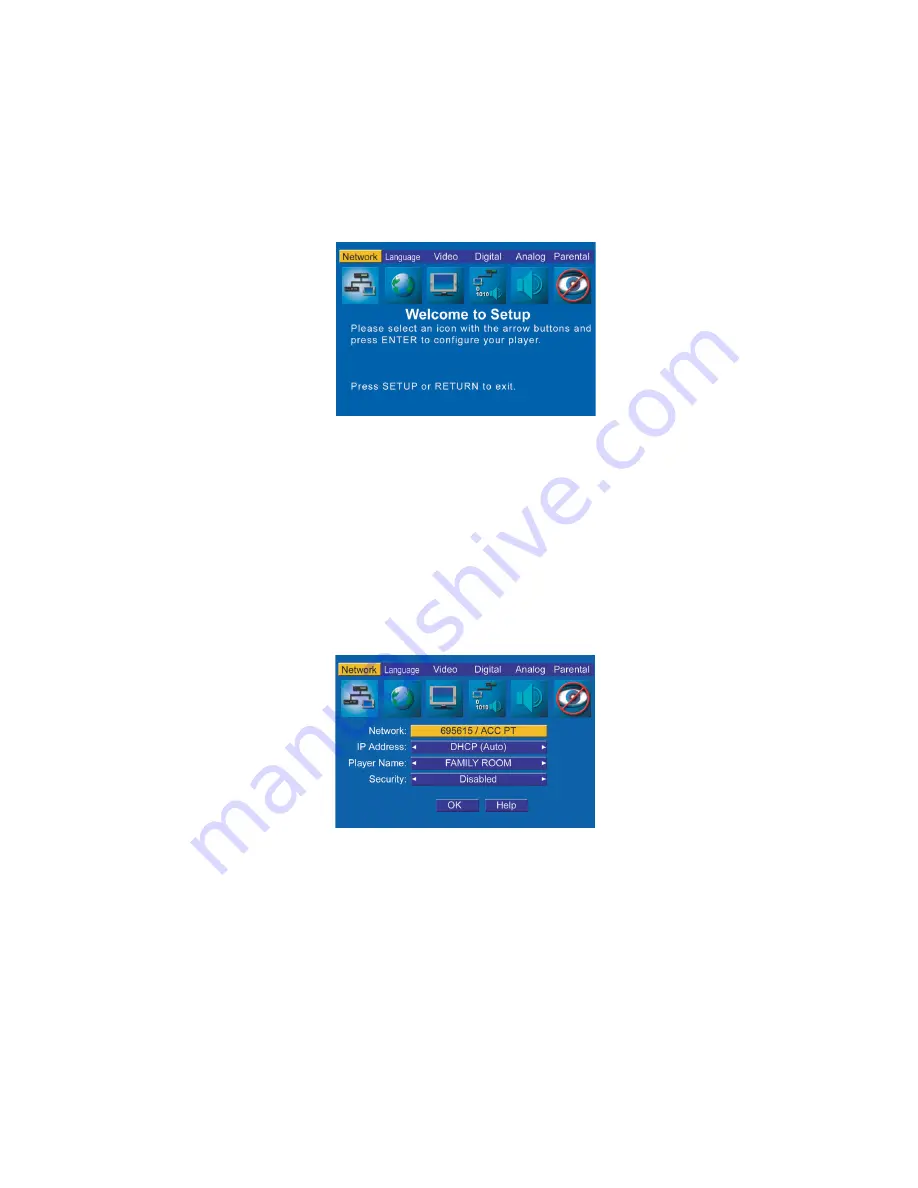
23
Setting up the network
www.gateway.com
2
On the player’s remote control, press
STOP
, then press
SETUP
. The
Welcome
to Setup
screen appears.
3
Use your remote control’s arrow buttons to highlight
Network
, then press
ENTER
.
4
Highlight
Network
, then press
ENTER
to search for an available network.
A list of available networks appears. Names of networks using wireless
access points end with “ACC PT.”
5
Highlight one of the detected networks, then press
ENTER
. The message
“Joining new network please wait” appears, then the message “Successfully
joined [network name]” appears.
6
Press
ENTER
to continue. The main
Network
menu opens.
The IP address appears in the lower-right corner of the screen. To change
the way the IP address is selected, see
“Setting the IP address” on page 27
To change the player name (as it appears to other players), see
Summary of Contents for ADC-220
Page 1: ...user sguide Your Gateway Connected DVD Player Installing Configuring...
Page 2: ......
Page 38: ...34 Chapter 2 Setting Up Your Player www gateway com...
Page 58: ...54 Chapter 3 Customizing www gateway com...
Page 74: ...70 Chapter 4 Using Media Server www gateway com...
Page 84: ...80 Chapter 5 Playing Media www gateway com...
Page 96: ...92 Appendix A Safety Regulatory and Legal Information www gateway com...






























