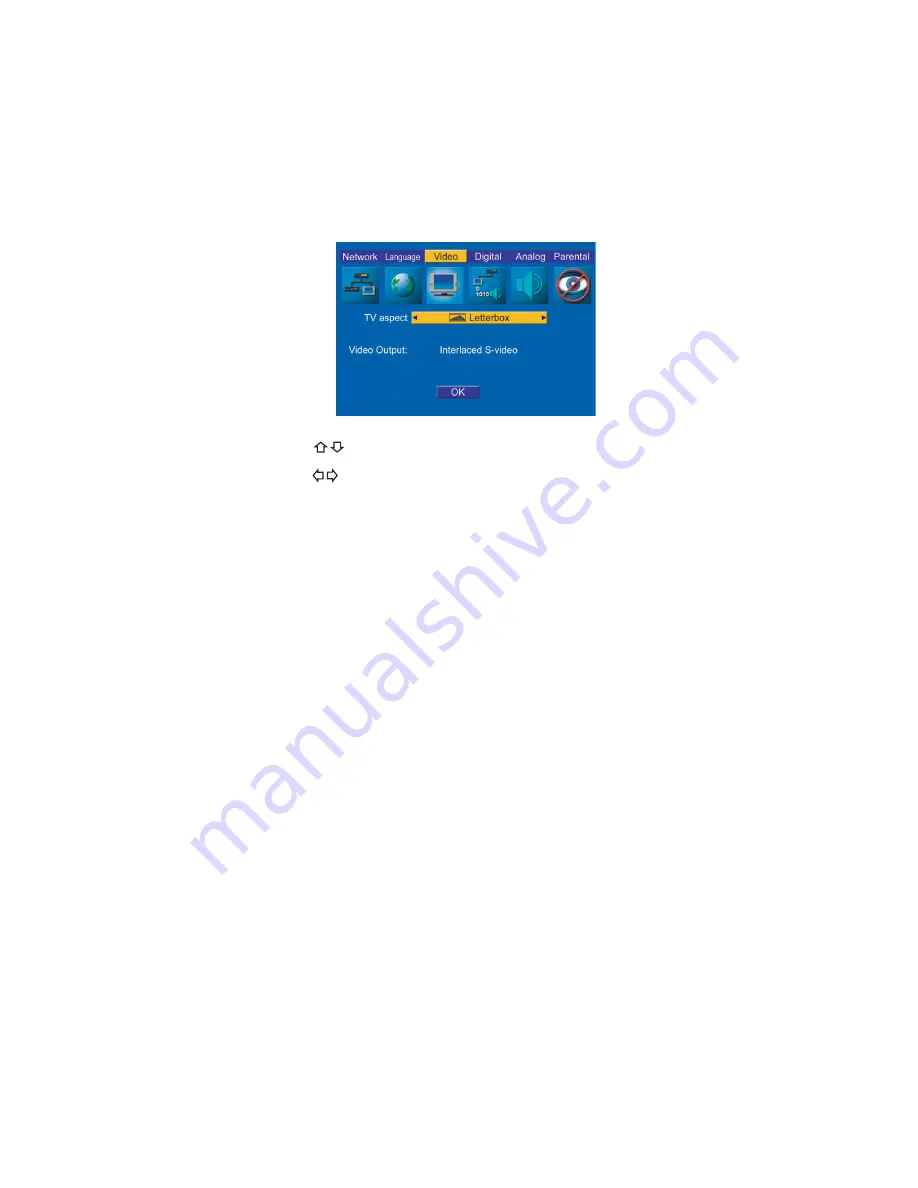
39
Setting up digital audio
www.gateway.com
2
Use your remote control’s arrow buttons to highlight
Video
, then press
ENTER.
The
Video
setup menu opens.
3
Press the
buttons to select
TV aspect
.
4
Press the
buttons to select:
■
Fullscreen
(default)
Select if you have a standard 4:3 television and prefer to watch
full-screen versions of DVD movies (if available).
■
Letterbox
Select if you have a standard 4:3 television and prefer to watch
widescreen versions of DVD movies (if available).
■
Widescreen
Select if you have a widescreen 16:9 television.
5
Highlight
OK
, then press
ENTER
.
6
Press
SETUP
or
RETURN
to close the
Setup
menu.
Setting up digital audio
The
Digital
menu lets you set the signal format for the coaxial and optical digital
audio jacks. For example, if you connected the player to an external amplifier
that has a Dolby Digital decoder, you should set the Dolby Digital and DTS
settings to Bitstream (to let your amplifier’s Dolby Digital decoder work with
the player’s audio signal).
Summary of Contents for ADC-220
Page 1: ...user sguide Your Gateway Connected DVD Player Installing Configuring...
Page 2: ......
Page 38: ...34 Chapter 2 Setting Up Your Player www gateway com...
Page 58: ...54 Chapter 3 Customizing www gateway com...
Page 74: ...70 Chapter 4 Using Media Server www gateway com...
Page 84: ...80 Chapter 5 Playing Media www gateway com...
Page 96: ...92 Appendix A Safety Regulatory and Legal Information www gateway com...
















































