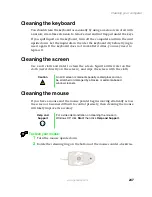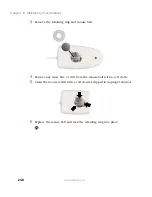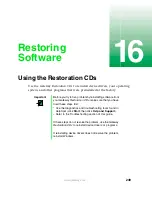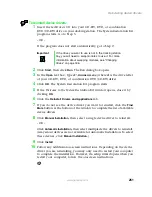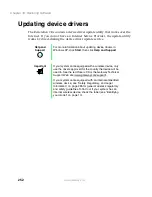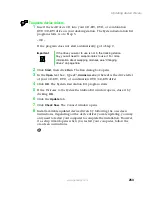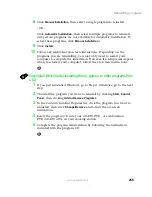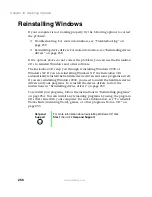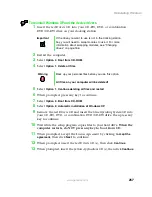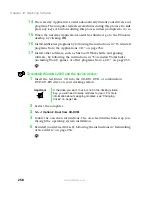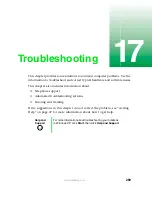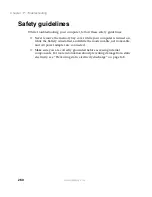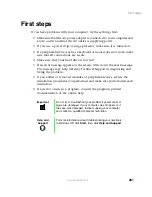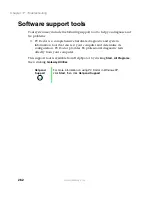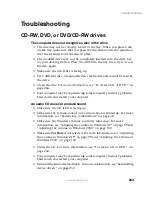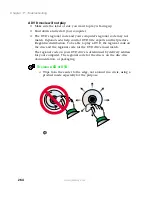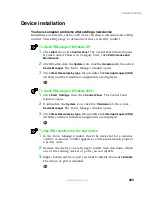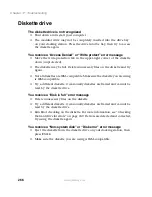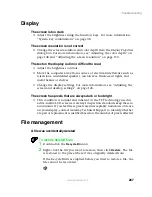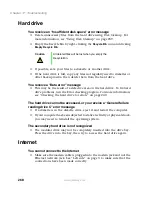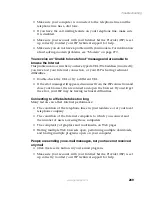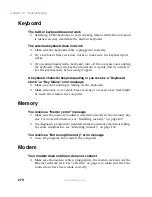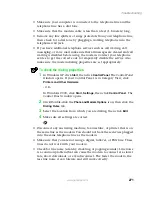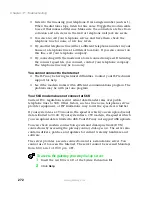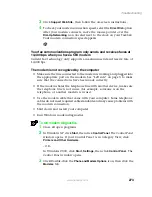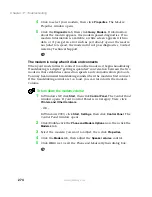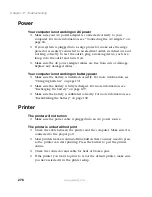261
First steps
www.gateway.com
First steps
If you have problems with your computer, try these things first:
■
Make sure that the AC power adapter is connected to your computer and
an AC outlet and that the AC outlet is supplying power.
■
If you use a power strip or surge protector, make sure it is turned on.
■
If a peripheral device (such as a keyboard or mouse) does not work, make
sure that all connections are secure.
■
Make sure that your hard drive is not full.
■
If an error message appears on the screen, write down the exact message.
The message may help Gateway Technical Support in diagnosing and
fixing the problem.
■
If you added or removed modules or peripheral devices, review the
installation procedures you performed and make sure you followed each
instruction.
■
If an error occurs in a program, consult the program’s printed
documentation or the online help.
Important
Do not try to troubleshoot your problem if power cords or
plugs are damaged, if your computer was dropped, or if
the case was damaged. Instead, unplug your computer
and contact a qualified computer technician.
Help and
Support
For more information about troubleshooting your notebook
in Windows XP, click
Start
, then click
Help and Support
.
Summary of Contents for 200STM
Page 20: ...14 Chapter 1 Checking Out Your Gateway 200 www gateway com...
Page 60: ...54 Chapter 4 Getting Help www gateway com...
Page 90: ...84 Chapter 6 Using the Internet www gateway com...
Page 126: ...120 Chapter 7 Using Multimedia www gateway com...
Page 200: ...194 Chapter 13 Networking Your Notebook www gateway com 5 Click the Wireless Networks tab...
Page 206: ...200 Chapter 13 Networking Your Notebook www gateway com 5 Click the Wireless Networks tab...
Page 230: ...224 Chapter 13 Networking Your Notebook www gateway com...
Page 290: ...284 Chapter 17 Troubleshooting www gateway com...
Page 316: ...310...