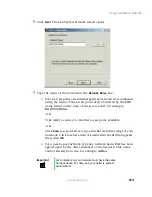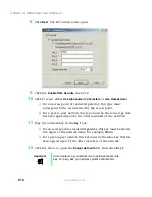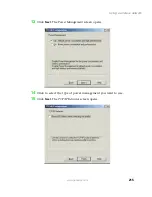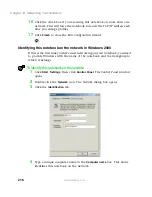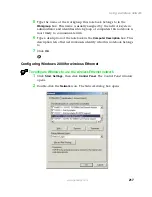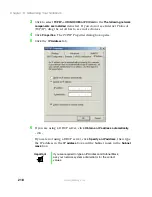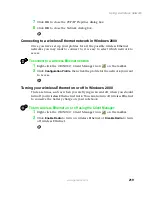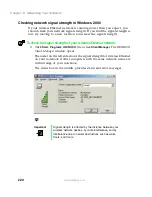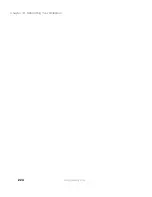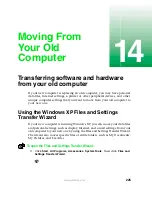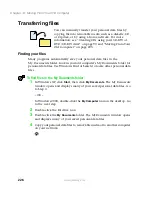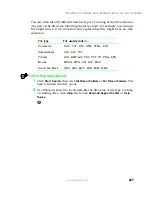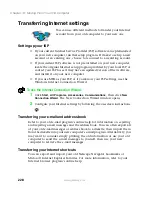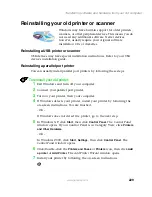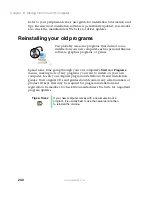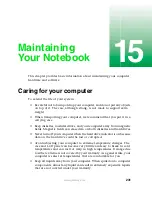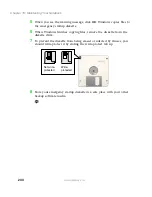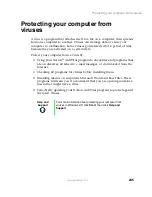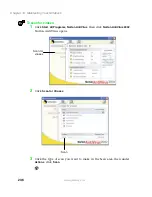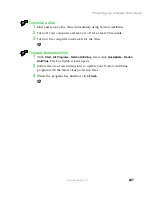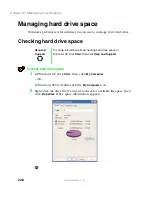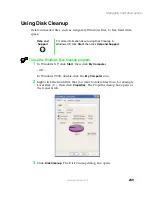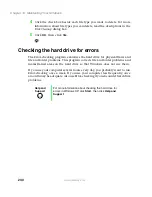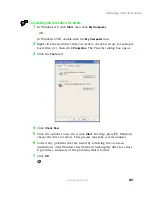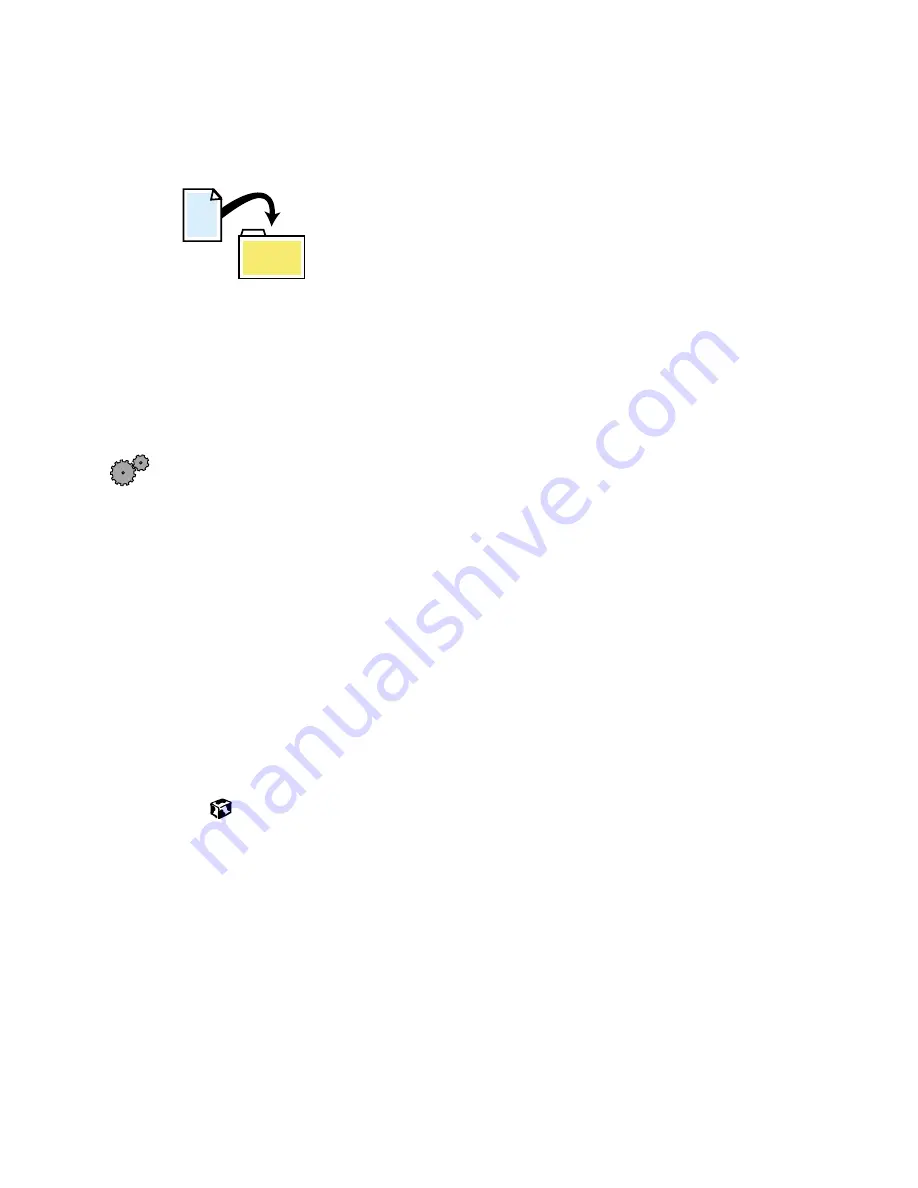
226
Chapter 14: Moving From Your Old Computer
www.gateway.com
Transferring files
You can manually transfer your personal data files by
copying them to removable media, such as a diskette, CD,
or Zip disk, or by using a home network. For more
information, see “Creating CDs using your CD-RW or
DVD/CD-RW drive” on page 90 and “Moving From Your
Old Computer” on page 225.
Finding your files
Many programs automatically save your personal data files in the
My Documents folder. Look in your old computer’s My Documents folder for
personal data files. Use Windows Find or Search to locate other personal data
files.
To find files in the My Documents folder:
1
In Windows XP, click
Start
, then click
My Documents
. The
My Documents
window opens and displays many of your saved personal data files. Go
to Step 4.
- OR -
In Windows 2000, double-click the
My Computer
icon on the desktop. Go
to the next step.
2
Double-click the
C:\
drive icon.
3
Double-click the
My Documents
folder. The
My Documents
window opens
and displays many of your saved personal data files.
4
Copy your personal data files to removable media or to another computer
on your network.
Summary of Contents for 200STM
Page 20: ...14 Chapter 1 Checking Out Your Gateway 200 www gateway com...
Page 60: ...54 Chapter 4 Getting Help www gateway com...
Page 90: ...84 Chapter 6 Using the Internet www gateway com...
Page 126: ...120 Chapter 7 Using Multimedia www gateway com...
Page 200: ...194 Chapter 13 Networking Your Notebook www gateway com 5 Click the Wireless Networks tab...
Page 206: ...200 Chapter 13 Networking Your Notebook www gateway com 5 Click the Wireless Networks tab...
Page 230: ...224 Chapter 13 Networking Your Notebook www gateway com...
Page 290: ...284 Chapter 17 Troubleshooting www gateway com...
Page 316: ...310...