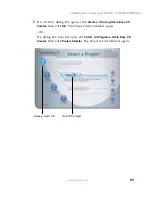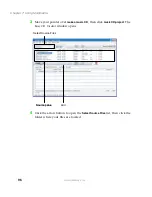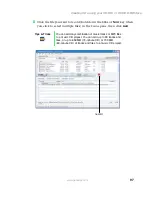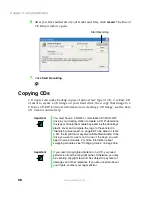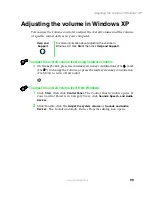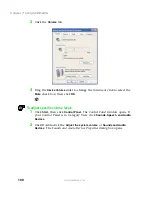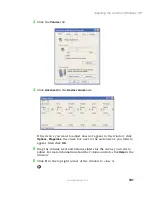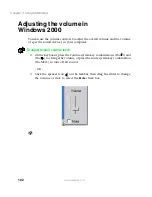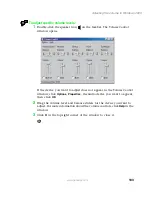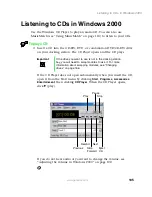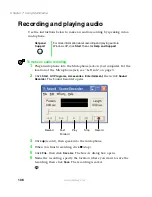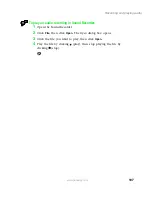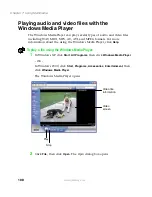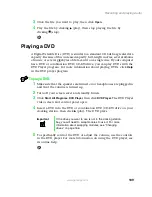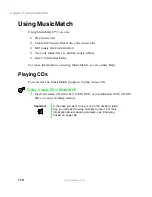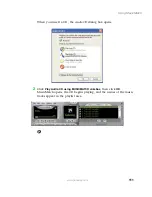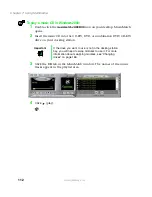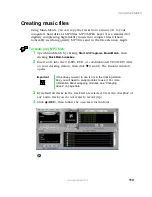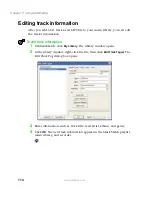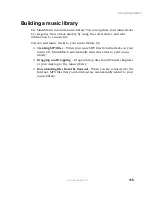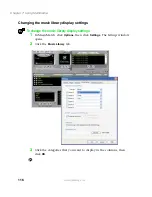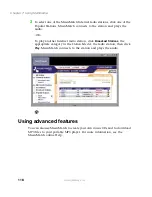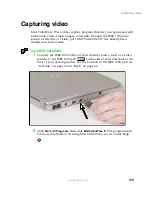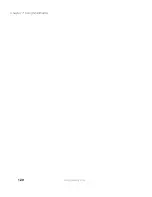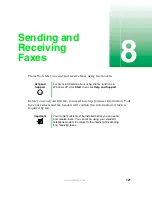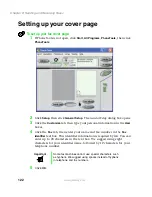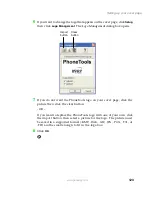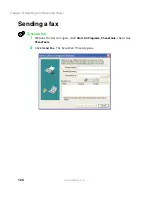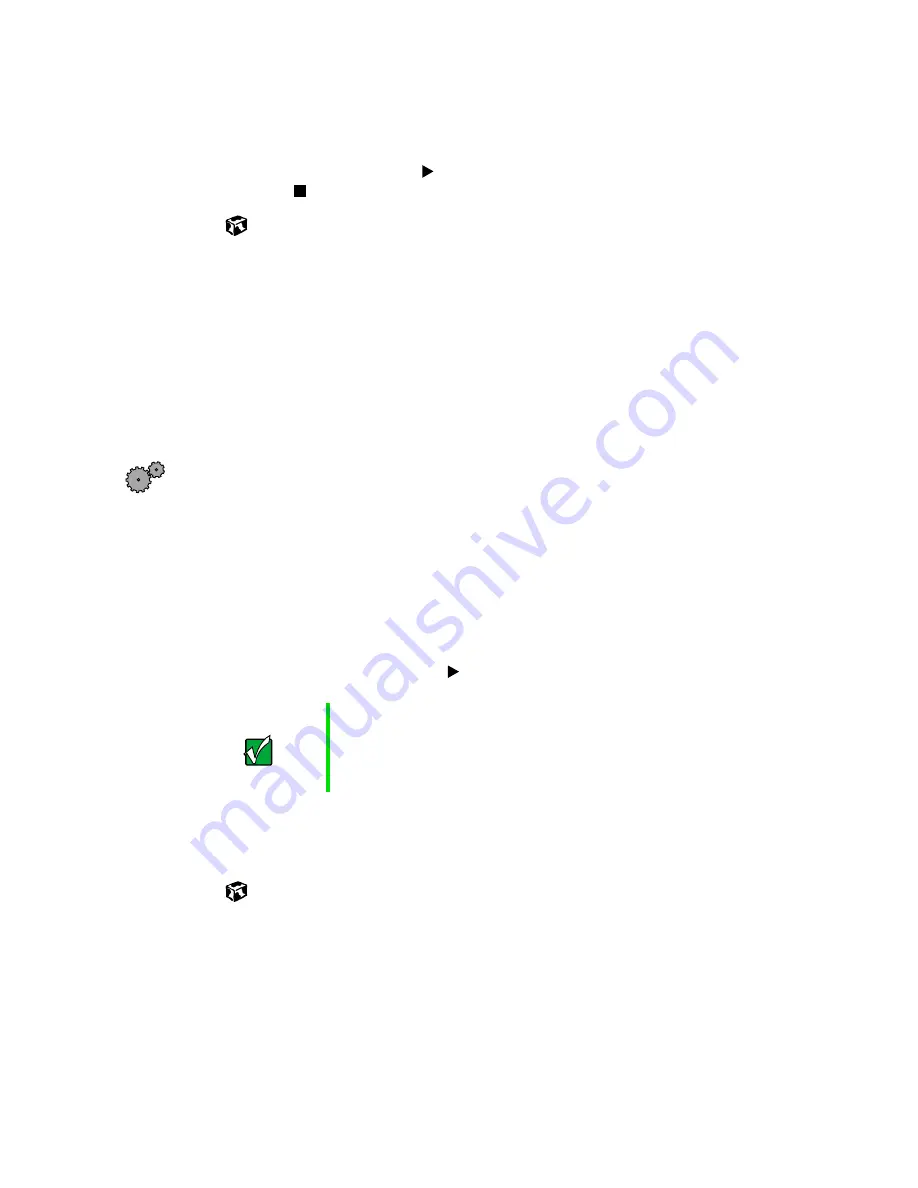
109
Recording and playing audio
www.gateway.com
3
Click the file you want to play, then click
Open
.
4
Play the file by clicking
(play), then stop playing the file by
clicking
(stop).
Playing a DVD
A Digital Versatile Disc (DVD) is similar to a standard CD but has greater data
capacity. Because of this increased capacity, full-length movies, several albums
of music, or several gigabytes of data can fit on a single disc. If your computer
has a DVD or combination DVD/CD-RW drive, you can play DVDs with the
DVD Player program. For more information about playing DVDs, click
Help
in the DVD player program.
To play a DVD:
1
Make sure that the speakers are turned on or headphones are plugged in
and that the volume is turned up.
2
Turn off your screen saver and standby timers.
3
Click
Start
,
All Programs
,
DVD Player
, then click
DVD Player
. The DVD Player
video screen and control panel open.
4
Insert a DVD into the DVD or combination DVD/CD-RW drive on your
docking station, then click
(play). The DVD plays.
5
To specifically control the DVD or adjust the volume, use the controls
in the DVD player. For more information on using the DVD player, see
its online help.
Important
If the drive you want to use is not in the docking station
bay, you will need to swap modules to use it. For more
information about swapping modules, see “Changing
drives” on page 166.
Summary of Contents for 200STM
Page 20: ...14 Chapter 1 Checking Out Your Gateway 200 www gateway com...
Page 60: ...54 Chapter 4 Getting Help www gateway com...
Page 90: ...84 Chapter 6 Using the Internet www gateway com...
Page 126: ...120 Chapter 7 Using Multimedia www gateway com...
Page 200: ...194 Chapter 13 Networking Your Notebook www gateway com 5 Click the Wireless Networks tab...
Page 206: ...200 Chapter 13 Networking Your Notebook www gateway com 5 Click the Wireless Networks tab...
Page 230: ...224 Chapter 13 Networking Your Notebook www gateway com...
Page 290: ...284 Chapter 17 Troubleshooting www gateway com...
Page 316: ...310...