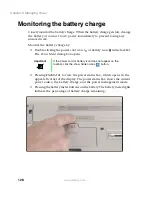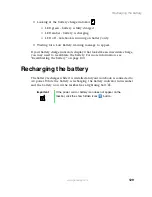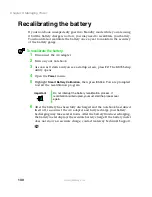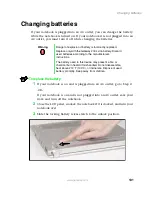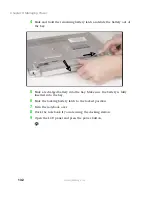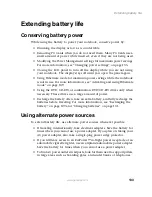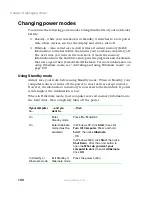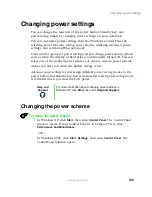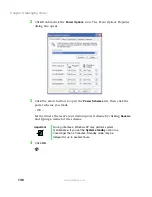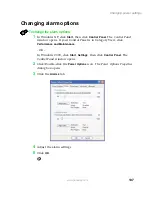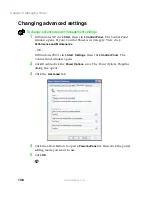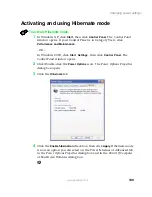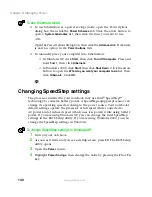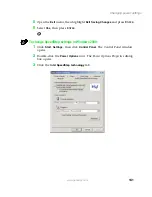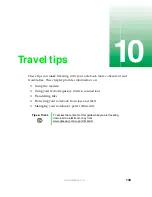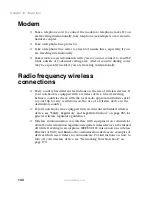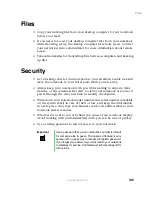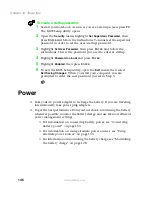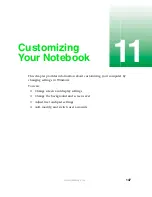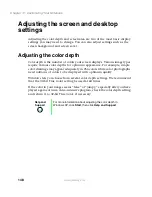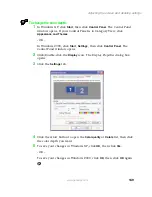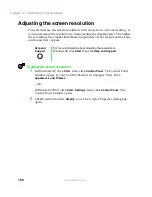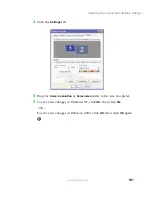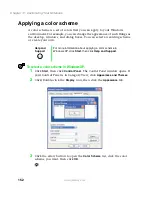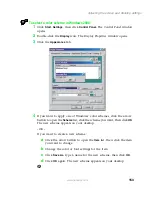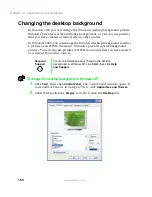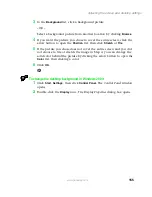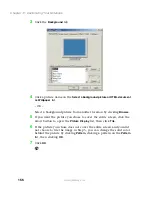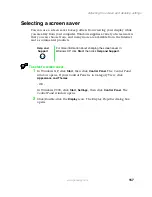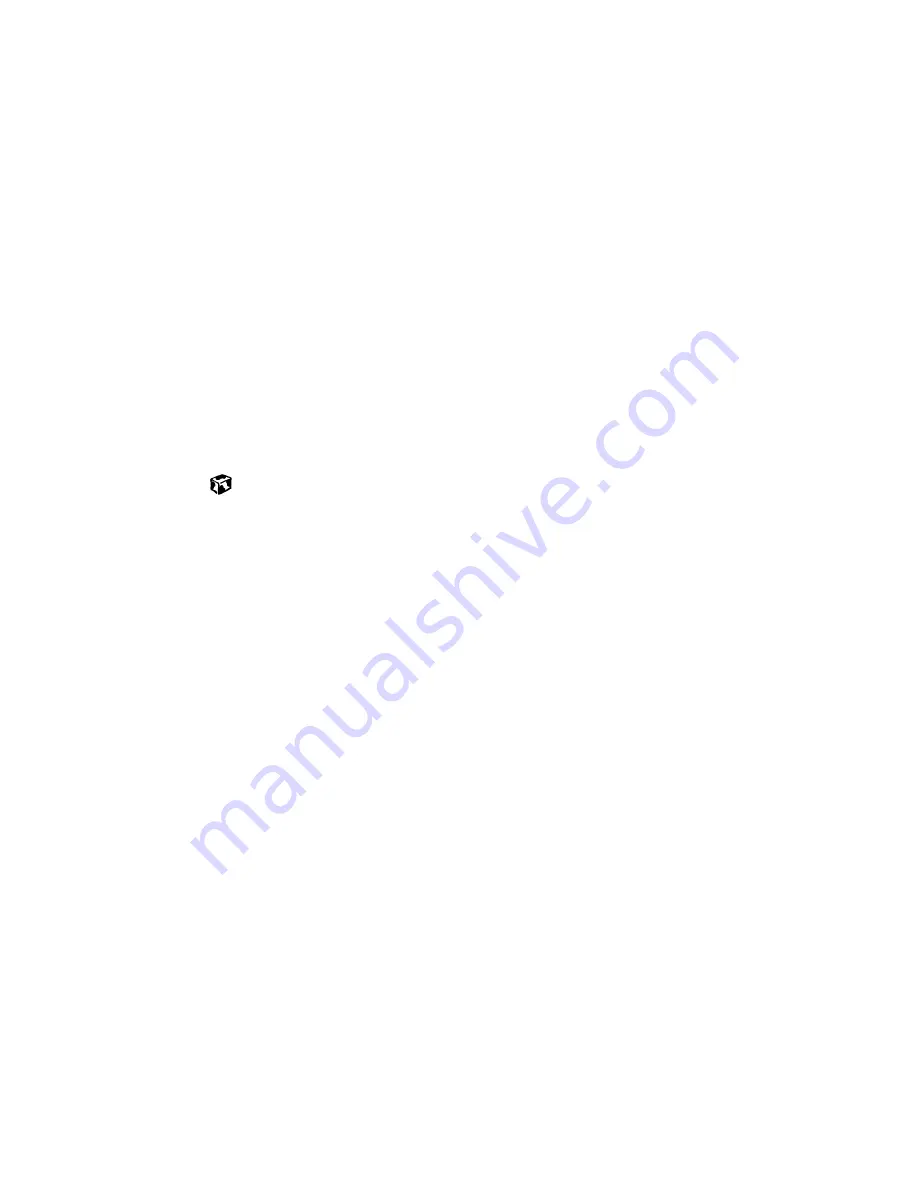
142
Chapter 9: Managing Power
www.gateway.com
4
Change any of the following settings:
■
To run the processor at full speed regardless of the power source,
click the arrow button to open the
Running on batteries
list, then
click
Maximum Performance
.
■
To run the processor at reduced speed (using less power) regardless
of the power source, click the arrow button to open the
Plugged
in
list, then click
Battery Optimized Performance
.
■
To turn off the SpeedStep technology control, click the
Advanced
tab, click the
Disable Intel SpeedStep technology control
check box,
then click
Apply
.
■
To remove the SpeedStep icon from the taskbar, click the
Advanced
tab, click the
Remove icon from taskbar
check box, then click
Apply
.
5
Click
OK
.
Summary of Contents for 200STM
Page 20: ...14 Chapter 1 Checking Out Your Gateway 200 www gateway com...
Page 60: ...54 Chapter 4 Getting Help www gateway com...
Page 90: ...84 Chapter 6 Using the Internet www gateway com...
Page 126: ...120 Chapter 7 Using Multimedia www gateway com...
Page 200: ...194 Chapter 13 Networking Your Notebook www gateway com 5 Click the Wireless Networks tab...
Page 206: ...200 Chapter 13 Networking Your Notebook www gateway com 5 Click the Wireless Networks tab...
Page 230: ...224 Chapter 13 Networking Your Notebook www gateway com...
Page 290: ...284 Chapter 17 Troubleshooting www gateway com...
Page 316: ...310...