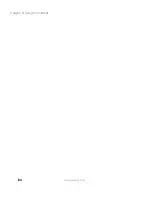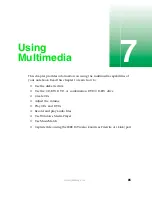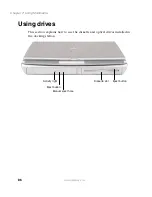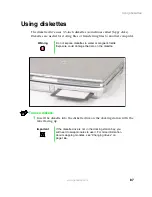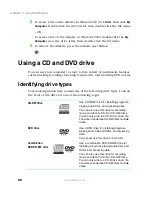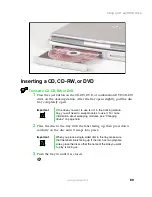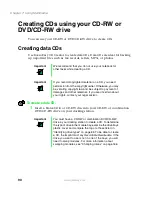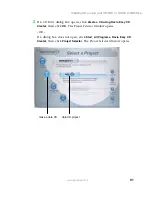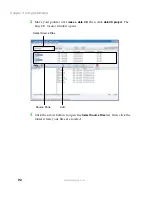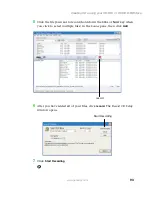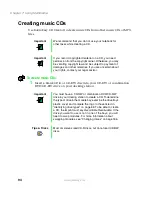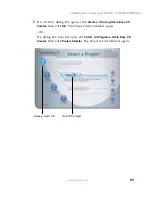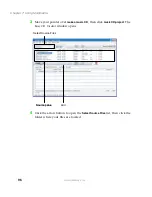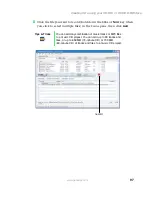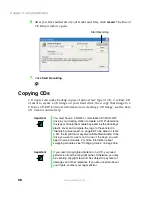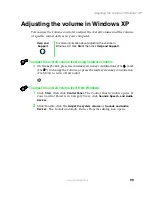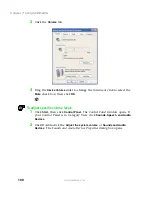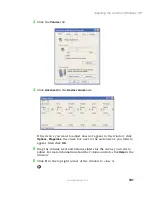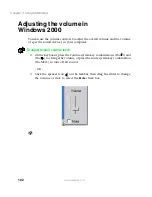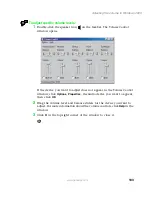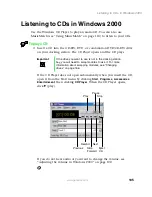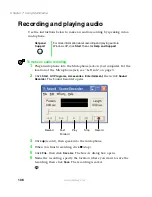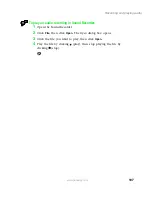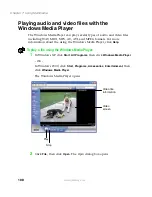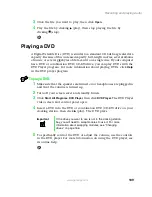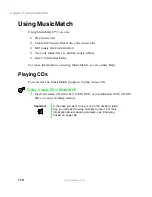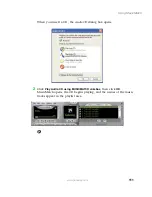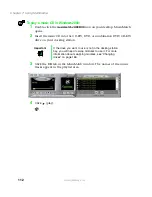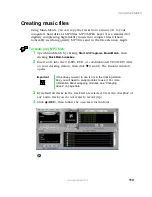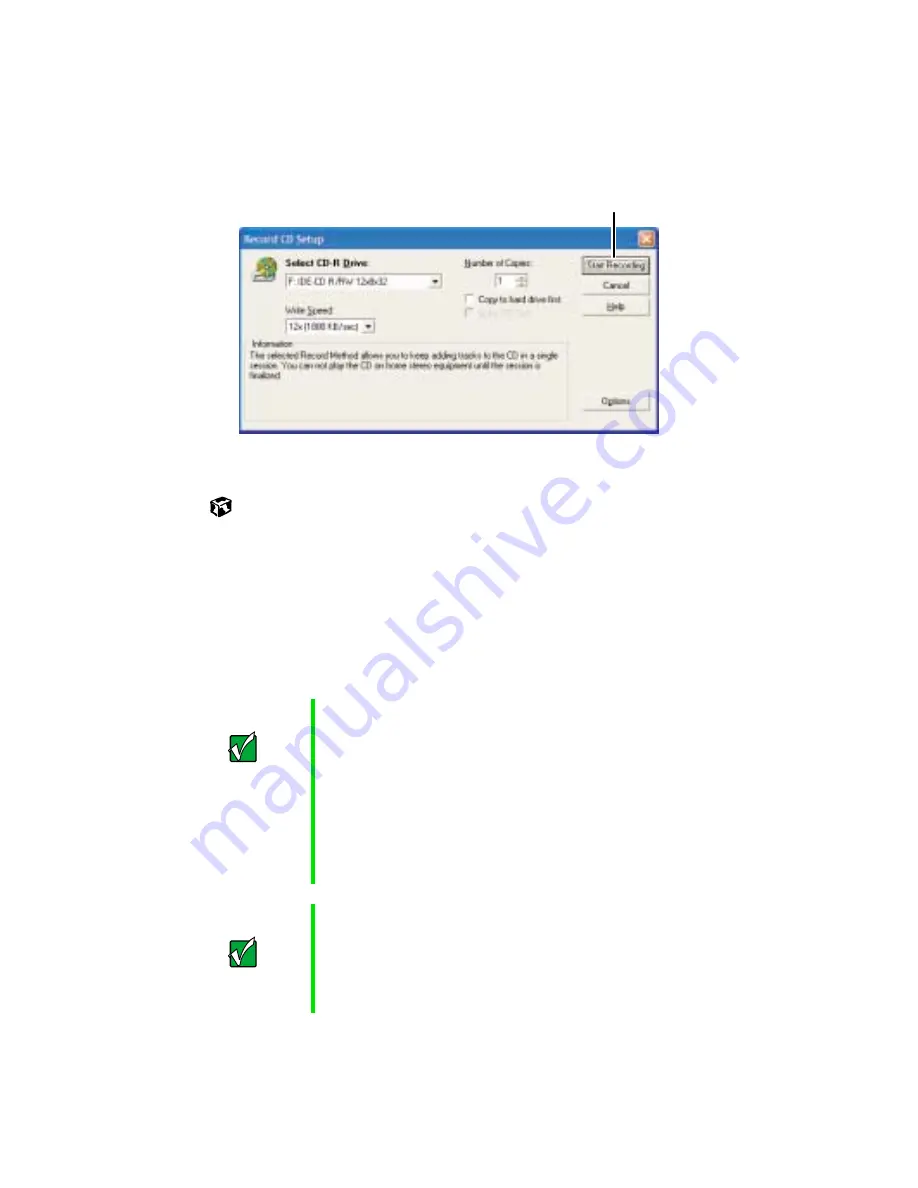
98
Chapter 7: Using Multimedia
www.gateway.com
6
After you have added all of your tracks and files, click
record
. The
Record
CD Setup
window opens.
7
Click
Start Recording
.
Copying CDs
CD Copier can make backup copies of almost any type of CD. Use Easy CD
Creator to create a CD image on your hard drive, then copy that image to a
CD-R or CD-RW. For more information on creating a CD Image, see the Easy
CD Creator online help.
Important
You must have a CD-RW or combination DVD/CD-RW
drive in your docking station to create a CD. To determine
the type of drive in the module bay, examine the drive tray’s
plastic cover and compare the logo to those listed in
“Identifying drive types” on page 88. To be able to create
a CD, the imprint must say
Recordable Rewriteable
. If the
drive you want to use is not in one of the bays, you will
need to swap modules. For more information about
swapping modules, see “Changing drives” on page 166.
Important
If you record copyrighted material on a CD, you need
permission from the copyright owner. Otherwise, you may
be violating copyright law and be subject to payment of
damages and other remedies. If you are uncertain about
your rights, contact your legal advisor.
Start Recording
Summary of Contents for 200STM
Page 20: ...14 Chapter 1 Checking Out Your Gateway 200 www gateway com...
Page 60: ...54 Chapter 4 Getting Help www gateway com...
Page 90: ...84 Chapter 6 Using the Internet www gateway com...
Page 126: ...120 Chapter 7 Using Multimedia www gateway com...
Page 200: ...194 Chapter 13 Networking Your Notebook www gateway com 5 Click the Wireless Networks tab...
Page 206: ...200 Chapter 13 Networking Your Notebook www gateway com 5 Click the Wireless Networks tab...
Page 230: ...224 Chapter 13 Networking Your Notebook www gateway com...
Page 290: ...284 Chapter 17 Troubleshooting www gateway com...
Page 316: ...310...