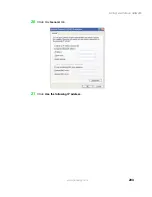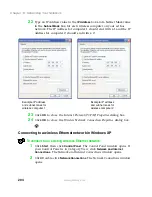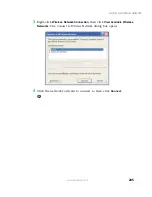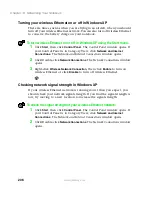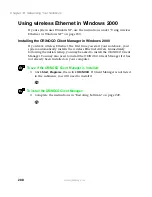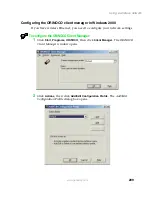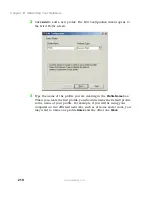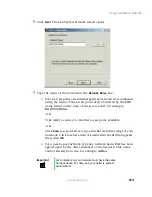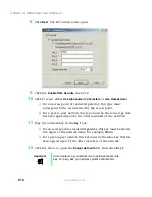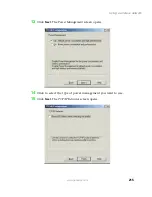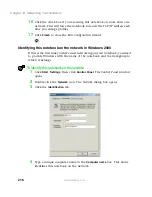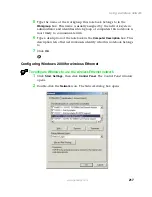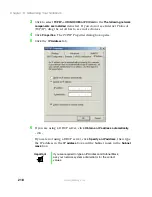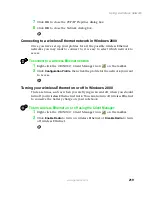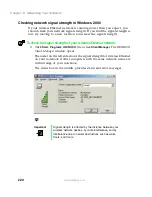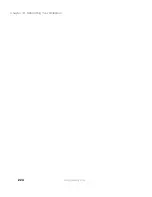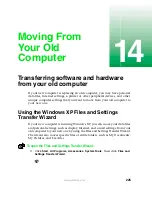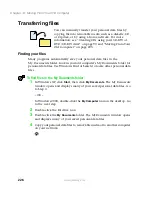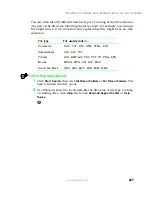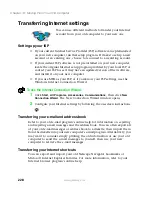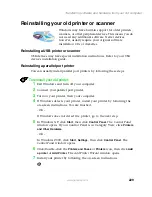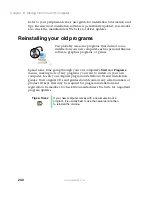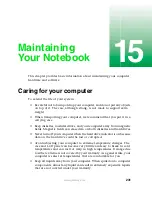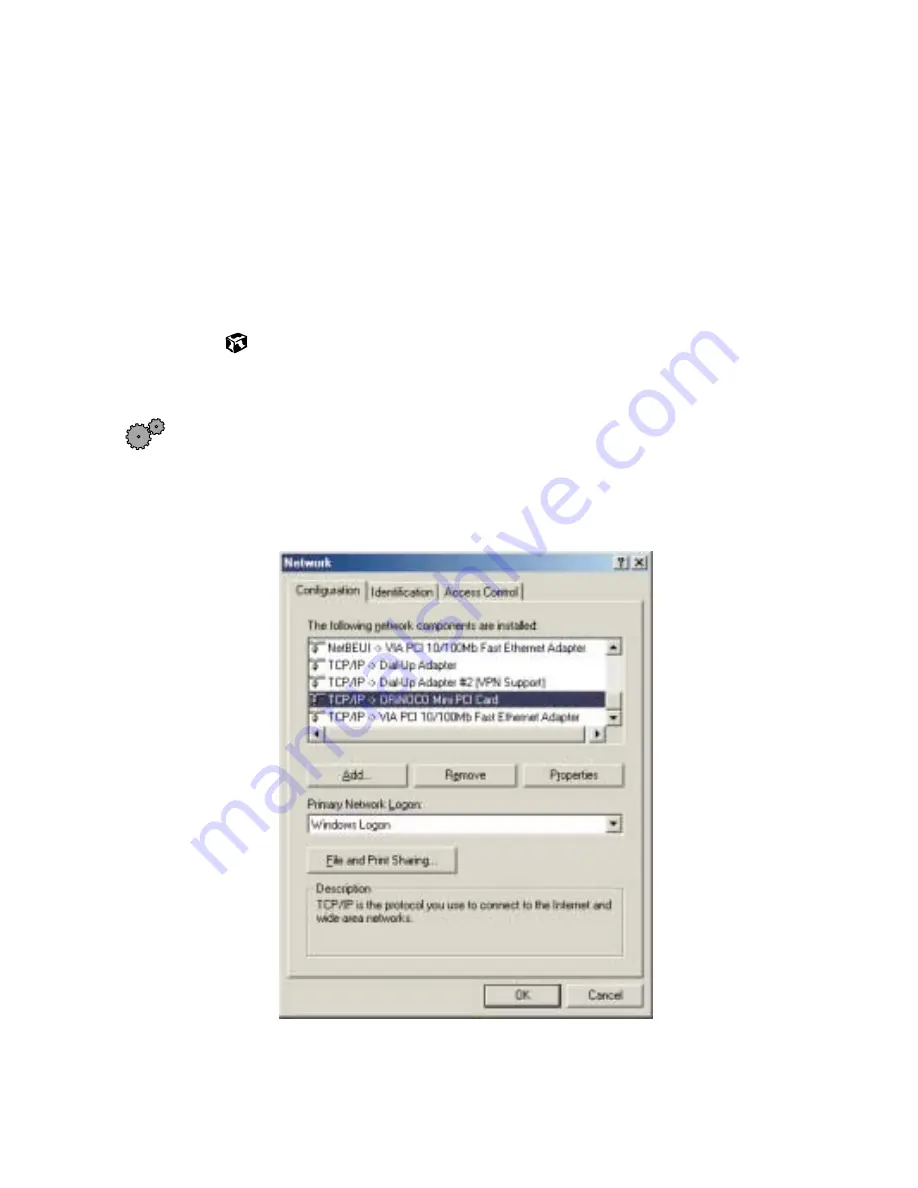
217
Using a wireless network
www.gateway.com
5
Type the name of the workgroup this notebook belongs to in the
Workgroup
box. This name is usually assigned by the network system
administrator and identifies which group of computers this notebook is
most likely to communicate with.
6
Type a description of the notebook in the
Computer Description
box. This
description lets other network users identify who this notebook belongs
to.
7
Click
OK
.
Configuring Windows 2000 for wireless Ethernet
To configure Windows to use the wireless Ethernet network:
1
Click
Start
,
Settings
, then click
Control Panel
. The
Control Panel
window
opens.
2
Double-click the
Network
icon. The
Network
dialog box opens.
Summary of Contents for 200STM
Page 20: ...14 Chapter 1 Checking Out Your Gateway 200 www gateway com...
Page 60: ...54 Chapter 4 Getting Help www gateway com...
Page 90: ...84 Chapter 6 Using the Internet www gateway com...
Page 126: ...120 Chapter 7 Using Multimedia www gateway com...
Page 200: ...194 Chapter 13 Networking Your Notebook www gateway com 5 Click the Wireless Networks tab...
Page 206: ...200 Chapter 13 Networking Your Notebook www gateway com 5 Click the Wireless Networks tab...
Page 230: ...224 Chapter 13 Networking Your Notebook www gateway com...
Page 290: ...284 Chapter 17 Troubleshooting www gateway com...
Page 316: ...310...