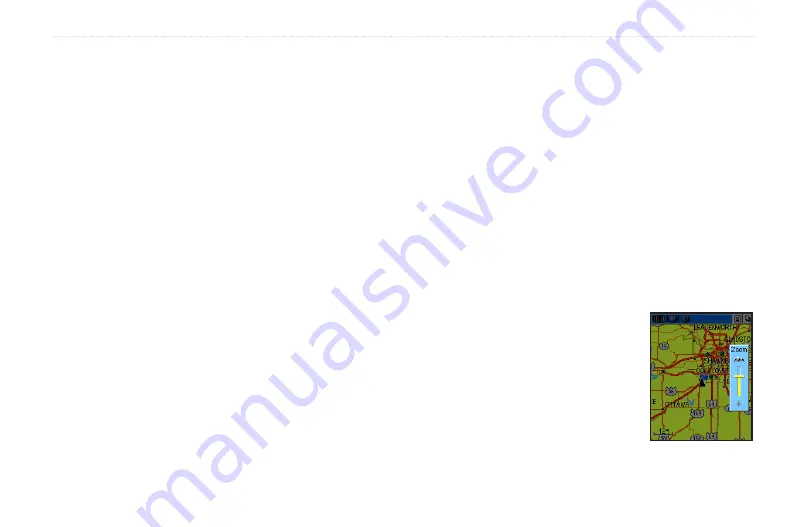
u
nIt
o
peratIon
>
M
ap
p
age
Rino
®
520/530 Owner’s Manual
25
To.view.a.Contact.from.the.Map.Page:
1. Highlight the
Contact
icon using the
Thumb.
Stick
. As you highlight the contacts on the
Contact Bar, the Map page centers the map on
that contact and displays its name, direction, and
distance near the top of the screen.
2. Press the
Thumb.Stick
In to view the details of
the Contact.
3. Press the
Thumb.Stick
to the Left or Right to re-
center the map on your current position.
The scale can be changed from 20 feet to 500 miles. A
lower zoom scale displays less area but more map detail,
while a higher zoom scale shows you a larger area with
less map detail. The
Thumb Stick
and
Z
(Zoom) button
on the front right of the unit allow you to zoom in and
out on the map. Press the
Z
(Zoom) button from any page
(other than the Map Page) to open the Map Page.
To.change.scales.on.the.Map.Page:
1. Press the
Z
(
Zoom) button to open the Zoom
window.
2. Use the
Thumb.Stick
and
Z
(
Zoom) button to
change the map scale in order to show more map
area with less detail or less map area with more
detail.
Press and hold Up or Down on the
Thumb.Stick
to zoom the map scale rapidly. Press the
Thumb.
Stick
In or to any direction to close the Zoom
window.
The map scale in the lower left hand side of the display is
shown in units of measurement selected in the Units field
of the Unit Setup Page (accessed
through the Main Menu Setup
Page). If you zoom in so far that
the resolution of the map data is
exceeded and the appearance of
the map is no longer accurate, the
word, “overzoom” displays just
below the map scale.
Up to Zoom Out;
Down to Zoom In
Summary of Contents for RINO 520 - Hiking GPS Receiver
Page 1: ...owner s manual Rino 520 530 2 way radio GPS ...
Page 130: ......
















































