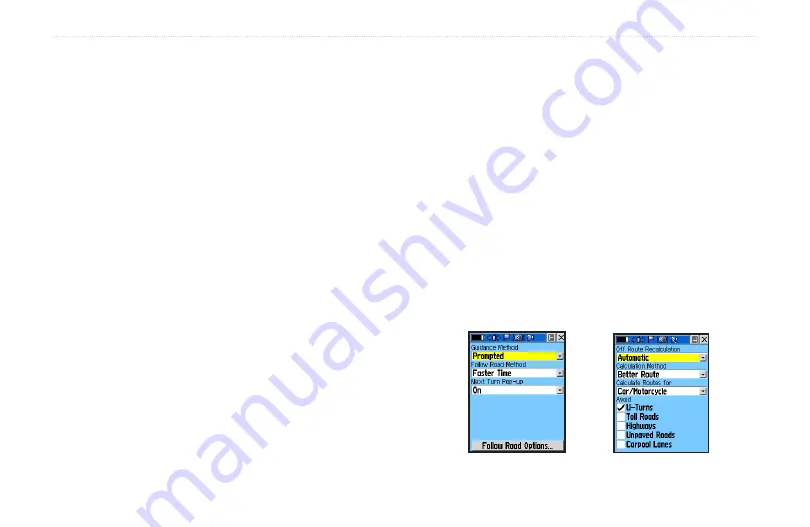
To.review.or.remove.a.route.point:
1. Select the Route from the Routes List. Press the
Thumb.Stick
In to display the Route Page.
2. Highlight the Map button and press the
Thumb.
Stick
In to display the route.
3. Use the
Thumb.Stick
to move the map panning
arrow to the point you want to review and press In.
Select
Review
or
Remove
and press In again to
either display the Information Page or remove it
from the route.
Select
Next
and press In to view the next waypoint.
Setting.Up.Routing.Methods
The Routing Setup Page allows you to customize how
routing functions behave. There are setup options for
route creation and methods of navigation.
To.use.the.Routing.Setup:
1. Use the
Page/Quit.
button or
Main.Page
button to
access the Main Menu.
2. Use the
Thumb.Stick
to highlight the Setup Icon
and then press it In to open the Setup Menu.
3. Select
Routing
and press the
Thumb.Stick
In to
open the Routing Setup Page.
4. Select the Guidance Method and choose
“Prompted” if you want to choose from “Follow
Road” or “Off Road” each time a route is being
calculated.
5. In the
.Follow.Road.Method.
field make a selection
from the options provided.
6.
If you want a Next Turn Preview to display, select “On”.
7.
When using the “Follow Road” guidance method,
select the
.Follow.Road.Options
button and press the
Thumb.Stick
In to choose from a page of options.
Routing Setup Page
Follow Road Options
u
nIt
o
peratIon
>
r
outes
p
age
Rino
®
520/530 Owner’s Manual
3
Summary of Contents for RINO 520 - Hiking GPS Receiver
Page 1: ...owner s manual Rino 520 530 2 way radio GPS ...
Page 130: ......
















































