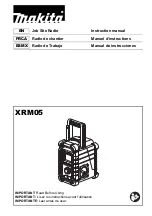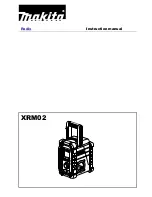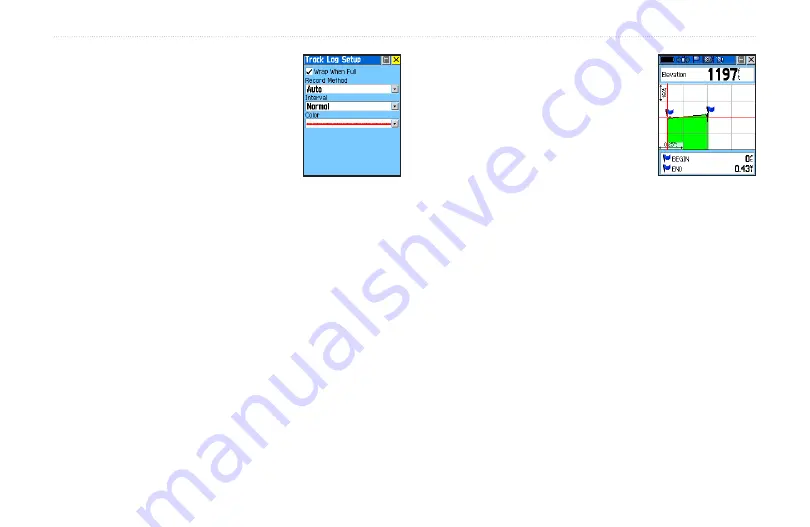
Setting.up.the.Track.Log
You can set the track recording
interval to Distance, Time, or
Automatic. You can set the Track
display resolution to High, Medium,
Low, and Lowest. You can also use
the Option Menu to delete all saved
tracks.
To.use.Track.Log.Setup.options:
1. Highlight the Tracks Page
Setup.
button on the
page and press the
Thumb.Stick
In to display the
Setup Page.
2. You can check the
Wrap.When.Full
option by
highlighting it and then pressing the
Thumb.Stick
In. You can highlight the
Record.Method
and
Interval
fields and press the
Thumb.Stick
In to
display their options.
Interval
options change to
accommodate the
Record.Method
choices.
Using Track Profiles
Once you have saved a track, you
not only have a record of the path
you traveled but an altitude profile
as well. (Rino 530 Only)
To view a Track Profile:
1. With the Saved Track Page for
the desired track displayed,
press the
Option.Menu
button to display the
Profile
option.
2. Press the
.Thumb.Stick
In to display the Track
Profile.
The beginning of the track is marked by a flag and
you can scroll across the profile using the
Thumb.
Stick
.
As you scroll, the elevation for each point is
displayed at the top of the page and the distances
of that point from the Start and End points are
displayed at the bottom of the page.
3. At any point on the profile, you can press the
Thumb.Stick.
In to display that point on the map.
Track Log Setup
Track Profile
u
nIt
o
peratIon
>
t
racks
p
age
Rino
®
520/530 Owner’s Manual
Summary of Contents for RINO 520 - Hiking GPS Receiver
Page 1: ...owner s manual Rino 520 530 2 way radio GPS ...
Page 130: ......