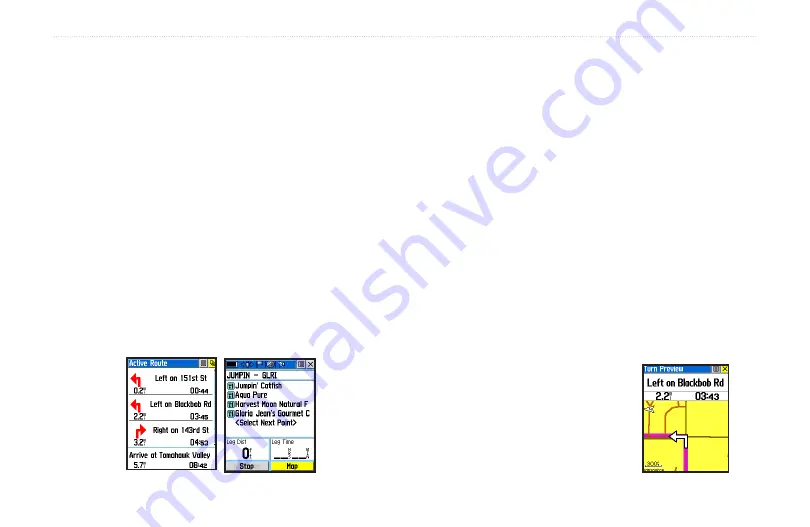
Navigating.a.Route
A Route can be navigated using the Map Page, the Compass
Page, or the Highway Page. To stop navigation, highlight
the Stop Navigation option on any of the three page’s
Option Menus or select Stop on the Route Page.
To.navigate.a.route:
1. Select a route from the Routes List and then press
the
Thumb.Stick
In.
2. Highlight the on-screen
Navigate
button at the
bottom of the page and then press the
Thumb.
Stick
In to begin navigating the route on the map.
3. To review the Active Route highlight the Active
button on the Routes Page. Two versions of the
Active Route can be displayed, one for “Follow
Road” and one for “Off Road.“
Using.the.Turn-By-Turn.Active.Route.Page
When navigating a Route that follows roads, the Active
Route Page is displayed as a Turn-By-Turn Page with
each turn on the route listed in order and defined by a
graphic arrow, a description of the turn and direction
to go, the distance to that turn, and the time remaining
before you reach the turn. Each turn on the route displays
a turn preview page just before you reach the turn
location. The preview page shows you a detailed map of
the turn and the direction to go.
To.view.the.Turn-By-Turn.Active.Route.Page:
When on a Route that follows roads, press the
Page/Quit
button to cycle to the page or press the
Main.Page
button to select it from the Main Page
Menu.
To.view.the.preview.page.for.
any.turn.on.a.route:.
Use the
Thumb.Stick
to highlight
a turn on the Page and then
press In to display the preview
page for that turn.
.
Off
Road
(Point-to-
Point)
Follow
Road
(Turn-By-Turn)
Rino
®
520/530 Owner’s Manual
u
nIt
o
peratIon
>
r
outes
p
age
Summary of Contents for RINO 520 - Hiking GPS Receiver
Page 1: ...owner s manual Rino 520 530 2 way radio GPS ...
Page 130: ......






























