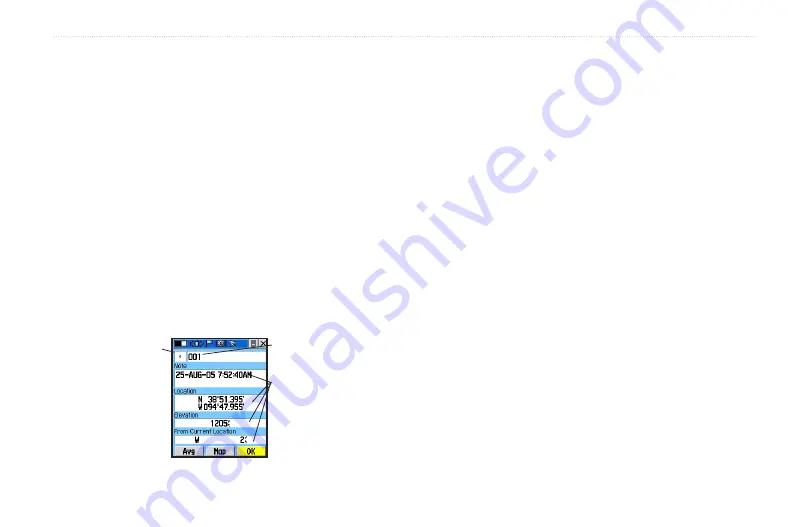
Waypoints
There are numerous ways to create, edit, and use
waypoints. Use the Shortcut Menu, “Mark” from the
Main Menu, Panning from the Map page, the “Save”
option from Map Point Review page, and the “Save as
Waypoint” option on the Contact Review page. The Rino
520/530 can store up to 500 waypoints.
Mark.Waypoint.Page
The Mark Waypoint Page allows you to mark and record
your current location as a waypoint. It appears with a
graphic name field that displays the assigned number
for that waypoint, a waypoint symbol, a date and time
notation, location coordinates, approximate elevation, and
direction and distance from your current location.
To.mark.your.current.location.and.open.the.
Mark.Waypoint.Page:
1. Press and hold the
Thumb.Stick
In until the
Shortcut Menu opens.
2. Highlight
Mark.Waypoint
and press the
Thumb.
Stick
In to save your current location as a
waypoint. You can also access this page by
highlighting
Mark
on the Main Menu Page and
pressing the
Thumb.Stick
In.
3. If you do not want to save it as a new waypoint,
highlight the
Close
button and press the
Thumb.
Stick
In to cancel.
To.use.Mark.Waypoint.Page.Options:
• To change the name of the waypoint, use the
Thumb.Stick
to highlight the waypoint name field.
• To assign an identifying symbol to a waypoint, use
the
Thumb.Stick
to highlight the symbol block just
to the left of the waypoint name.
• To view the waypoint on the map, highlight the
Map
button and press the
Thumb.Stick
In.
Mark Waypoint Page
Symbol
Waypoint Name
Waypoint
Details
Rino
®
520/530 Owner’s Manual
u
nIt
o
peratIon
>
W
aypoInts
Summary of Contents for RINO 520 - Hiking GPS Receiver
Page 1: ...owner s manual Rino 520 530 2 way radio GPS ...
Page 130: ......
















































