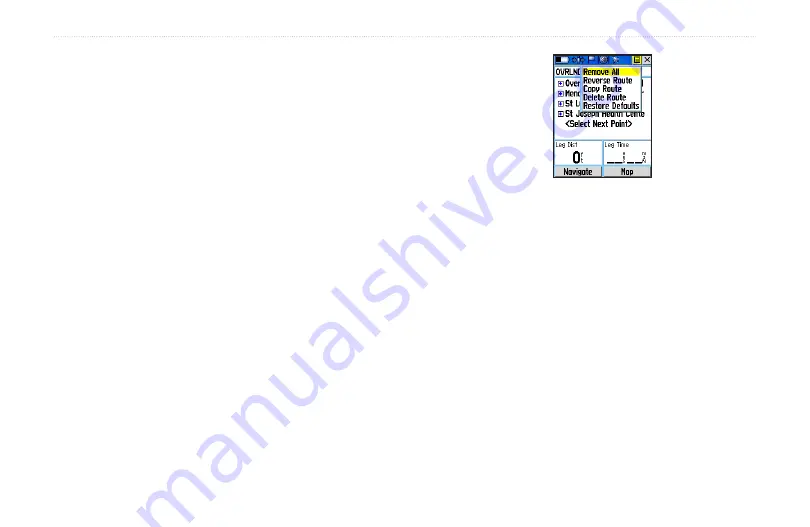
u
nIt
o
peratIon
>
r
outes
p
age
Rino
®
520/530 Owner’s Manual
To.add.a.Find.Menu.item.to.a.route:
1. Select an item from the Find Menu and display
its Information Page. If a contact is used in a
route, the route changes as the contact’s position
is updated, or it may be saved as a Waypoint to
serve as a stationary point.
2. Select the page
Option.Menu
and select
Add.To.
Route
to display the Routes List.
3. Highlight and select the route desired and then
press the
Thumb.Stick
In. A “Waypoint Added
Successfully” message displays.
Editing.a.Route
To.remove.all.waypoints:
1. From the Route Page, select the on-screen
Option.Menu
button and press the
Thumb.Stick
In to access the Option Menu.
2. Highlight the
Remove.All
option and then press
the
Thumb.Stick
In to remove all waypoints from
the list. When you see the prompt “Do you really
want to remove all waypoints from the route?”,
select
Yes
.
To.reverse.the.route:
1. From the Route Page, select the on-screen page
Option.Menu
button and press the
Thumb.Stick
In to access the Option Menu.
2. Highlight the
Reverse.Route
option and then
press the
Thumb.Stick
In to reverse the order of
waypoints in the list. You can now navigate back
to your original location. To change the route back
to the original order, repeat this process.
Route Options
Summary of Contents for RINO 520 - Hiking GPS Receiver
Page 1: ...owner s manual Rino 520 530 2 way radio GPS ...
Page 130: ......
















































