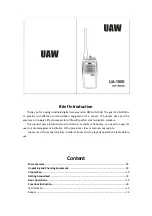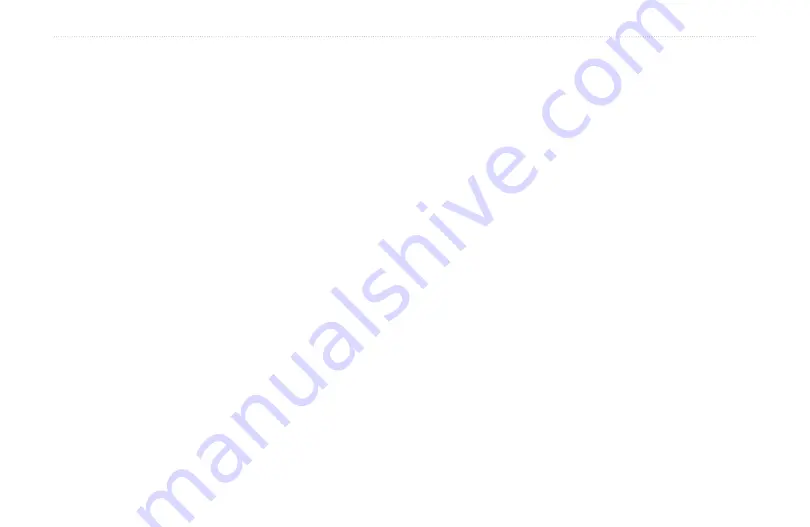
Rino
®
520/530 Owner’s Manual
u
nIt
o
peratIon
>
t
racks
p
age
Tracks.Page
The Rino 520/530 draws an electronic bread crumb trail
on the Map Page as you travel along. This bread crumb
trail is the Track Log. The Track Log contains information
about points along its path, including time, and position.
The Rino 520/530 uses this information to allow you to
navigate using the saved track. You may also save tracks
from other Rino users as they communicate with you.
To.open.the.Tracks.page:
1. Access the Menu Page by using the on-screen
menu button or the
Page
button.
2. Select the
Tracks
icon and press the
Thumb.
Stick
In. The Tracks page opens.
To.save.and.use.a.Track:
1. Access the Tracks page from the Main Menu.
Press the on-screen
Off
button In to pause track
logging. When track logging is active the
On
button is filled by a dot.
2. Highlight the
Save
on-screen button and then
press the
Thumb.Stick
In to display the track log
“Do you want to save the entire track?” prompt.
3. If you choose
Yes
the entire track is saved.
4. If you choose
No
, the track is displayed on the
map along with a panning arrow. You are asked
to select a beginning point for the part of the track
you want to save. Move the panning arrow to the
desired point and then press the
Thumb.Stick
In.
4. The prompt then asks you to select the ending
point for the saved track. Move the panning arrow
to the desired point. Press the
Thumb.Stick
In to
save the track log and display the Track Page. The
Track Page shows the track name (which can be
renamed using the keyboard for data entry), the
total distance of the track, track area (if available),
a
Show.on.Map
option, and on-screen buttons for
Delete
,
Map
,
OK
, and
TracBack
.
Summary of Contents for RINO 520 - Hiking GPS Receiver
Page 1: ...owner s manual Rino 520 530 2 way radio GPS ...
Page 130: ......