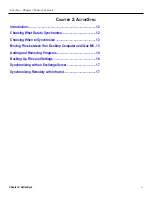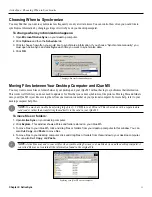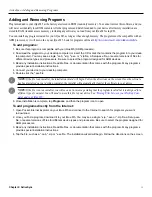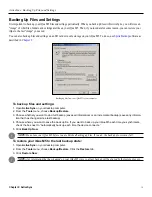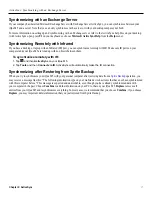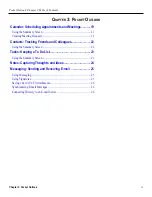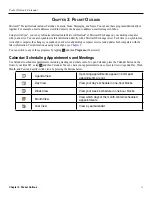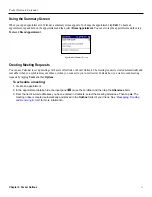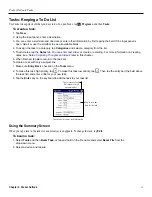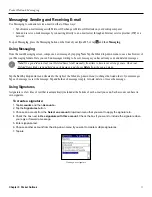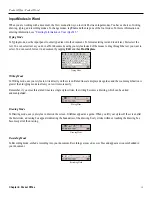ActiveSync: Adding and Removing Programs
Chapter 2: ActiveSync
15
To add programs to your Start menu from ActiveSync:
1. Open
ActiveSync
on your desktop computer.
2. Click
Explore
.
3. Locate the program file. Right click on the program file name and click
Create Shortcut
.
4. Right-click the shortcut and choose
Cut
. Open
My Pocket PC
,
Windows
, and the
Start Menu
folder. Right-click
and choose
Paste
.
To add programs to your Start menu from your iQue M5:
1. Tap and then
Settings
.
2. Tap the
System
tab. Then tap
Menus
.
3. Tap to check the items you want to include in the
Start
menu. Unchecked items appear in the Programs menu.
NOTE:
This method of adding programs only works if a shortcut to the program already appears in the Programs folder.
To add programs to the Start menu that do not appear in the list, follow the instructions below.
OR
1. Tap ,
Programs
, and then
File Explorer
.
2. From the pull-down menu, select
My Device
to view all files and folders on your iQue M5. Locate the program file.
3. Tap and hold on the program file and choose
Cut
from the pop-up menu.
4. From
My Device
, tap the
Windows
folder and then the
Start Menu
folder. Tap and hold on a blank area inside this
folder and choose
Paste
from the pop-up menu.
To remove programs with ActiveSync:
1. Launch
ActiveSync
on your desktop computer.
2. From the
Tools
menu, select
Add/Remove Programs
.
2. Highlight the name of the program you want to remove from your iQue M5.
3. Click
Remove
.
4. Follow the on-screen instructions.
To remove programs on your iQue M5:
1. Tap ,
Settings
, the
System
tab, and then
Remove Programs
.
2. Tap to highlight the program you want to remove; then tap
Remove
.
NOTE:
If the program does not appear in the list of installed programs, use File Explorer on your device to locate the
program, tap and hold the program, and then tap
Delete
on the pop-up menu.