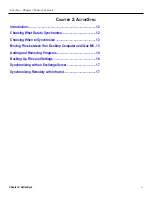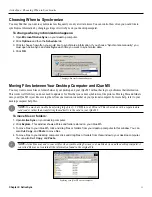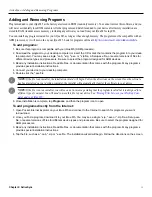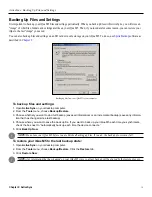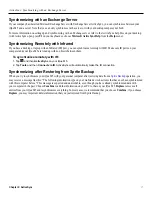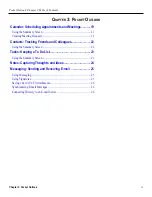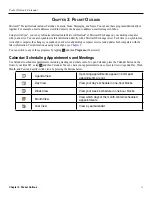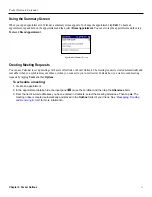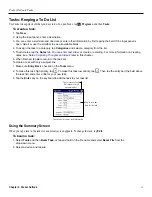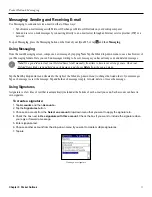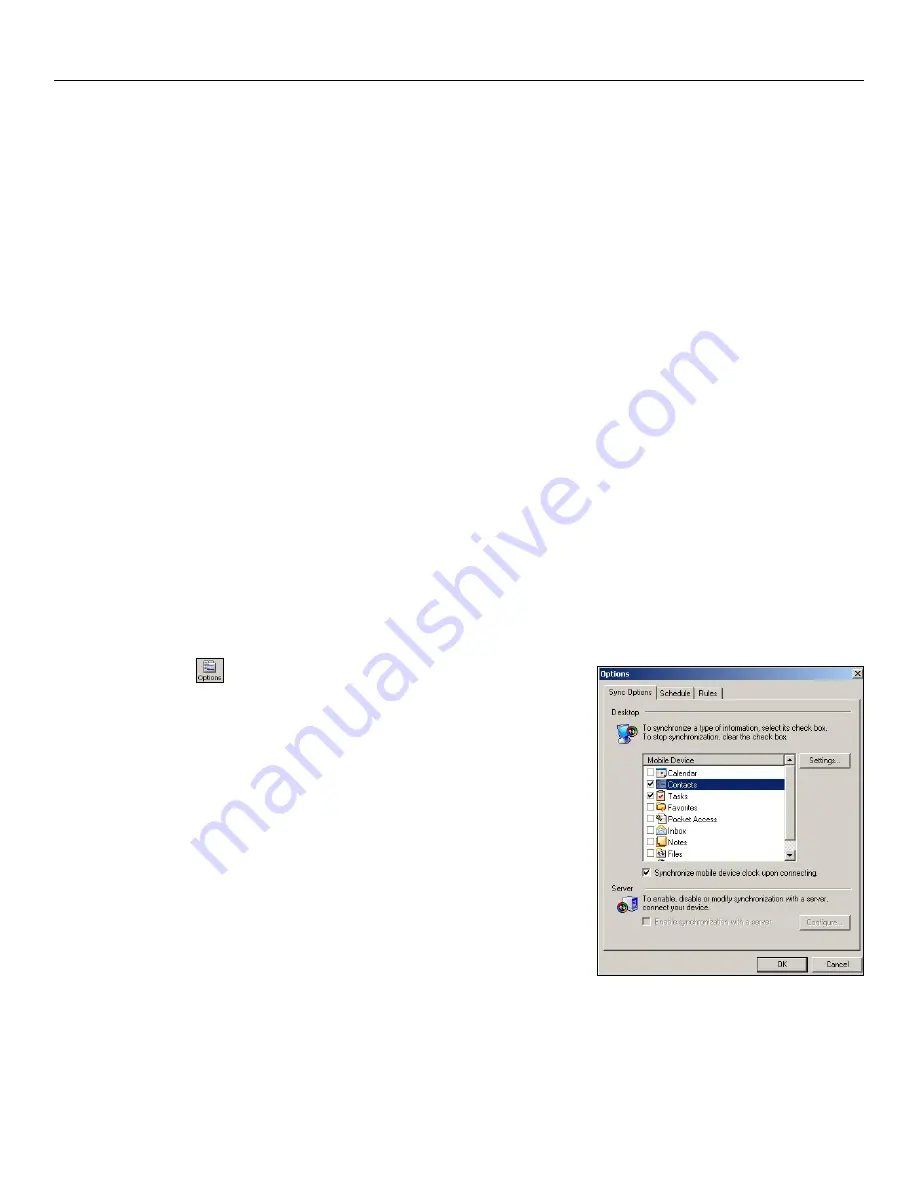
ActiveSync: Choosing What Data to Synchronize
Chapter 2: ActiveSync
12
C
HAPTER
2: A
CTIVE
S
YNC
Introduction
Using Microsoft
®
ActiveSync
®
, you can
synchronize
the information on your desktop computer with the information on your iQue
M5. Synchronization compares the data on your iQue M5 with your desktop computer and updates both computers with the most
recent information.
With ActiveSync, you can manage what information is stored on your iQue M5:
• Select which information types are synchronized and control how much data is synchronized.
• Control when synchronization happens.
• Copy (rather than synchronize) files between your device and desktop computer.
• Add or remove programs.
• Back up and restore data.
• Synchronize remotely or with an Exchange server.
You should have already installed ActiveSync on your desktop computer and synchronized for the first time. If you have not done
this, please refer to the
Setup Guide
included with the Setup CD for instructions.
Choosing What Data to Synchronize
Because your iQue M5 has a limited amount of storage space (64 MB RAM), we recommend that you limit the amount of
information you synchronize or store. For example, you can limit the number of Calendar appointments you synchronize between
your desktop and your iQue M5 to save storage space. You can change these settings on your desktop computer.
To change what types of information to synchronize:
1. Open Microsoft ActiveSync on your desktop computer.
2. Click
Options
.
3. Click to check the box next to each type of information you want to
share between your desktop computer and your iQue M5.
4. Click
OK
.
To limit how much information is synchronized:
1. From ActiveSync on your desktop computer, click
Options
.
2. Click to highlight
Calendar
from the list of programs.
3. Click
Settings
.
4. Check options to limit how many appointments you want to
synchronize. Click
OK
.
5. Repeat for each type of information you synchronize.
6. Click
OK
.
Customize your ActiveSync settings by clicking
Options
.