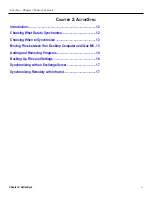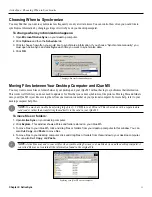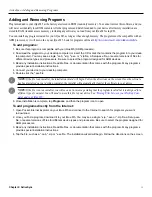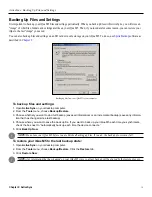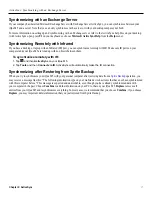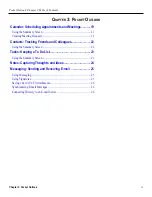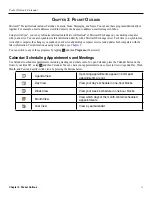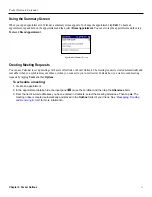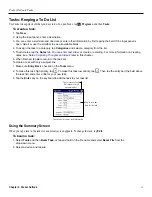8
Chapter 1: Getting Started
Getting Started: Entering Information on Your iQue M5
Entering Dates
Many applications ask you for a date as input, such as “June 18, 2006.” All standard Windows Mobile™-based applications use the
same form to assist in this process.
Entering a date on the calendar.
To enter dates:
1. Tap the date field you want to change.
2. Tap the left or right arrows at the top of the calendar to move between months. You can also tap the month and
choose a specific month from a menu.
3. Tap the year, and then tap the up and down arrows to change the year. You can also use the Input Panel to
enter a year.
4. Tap the day on the calendar to select the date you want. Tap
Today
to choose today’s date.
Writing on the Screen
In the Notes program and in the Notes tab in Calendar, Contacts, and Tasks, you can use your stylus to write directly on the screen.
Write the way you do on paper. You can edit and format what you have written and convert the information to text at a later time.
To write on the screen:
1. Tap the
Pen
icon
to switch to writing mode.
2. Write anywhere on the screen.
To select writing:
1. Tap and hold the stylus next to the text you want to select until the cursor appears.
2. Without lifting, drag the stylus across the text you want to select.
To convert writing to text:
1. Select the writing you want to convert to text. (This is necessary only if you wish to convert part of your writing rather
than all of it.)
2. Tap
Tools
and then tap
Recognize
.
If the conversion is incorrect, you can select different words from a list of alternates or return to the original writing.
To select alternate words:
1. Tap and hold the incorrect word (tap one word at a time).
2. From the pop-up menu, tap
Alternates
. A menu with a list of alternate words appears.
3. Tap the word you want to use or tap the writing at the top of the menu to return to the original writing.