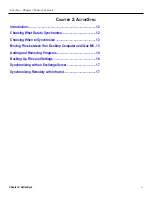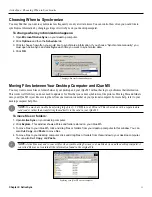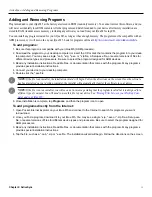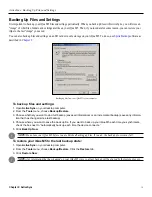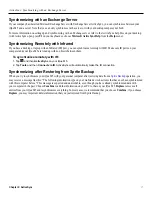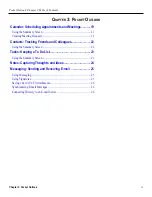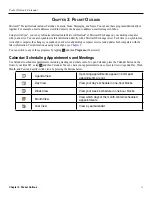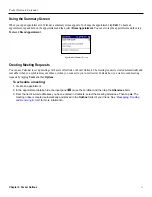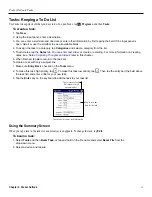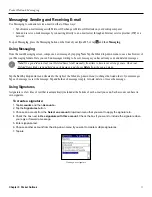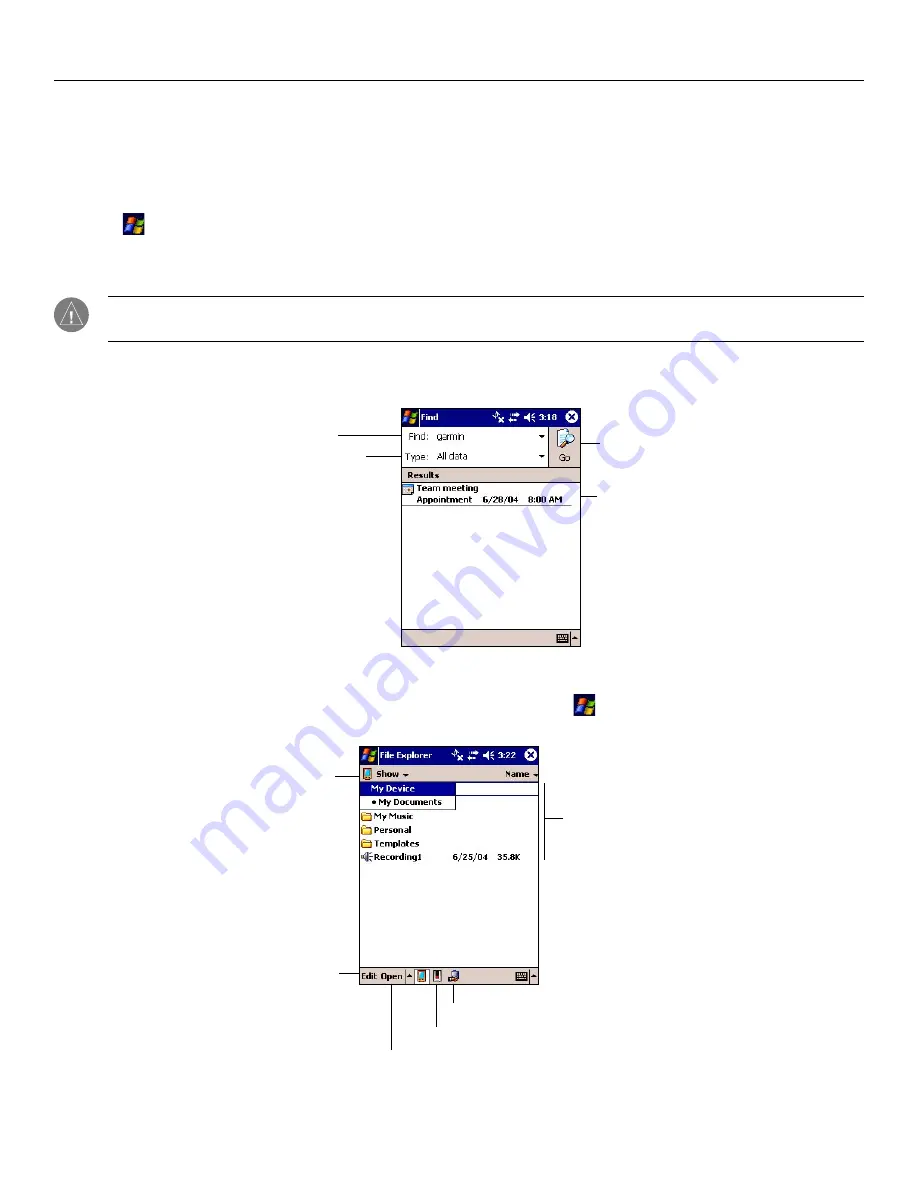
10
Chapter 1: Getting Started
Getting Started: Finding and Organizing Information
Finding Information
The Find feature on your device helps you quickly locate information. Use it to find files or folders, especially large files that may
be taking up needed space.
To find files, folders, or text:
1. Tap
,
Programs
, and then
Find
.
2. Tap the
Find
field and enter the name of the file, folder, or text you want to find.
3. Tap the
Type
drop-down menu and select what type of file you are searching for.
NOTE:
If you are trying to find files or folders that are taking up storage space, choose “Larger than 64 KB” from the
Type
menu.
4. Tap
Go
.
Tap here and enter the
name of the file or folder
you are looking for.
Tap to begin
searching for
files or folders.
Tap here to specify
the type of data you
are searching for.
The results of your
search appear here.
Organizing Information
You can easily move and organize files and folders with
File Explorer
. To open, tap ,
Programs
, and then
File Explorer
. Tap
and hold to cut, copy, paste, rename, or delete files and folders.
Tap to show hierarchy.
The dot represents your
current location. Tap to
move up in the hierarchy.
Shows all files and folders in
My Documents.
Tap to move, copy,
delete, rename, or
beam files or folders.
Tap to open a path.
Tap to view storage card files.
Tap for network sharing.