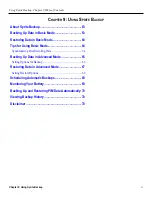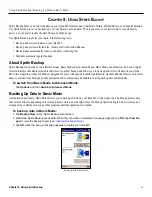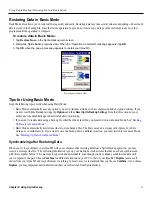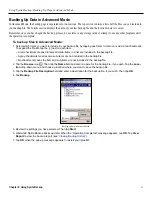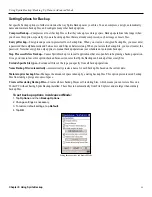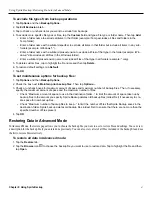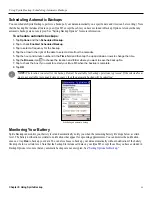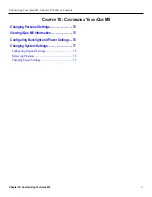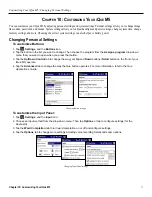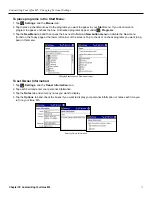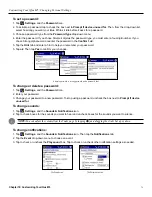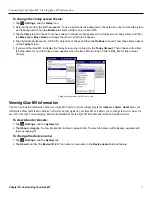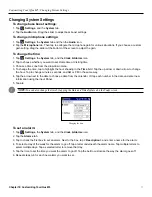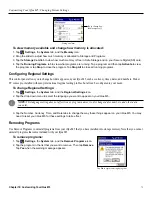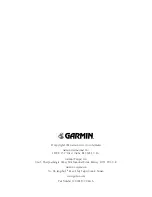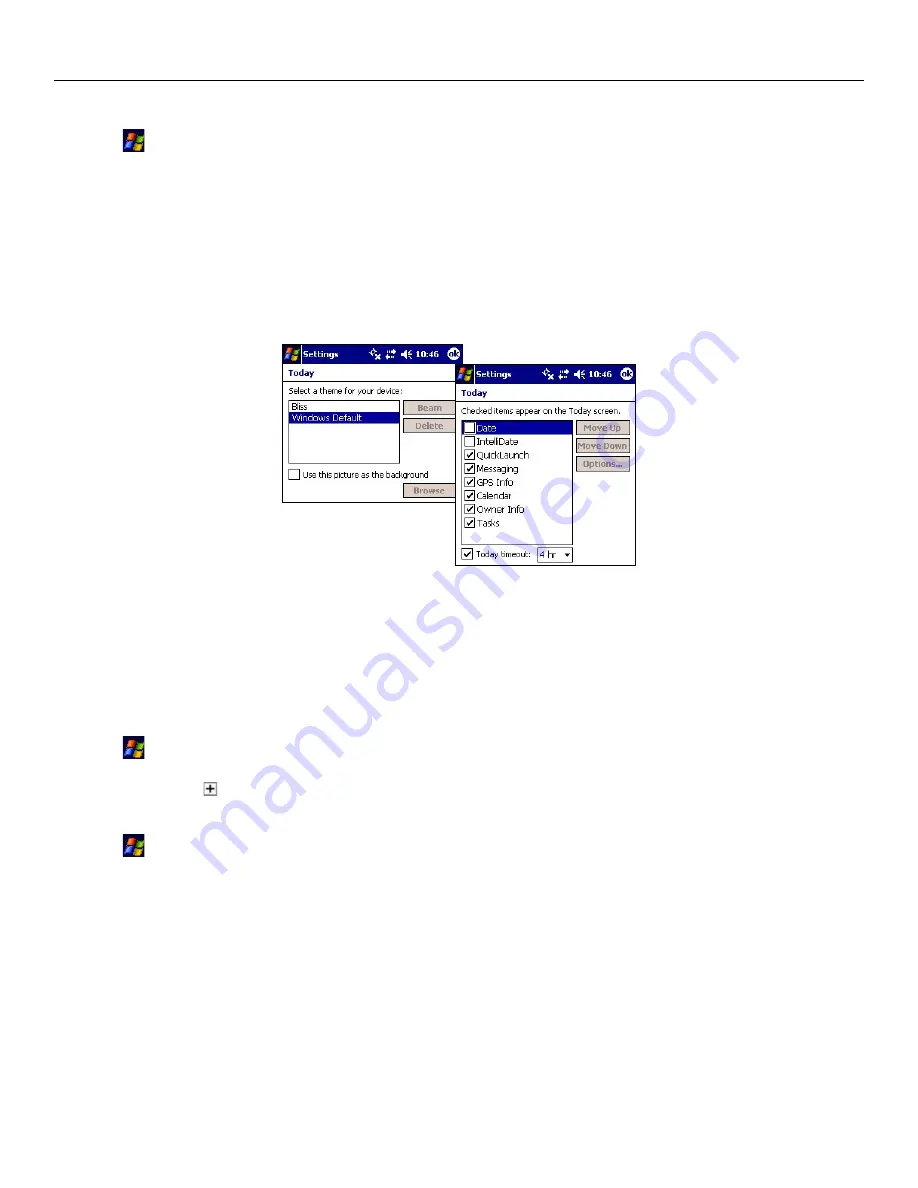
Customizing Your iQue M5: Viewing iQue M5 Information
75
Chapter 10: Customizing Your iQue M5
To change the Today screen theme:
1. Tap
,
Settings
, and the
Today
icon.
2. Select a theme from the list that appears. To use a picture as the background, check the box next to Use this picture
as the background. Then tap
Browse
to select a picture on your iQue M5.
3. Tap the
Items
tab and check or uncheck boxes to choose what appears on the Today screen. Tap an item and then
tap
Move Up
or
Move Down
to change the order in which items appear.
4. Tap Intellidate, QuickLaunch, GPS Info, Calendar, or Tasks and then tap
Options
to specify how these items appear
on the
Today
screen.
5. If you want the iQue M5 to display the Today screen when turned on, tap
Today timeout
. Then choose a time from
the drop-down menu (the Today screen appears when the iQue M5 is turned on after sitting idle for this amount
of time).
Changing the appearance of the Today screen.
Viewing iQue M5 Information
You can view detailed information about your iQue M5 from two system settings programs:
About
and
Assets
.
About
shows you
information about the Windows Mobile
™
software and copyrights on your iQue M5 and allows you to change the device name for
use with ActiveSync. Assets displays detailed information about the iQue M5 hardware and included Garmin software.
To view About or Assets:
1. Tap
,
Settings
, and the
System
tab.
2. Tap
About
or
Assets
. To view information in About, tap each tab. To view information within Assets, expand each
topic by tapping .
To change the device name:
1. Tap
,
Settings
, and the
System
tab.
2. Tap
About
and then the
Device ID
tab. Then enter a new name in the
Device name
field and tap
ok
.