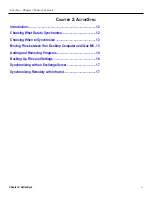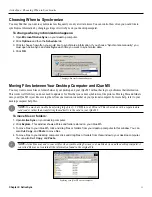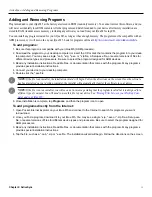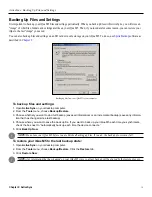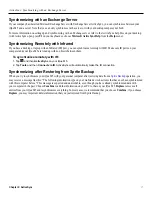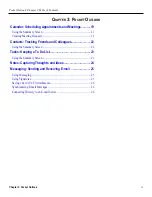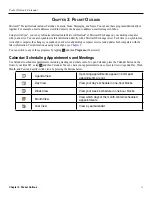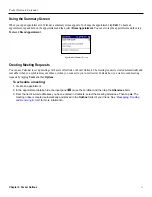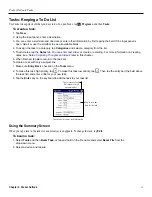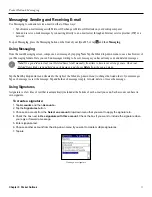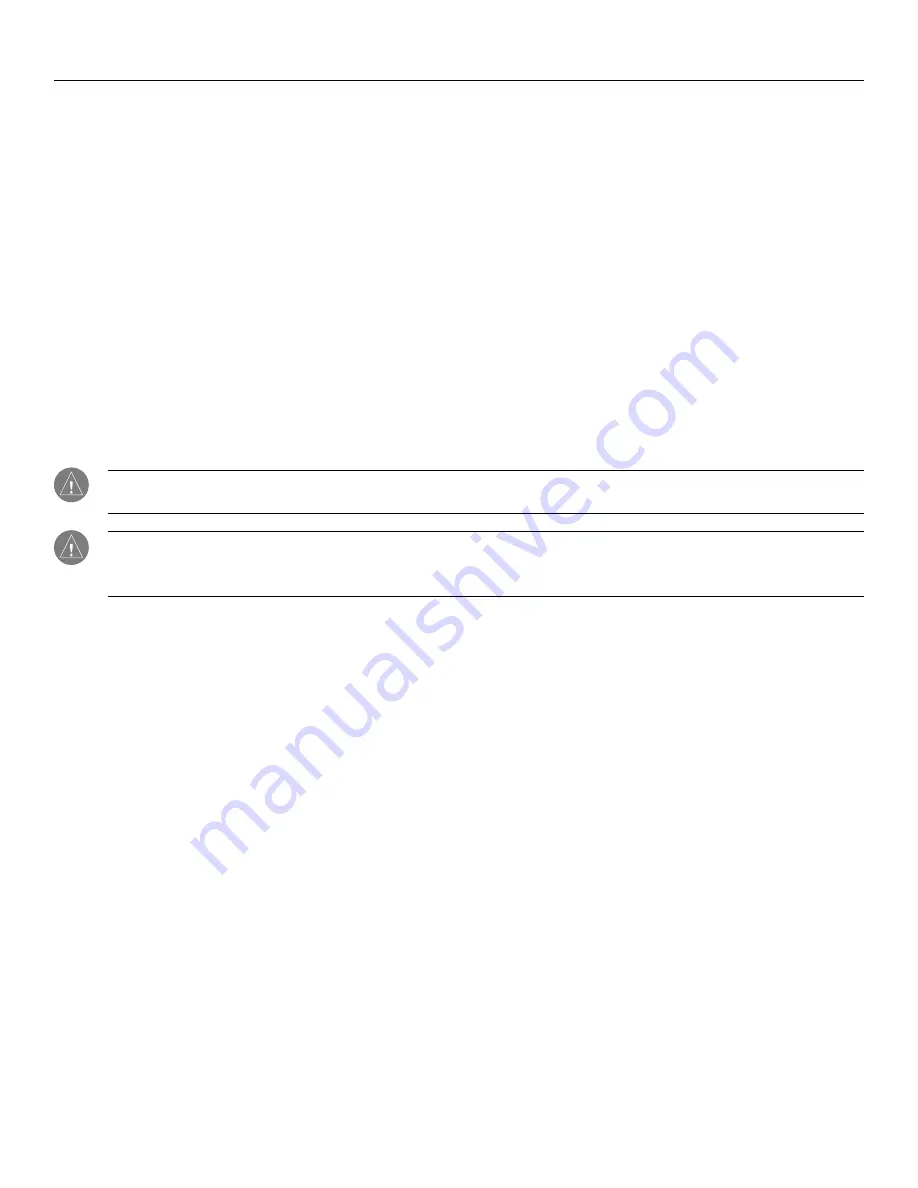
ActiveSync: Adding and Removing Programs
Chapter 2: ActiveSync
14
Adding and Removing Programs
Programs added to your iQue M5 at the factory are stored in ROM (read-only memory). You cannot remove this software, and you
will never accidentally lose ROM contents. All other programs and data files added to your device after factory installation are
stored in RAM (random access memory), including any software you load from your iQue M5 setup CD.
You can install any program created for your iQue M5, as long as it has enough memory. The program must be compatible with an
ARM processor, or it will not work on your iQue M5. Look for programs online at
http://www.microsoft.com/windowsmobile
To add programs:
1. Be sure this program is compatible with your iQue M5 (ARM processor).
2. Download the program to your desktop computer (or insert the CD or disk that contains the program into your desk-
top computer). You may see a single *.cab, *.xip, *.exe, or *.zip file, a Setup.exe file, or several versions of files for
different device types and processors. Be sure to select the program designed for ARM devices.
3. Read any installation instructions, Read Me files, or documentation that comes with the program. Many programs
provide special installation instructions.
4. Connect your device to your desktop computer.
5. Double-click the *.exe file.
NOTE:
If the file is an installer, the installation wizard will begin. Follow the directions on the screen. Once the software
has been installed on your desktop computer, the installer will automatically transfer the software to your device.
NOTE:
If the file is not an installer, you will see an error message stating that the program is valid but it is designed for a
different type of computer. You will need to move this file to your device. See
“Moving Files between your Desktop Com-
6. Once installation is complete, tap
Programs
, and then the program icon to open.
To add programs directly from the Internet:
1. Open Pocket Internet Explorer on your iQue M5 and connect to the Internet to search for programs you want
to download.
2. Once you find a program, download it to your iQue M5. You may see a single *.xip, *.exe or *.zip file, a Setup.exe
file, or several versions of files for different device types and processors. Be sure to select the program designed for
ARM processors.
3. Read any installation instructions, Read Me files, or documentation that comes with the program. Many programs
provide special installation instructions.
4. Tap the file, such as a *.cab, *.xip or *.exe file. The installation wizard will begin. Follow the directions on the screen.