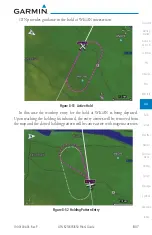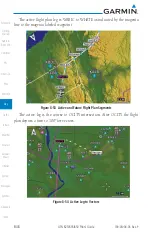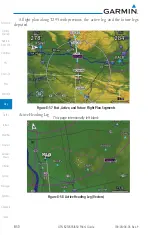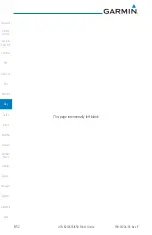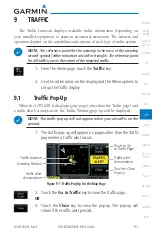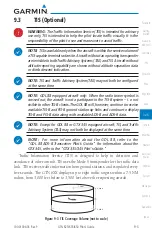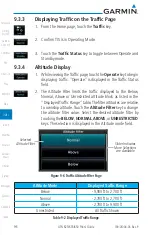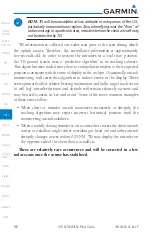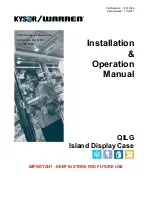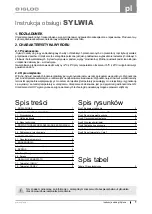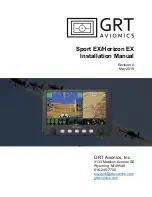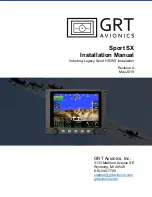8-46
GTN 625/635/650 Pilot’s Guide
190-01004-03 Rev. P
Map
8.8
Flight Plan Depiction
When a flight plan is present, it will be depicted on the GTN maps.
Flight plan leg colors are used to indicate past, active, or future flight plan
segments. A thin light gray line indicates a previous flight plan segment. A bold
magenta line indicates an active flight plan segment for which the navigator is
providing guidance. A bold white line indicates future flight plan segments.
Missed approach procedures are depicted with a thin white line to indicate that
they are an upcoming segment of the flight plan, but will not become navigable
without the pilot specifically activating the missed approach procedure.
Flight plan labels are white boxes with black borders and black text to
indicate they are fixes in the flight plan. If the waypoint is the ative waypoint in
the flight plan, the border and text are magenta.
All holding patterns and procedure turns are depicted with the same
coloration as all other flight plan segments. Entries are depicted with segmented
arrows to indicate which direction in which the course guidance will be given.
This is used for both hold entry and procedure turn course reversals. Once a
hold becomes active the entry guidance is removed from the map and only the
active hold is depicted.
Headings to fly are depicted as directional arrows with spaces between
them and the label "Vectors" or "MANSEQ" to indicate what the pilot might
expect while flying the heading depicted. "MANSEQ" is "Manual Sequencing"
abbreviated and denotes that the procedure is complete upon reaching that
heading and that no other guidance will be given from the navigator without
pilot interaction.
The following illustrates the flight plan segments as presented on the GTN
maps.
Summary of Contents for GTN 625
Page 608: ...This page intentionally left blank ...
Page 609: ......
Page 610: ...190 01004 03 Rev P ...