Reviews:
No comments
Related manuals for GNC 250XL

CVW-EXA124
Brand: Sanyo Pages: 30
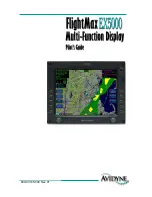
FlightMax EX5000
Brand: Avidyne Pages: 50

Envision EXP5000
Brand: Avidyne Pages: 90
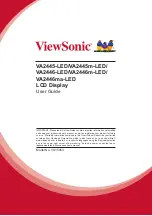
VA2445-LED
Brand: ViewSonic Pages: 25

3RMCC30WA
Brand: Zero Zone Pages: 49

TR-DVS
Brand: Triadis Pages: 19

CRT-77-1R
Brand: Turbo Air Pages: 12

TCDD-36-2H
Brand: Turbo Air Pages: 14

Glo-Ray GR3SDH-27
Brand: Hatco Pages: 6

















