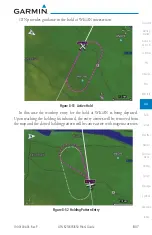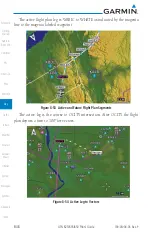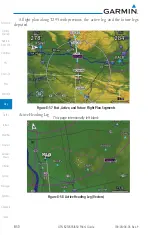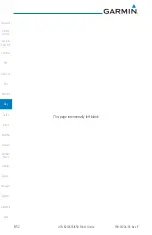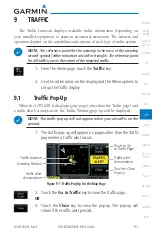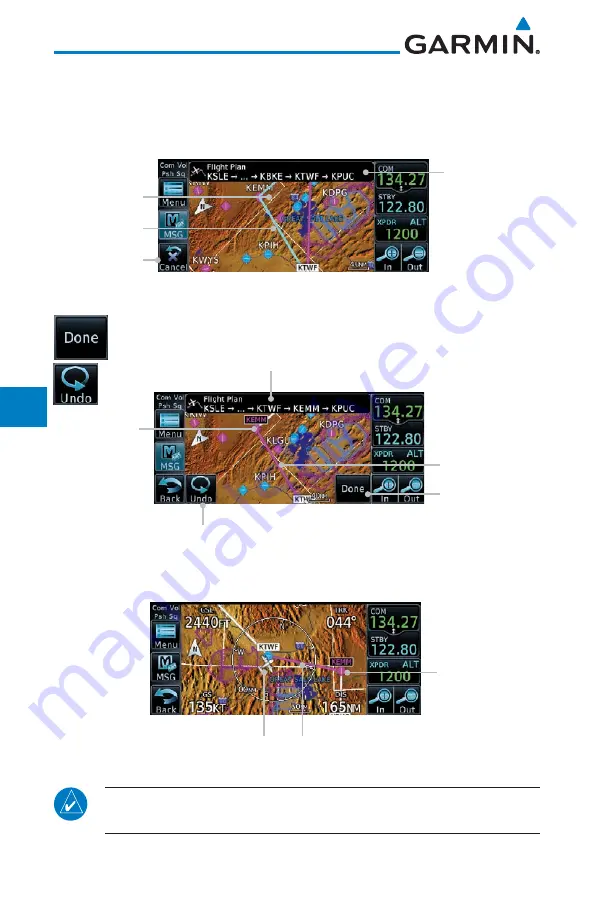
8-38
GTN 625/635/650 Pilot’s Guide
190-01004-03 Rev. P
Map
2. Touch and hold the desired leg of the flight plan and drag the
flight plan leg to a new waypoint to add a waypoint to the
active flight plan. The leg may also be dragged to an airway.
The leg being edited will turn cyan.
Active Flight
Plan Leg
Touch to Return
to Map Display
Current Active
FPL Waypoints
Intended New
Waypoint
Figure 8-43 Drag Selected Leg to New Waypoint
3. Touch the
Done
key to accept the new flight plan leg or
Undo
to maintain the existing flight plan.
New FPL
Waypoint
Active Flight Plan
Leg
New Active FPL Waypoint
Touch to Accept
Changes to FPL
Touch to Undo Last Step
Figure 8-44 Completed Flight Plan with New Waypoint
4. The aircraft will now navigate according to the new flight plan.
Active Flight Plan Leg
New Active
FPL Waypoint
Aircraft Position
Figure 8-45 Aircraft Navigates on Edited Flight Plan to New Waypoint
NOTE:
In software v6.21 and earlier, graphically editing a flight plan
cancels the parallel track function.
Summary of Contents for GTN 625
Page 608: ...This page intentionally left blank ...
Page 609: ......
Page 610: ...190 01004 03 Rev P ...