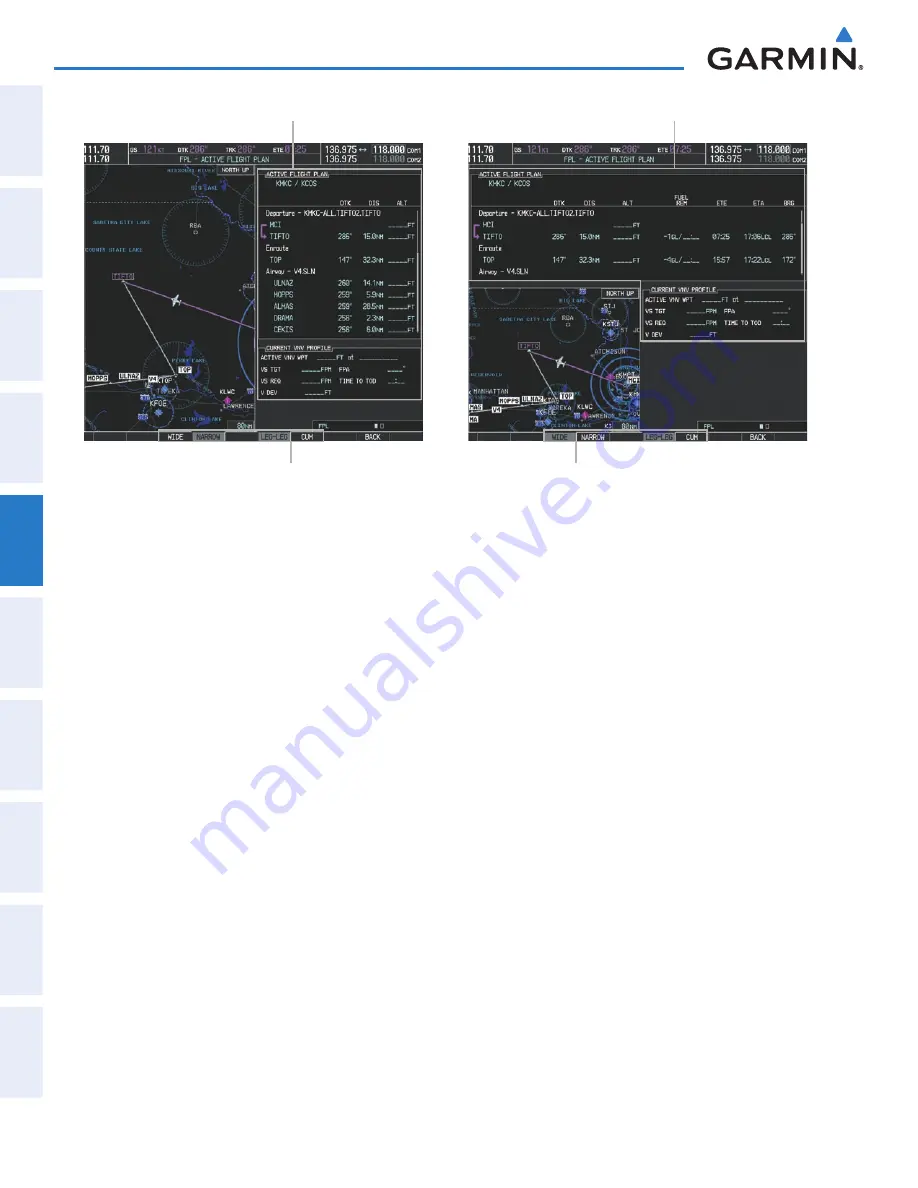
Garmin G1000 Pilot’s Guide for the Diamond DA40/40F
190-00592-06 Rev. A
220
FLIGHT MANAGEMENT
SY
STEM
O
VER
VIEW
FLIGHT
INSTRUMENTS
EIS
AUDIO P
ANEL
& CNS
FLIGHT
MANA
GEMENT
HAZARD
AV
OID
ANCE
AFCS
ADDITIONAL FEA
TURES
APPENDICES
INDEX
Figure 5-85 Active Flight Plan - Wide vs. Narrow View
WIDE
Softkey,
NARROW
Softkey,
LEG-LEG
Softkey,
CUM
Softkey
Active Flight Plan
Narrow View
Active Flight Plan
Wide View
COLLAPSING AIRWAYS
The G1000 allows airways on the active flight plan to be collapsed or expanded from the Active Flight Plan
Page/Window. When airways have been collapsed, it is indicated on the airway heading.
When airways are collapsed, leg-to-leg computed values such as DIS or ETE shown for the exit waypoint
reflects the total of all the legs on the airway that have been hidden in the collapsed display. The DTK value is
inhibited because it is not usable in this context.
The Active Flight Plan Page always keeps the following three waypoints visible: “From” waypoint, “To”
waypoint, and the “Next” waypoint. To prevent one or more of these waypoints from being hidden in a collapsed
airway segment, the airway segment that contains either the “To” or the “Next” waypoint is automatically
expanded. When an airway is loaded, airways are automatically expanded to facilitate flight plan review.
Summary of Contents for Diamond DA40
Page 1: ...System Software 0321 20 or later G1000 Integrated Flight Deck Pilot s Guide...
Page 2: ......
Page 537: ......
















































