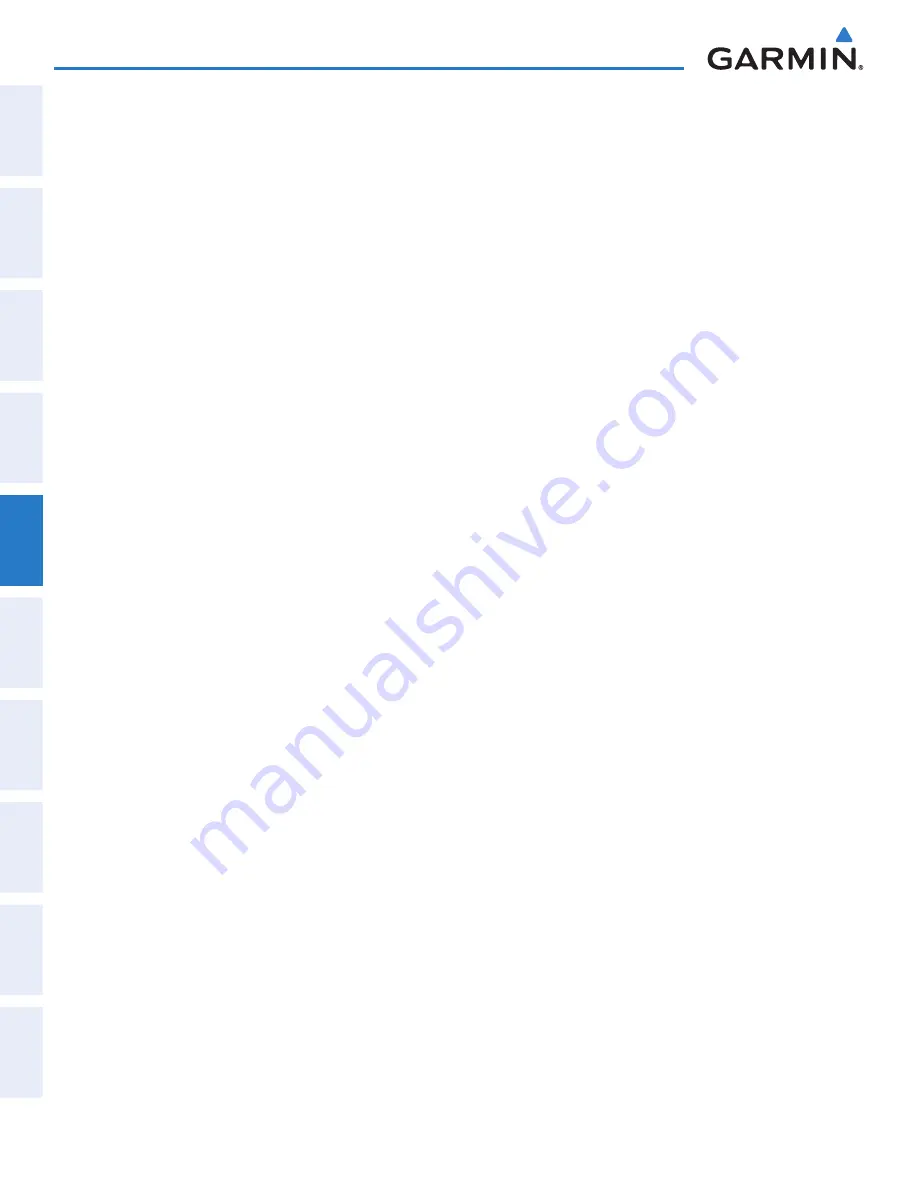
Garmin G1000 Pilot’s Guide for the Diamond DA40/40F
190-00592-06 Rev. A
176
FLIGHT MANAGEMENT
SY
STEM
O
VER
VIEW
FLIGHT
INSTRUMENTS
EIS
AUDIO P
ANEL
& CNS
FLIGHT
MANA
GEMENT
HAZARD
AV
OID
ANCE
AFCS
ADDITIONAL FEA
TURES
APPENDICES
INDEX
3)
Enter a user waypoint name (up to six characters).
4)
Press the
ENT
Key to accept the selected name. The first reference waypoint box is highlighted.
5)
If desired, define the type and location of the waypoint in one of the following ways:
a)
Select “RAD/RAD” using the small
FMS
Knob, press the
ENT
Key, and enter the two reference waypoint
identifiers and radials into the REFERENCE WAYPOINTS window using the
FMS
Knobs.
Or
:
b)
Select “RAD/DIS” using the small
FMS
Knob, press the
ENT
Key, and enter the reference waypoint identifier,
the radial, and the distance into the REFERENCE WAYPOINTS window using the
FMS
Knobs.
Or
:
c)
Select “LAT/LON” using the small
FMS
Knob, press the
ENT
Key, and enter the latitude and longitude into
the INFORMATION window using the
FMS
Knobs.
6)
Press the
ENT
Key to accept the new waypoint.
7)
If desired, change the storage method of the waypoint to “TEMPORARY” or “NORMAL” by moving the cursor
to “TEMPORARY” and selecting the
ENT
Key to check or uncheck the box.
8)
Press the
FMS
Knob to remove the flashing cursor.
9)
Press the
GO BACK
Softkey to return to the map page.
EDITING USER WAYPOINTS
Editing a user waypoint comment or location:
1)
With the User Waypoint Information Page displayed, press the
FMS
Knob to activate the cursor.
2)
Move the cursor to the desired field.
3)
Turn the small
FMS
Knob to make any changes.
4)
Press the
ENT
Key to accept the changes.
5)
Press the
FMS
Knob to remove the flashing cursor.
Renaming user waypoints:
1)
Highlight a user waypoint in the User Waypoint List. Press the
RENAME
Softkey, or press the
MENU
Key and
select ‘Rename User Waypoint’
2)
Enter a new name.
3)
Press the
ENT
Key. The message ‘Do you want to rename the user waypoint AAAAAA to BBBBBB?’ is
displayed.
4)
With ‘YES’ highlighted, press the
ENT
Key.
5)
Press the
FMS
Knob to remove the flashing cursor.
Summary of Contents for Diamond DA40
Page 1: ...System Software 0321 20 or later G1000 Integrated Flight Deck Pilot s Guide...
Page 2: ......
Page 537: ......






























