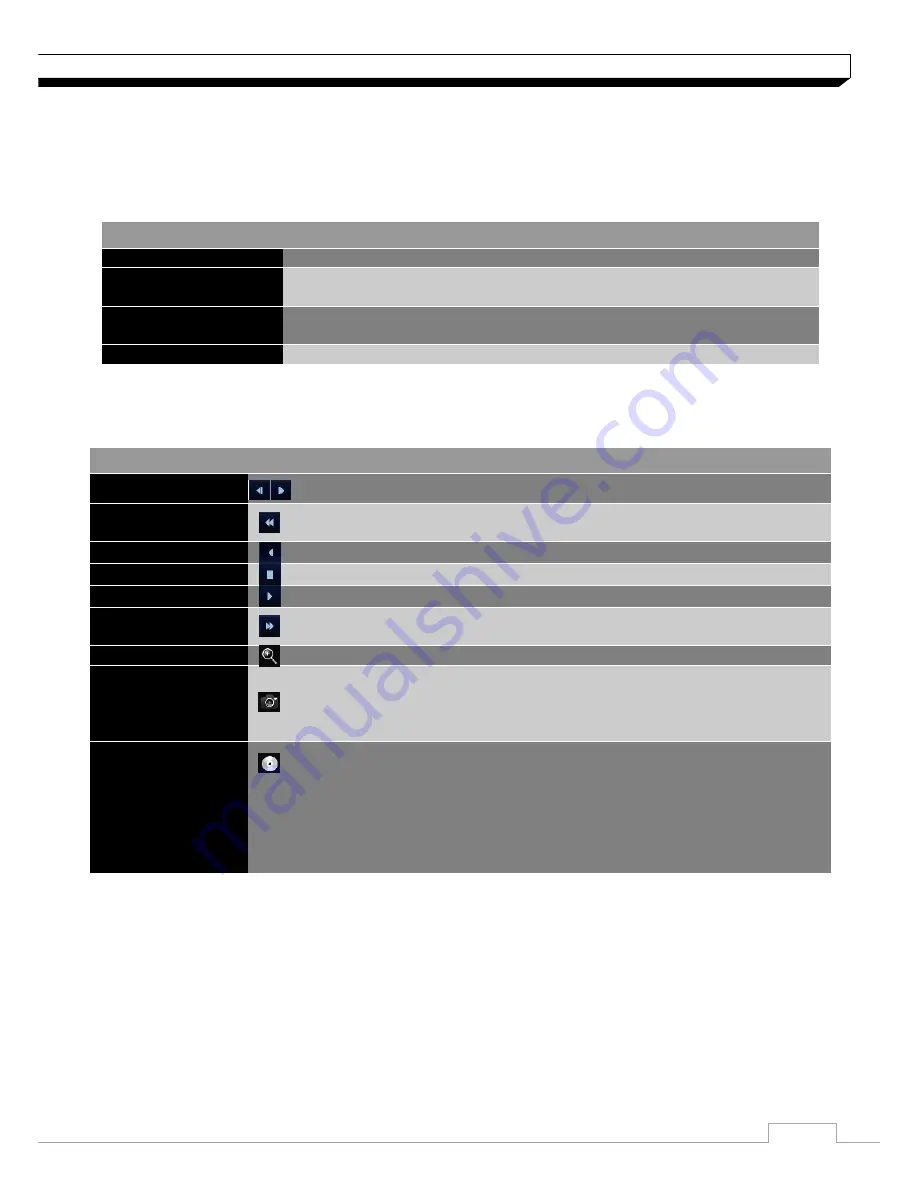
57
Play
Event Search
Search for events that occurred at the specified time and select an event to play from the list.
Playback channel selection menu
ITEM
Description
CAM1
Display the title of the selected channel.
Zoom
Zoom the video of the selected channel.
(The zooming function is active only in '1'split screen.
Start bookmarking
The "Set bookmark" popup appears, and you can bookmark a play
point for the backup purpose
Snapshot Capture
Capture the current video and save it in the jpeg format
Using the play bar
ITEM
Description
Jump
Move forward or backward.
Reverse Fast Play
The video will be reversely played at the speed of x64 > 32> 16 > 8 > 4
> 2 in this order.
Reverse Play
Play the video in the reverse direction.
Pause
Stop playing forward or playback temporarily.
Play
Play the video forward.
Fast Forward
The video will be played forward at the speed of x2 < 4 < 8 < 16 < 32 <
64 in this order.
Zoom In
Move to the zoom in/out screen of the selected channel.
Snapshot
Capture the current video and save it in jpeg format.
Then, you can save the captured video in the HDD or export it to
an external USB memory device. While you perform the snapshot,
the current video will be stopped playing.
Start/end
bookmark
Add a bookmark for the current playback screen. Press this to display
the "SET BOOKMARK" window. Provide each entry and click Start. The
arrow in the bookmark button blinks to indicate that the bookmarking is
in process. If you press the Bookmark button again, the bookmarking
stops and the current settings will be reserved.
Then, the reserved data can be backed up in Archive menu or can be
played in the "RESERVED DATA MANAGEMENT" menu.






























