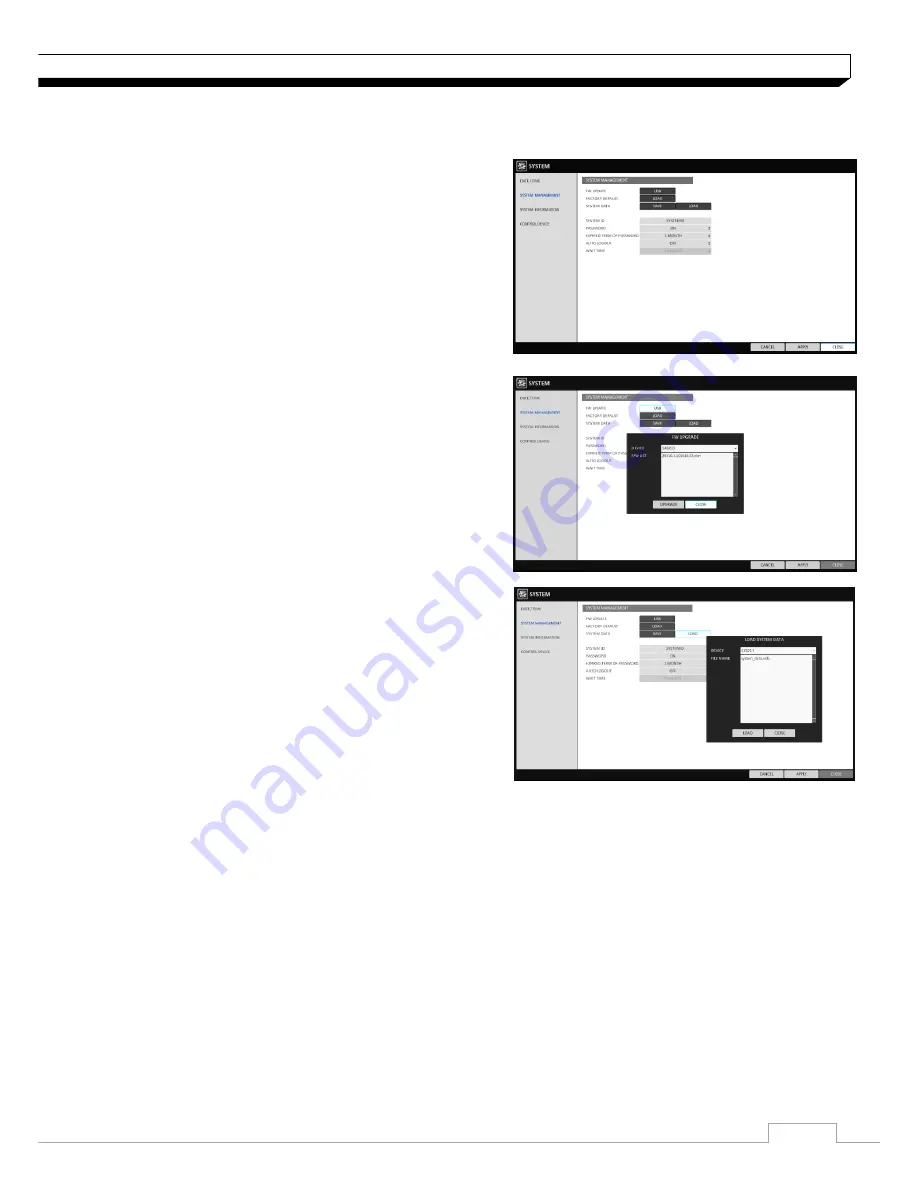
31
System Setting
System Management
You can check, update or reset the system information.
1.
From
<SYSTEM SETUP> - <SYSTEM>
, select
<SYSTEM MANAGEMENT>
.
2.
Use the
[▲▼
◀▶
/ENTER]
buttons on the remote
control or use the mouse to set each option of the
system management.
>FW UPDATE : you can update the current software
with the latest version.
>FACTORY DEFAULT : Return the DVR settings to
the factory default.
If you proceed with the firmware upgrade or
select to reset to the factory default, all current
settings of the DVR will be erased.
In such a case, you must configure the network,
time and recording settings again.
>SYSTEM DATA : Save the system settings or get
the system information from other device.
- SAVE : Store the DVR settings to a storage device.
Connect the storage device to the USB port of DVR.
- LOAD : Apply the settings of the storage device
to the DVR. Connect the storage device to the
USB port of DVR.
>PASSWORD : Open or close the dialog box for
settings of the menus: quit, system settings, record
settings, backup, and search.
If it is set to
<Off>
, note that the ADMIN account
is only effective and access to all menus will be
restricted.
>EXPIRED TERM OF PASSWORD : You will be
prompted to change the current password after a
certain period of time.
>AUTO LOGOUT : If there is no user input for a certain period of time, you can set to log out
automatically.
>WAIT TIME : Specify the waiting time for Auto Logout.
3.
When done, press the
[EXIT]
button on the
remote control or click
<CLOSE>
in the lower screen to return to the previous menu.






























