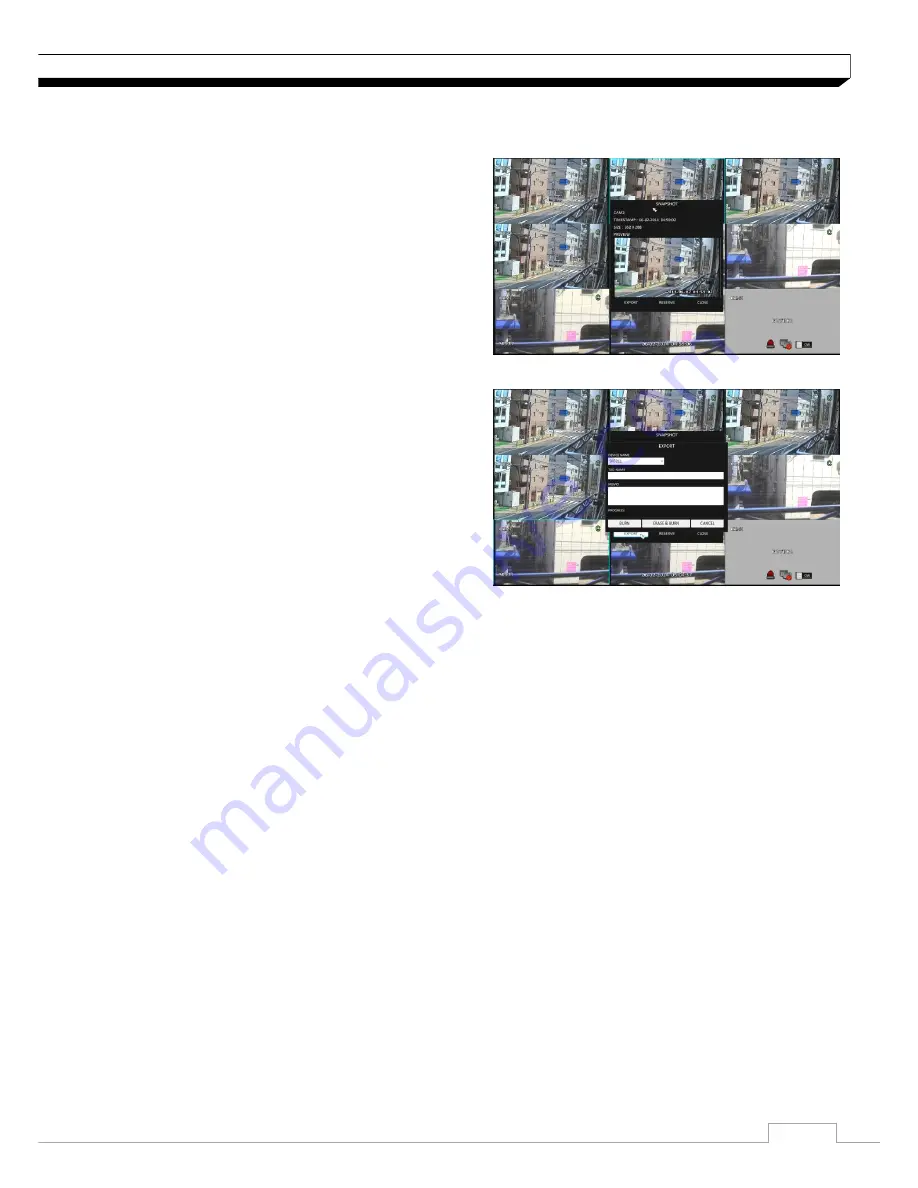
11
Monitoring
Saving captured snapshots
You can capture the current video screen and save or export to a connected storage device.
1. Select a channel first, and right click to open
pop up menu, and select
<SNAPSHOT CAPTURE>
menu item, or press the
[SNAPSHOT]
button of
the remote control.
2. Connect a storage device, and click
<EXPORT>
button. To save the captured image onto the
built-in HDD, press the
<RESERVE>
button.
Saved image can be found in the
“Archive>
Reserved data management
”
and can be
backed up.
3. Enter the
<TAG NAME>
and
<MEMO>
and press
<BURN>
or
<ERASE & BURN>
button
> A progress bar appears and indicates the progress of exporting to storage device.
> BURN : Snapshot is stored in the connected USB storage device.
> ERASE & BURN : Deletes all files in the connected USB storage and then saves
the snapshot.


























