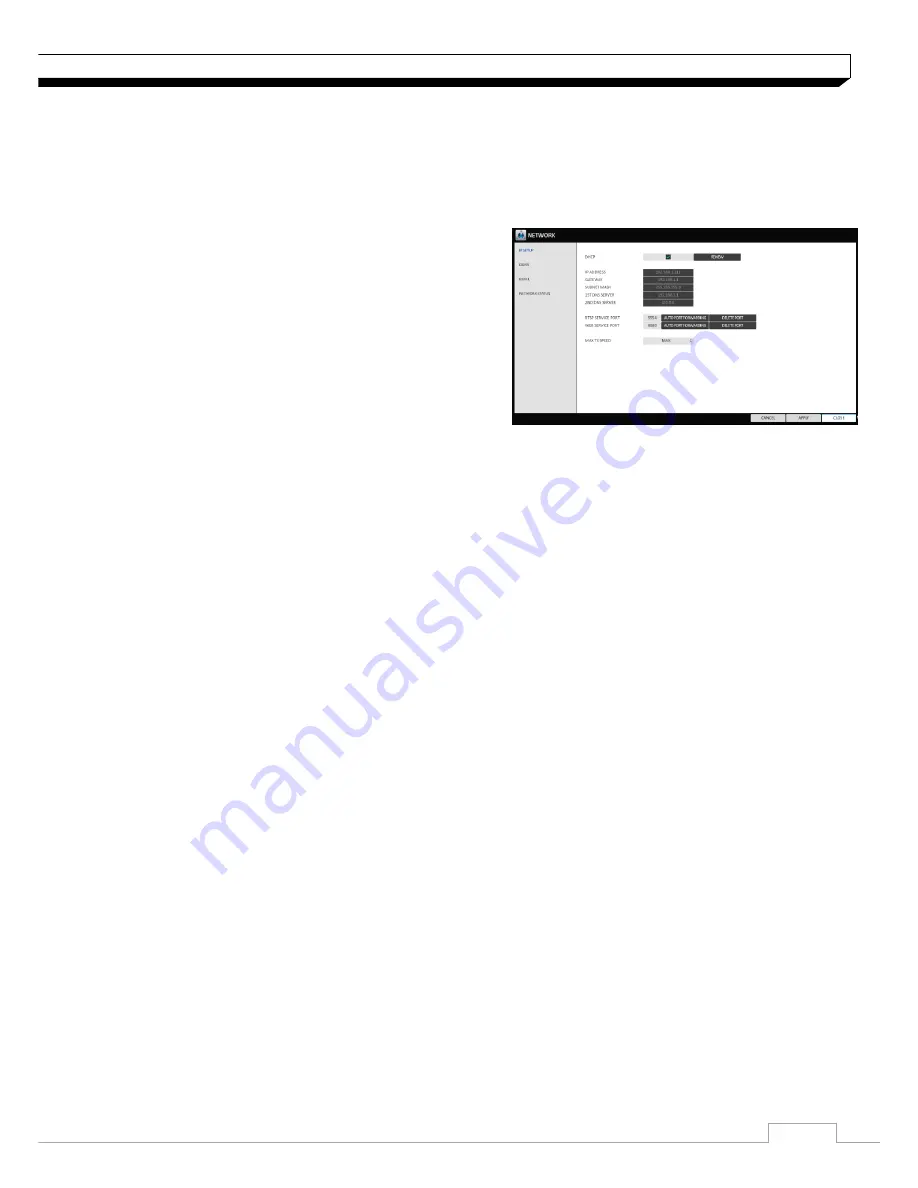
27
System Setting
Network Setup
You can set IP address, DDNS and E-mail settings, and check network status.
IP Setup
Specify the IP address as well as the remote service port.
1. From
<SYSTEM SETUP> - <NETWORK>
,
select
<IP SETUP>
.
2. Use the
[▲▼
◀▶
/ENTER]
buttons on the remote
control or use the mouse to specify each item of the
network settings.
>DHCP : If it is checked, set the IP address of the
DVR to Dynamic IP.
For DHCP address allocation, the DVR should be
connected to a network environment such as router that provides with DHCP server.
3. Deselect DHCP option to enable manual static address configuration. service.
>IP ADDRESS : Provide the IP address.
>GATEWAY : provide the gateway address.
>SUBNET MASK : provide the subnet mask address.
>1ST DNS SERVER : Enter the address of the primary DNS server.
>2ST DNS SERVER : Enter the address of the primary DNS server.
>RTSP SERVICE PORT : port number that the remote client receives the DVR video from.
>WEB SERVER PORT : port number used for connecting to the DVR with the web browser.
>PORT FORWARDING : If you are using a router, you can set the port forwarding so that external
access to the DVR is enabled.
If the router does not support the uPnP protocol, you must set the port forwarding manually.
For more information, contact your network administrator.
>DELETE PORT : release the port forwarding settings for the router.
>MAX TX SPEED : Limit the network transfer rate to access a remote client.
The video signal may be transferred at a less rate than specified, which depends on the status of
your network connection.
4. To apply the change, click
<APPLY>
button.
5. When done, press the
[EXIT]
button on the remote control or click
<CLOSE>
button.
The confirmation message appears and you will return to the previous menu.
















































