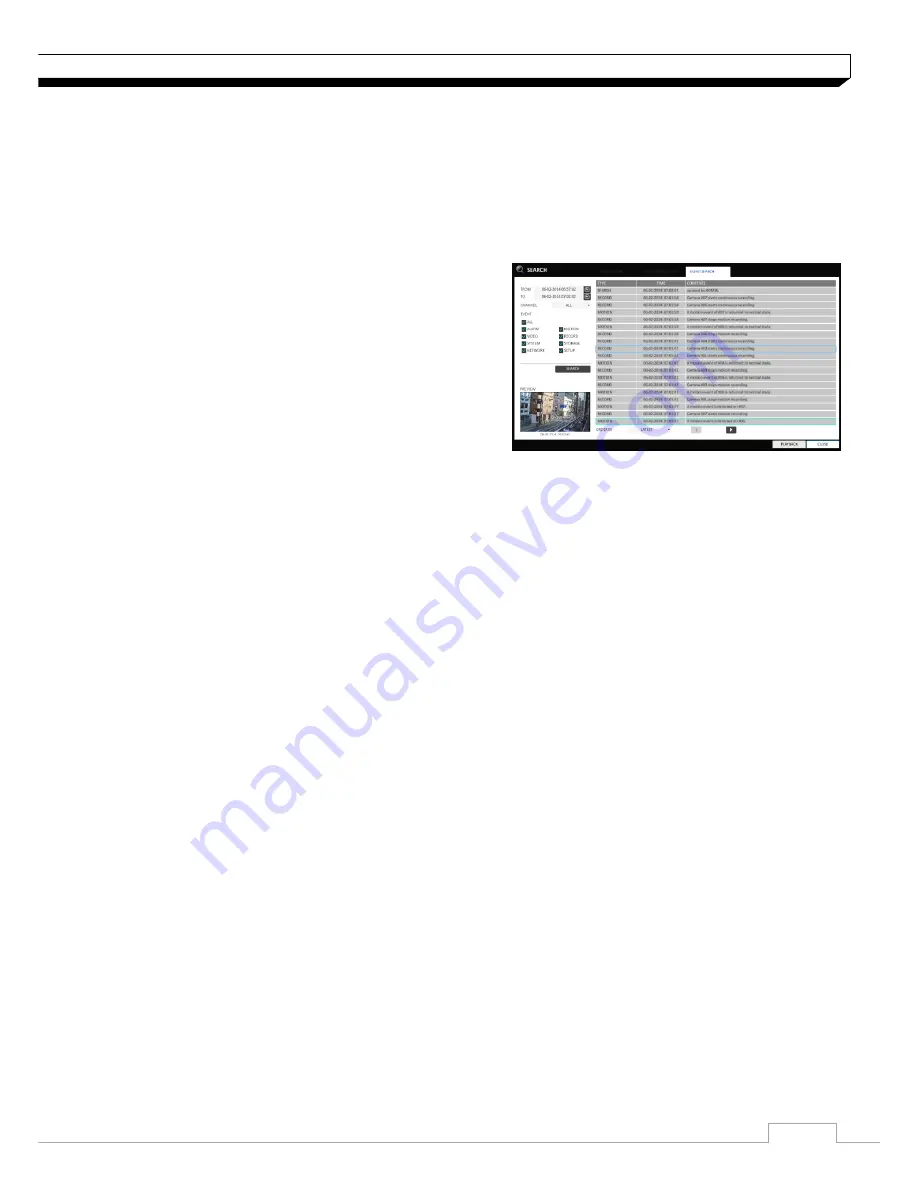
55
Search
Event Search
Search for events that occurred at the specified time and select an event to play from the list.
1. From the
<SEARCH>
menu, select
<EVENT SEARCH>
.
2. Use the
[▲▼
◀▶
]
buttons or use the mouse to specify the
<START>
and
<END>
times in the
left of the event search list.
3. Select a channel to search.
4. Mark the checkbox of the event to search from
The
<EVENT>
list.
5. Press the
<SEARCH>
button.
The search results will be listed as shown.
>TYPE : displays the event type.
>TIME : displays the recording start time.
>CONTENTS : shows the details of the event found.
>ORDER BY : If you select
<OLDEST>
, the list will be sorted with the earliest one on top.
6. Double-click a desired event or click
<PLAY>
in the lower right corner to move to the play screen.
7. If you want to stop playing and return to the search screen, press
[EXIT]
or
[SEARCH]
on the
remote control. You can also click
<MENU>
in the lower left corner and select a desired menu.
















































