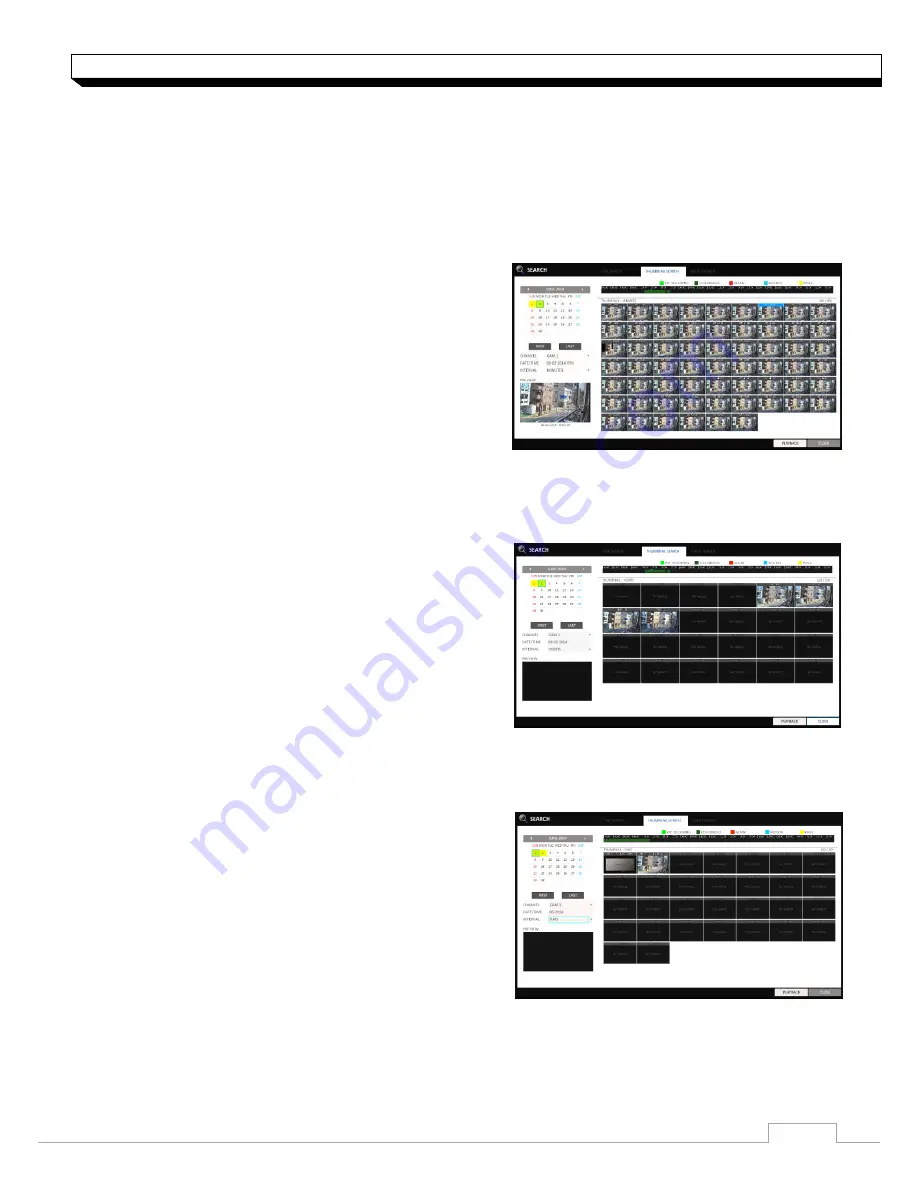
54
Search
Thumbnail Search
To improve your search, you will be provided with a list of thumbnails.
Select Day, Hour or Minute to narrow down the search results.
1. From the
<SEARCH>
menu, select
<THUMBNAIL SERARCH>
.
2. Use the
[▲▼
◀▶
]
buttons or use the mouse to specify
the search date and time from the calendar in the
left corner of the thumbnail search screen.
>FIRST : The first date of recording is automatically
selected.
>LAST : The last date of recording is automatically
selected.
>CHANNEL : Select a channel to search for.
>DATE/TIME : Specify the search date and time.
The menus available differ depending on the
selected interval mode.
>INTERVAL: Select a time interval of the thumbnail
view.
3. Double-click a desired play time in the recording
data bar, or double-click a desired time image from
the thumbnail list.
You will move to the playback screen.
4. If you want to stop playing and return to the search
screen, press
[EXIT]
or
[SEARCH]
on the remote
control. You can also click
<MENU>
in the lower
left corner and select a desired menu.
< "Minute" selection screen >
< "Hour" selection screen >
< "Day" selection screen >
















































